Loading ...
Loading ...
Loading ...
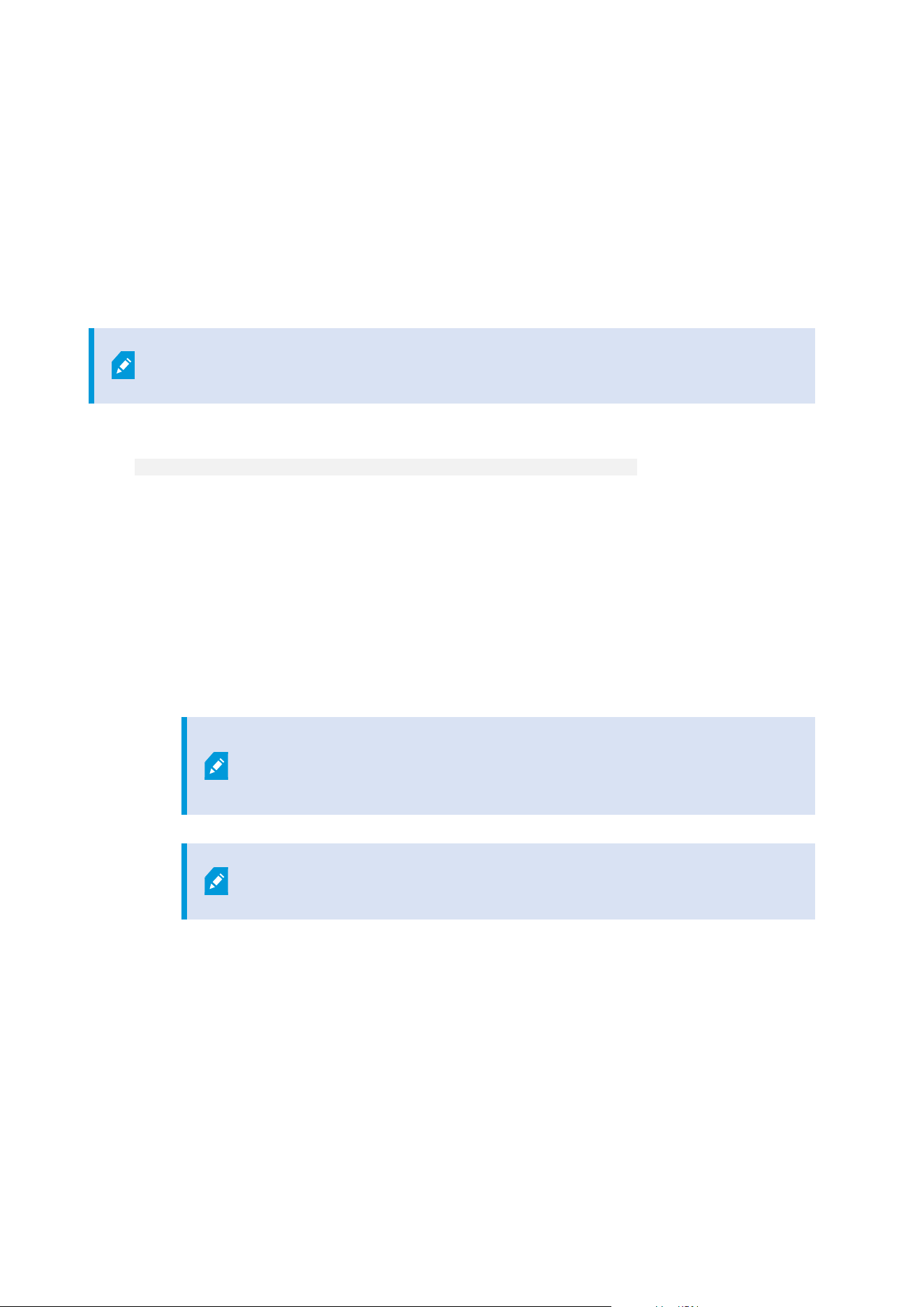
After initial installation, you can continue with the configuration wizard. Depending on your hardware and
configuration, the recording server scans your network for hardware. You can then select which hardware
devices to add to your system. Cameras are preconfigured in views, and you have the option to enable other
devices such as microphones and speakers. You also have the option of adding users to the system with either
an operator role or an administrator role. After installation, XProtect Smart Client opens, and you are ready to
use the system.
Otherwise, if you close the installation wizard, XProtect Management Client opens, where you can make
manual configurations such as add hardware devices and users to the system.
If you upgrade from a previous version of the product, the system does not scan for
hardware or create new views and user profiles.
1. Download the software from the internet (https://www.milestonesys.com/downloads/) and run the
Milestone XProtect VMS Products 2023 R1 System Installer.exe file.
2. The installation files unpack. Depending on the security settings, one or more Windows
®
security
warnings appear. Accept these and the unpacking continues.
3. When done, the Milestone XProtect VMS installation wizard appears.
1. Select the Language to use during the installation (this is not the language that your system
uses once installed; this is selected later). Click Continue.
2. Read the Milestone End-user License Agreement. Select the I accept the terms in the license
agreement check box and click Continue.
3. On the Privacy settings page, select whether you want to share usage data, and click Continue.
You must not enable data collection if you want the system to have an EU
GDPR-compliant installation. For more information about data protection
and the usage data collection, see the GDPRprivacy guide.
You can always change your privacy setting later. See also System settings
(Options dialog box).
4. In the Enter or browse to the location of the license file, enter your license file from your
XProtect provider. Alternatively, browse to the file location or click the XProtect Essential+ link
to download a free license file. For limitations to the free XProtect Essential+ product, see the
Product comparison on page 107. The system verifies your license file before you can continue.
Click Continue.
Administrator manual | XProtect® VMS 2023 R1
146 | Installation
Loading ...
Loading ...
Loading ...
