Loading ...
Loading ...
Loading ...
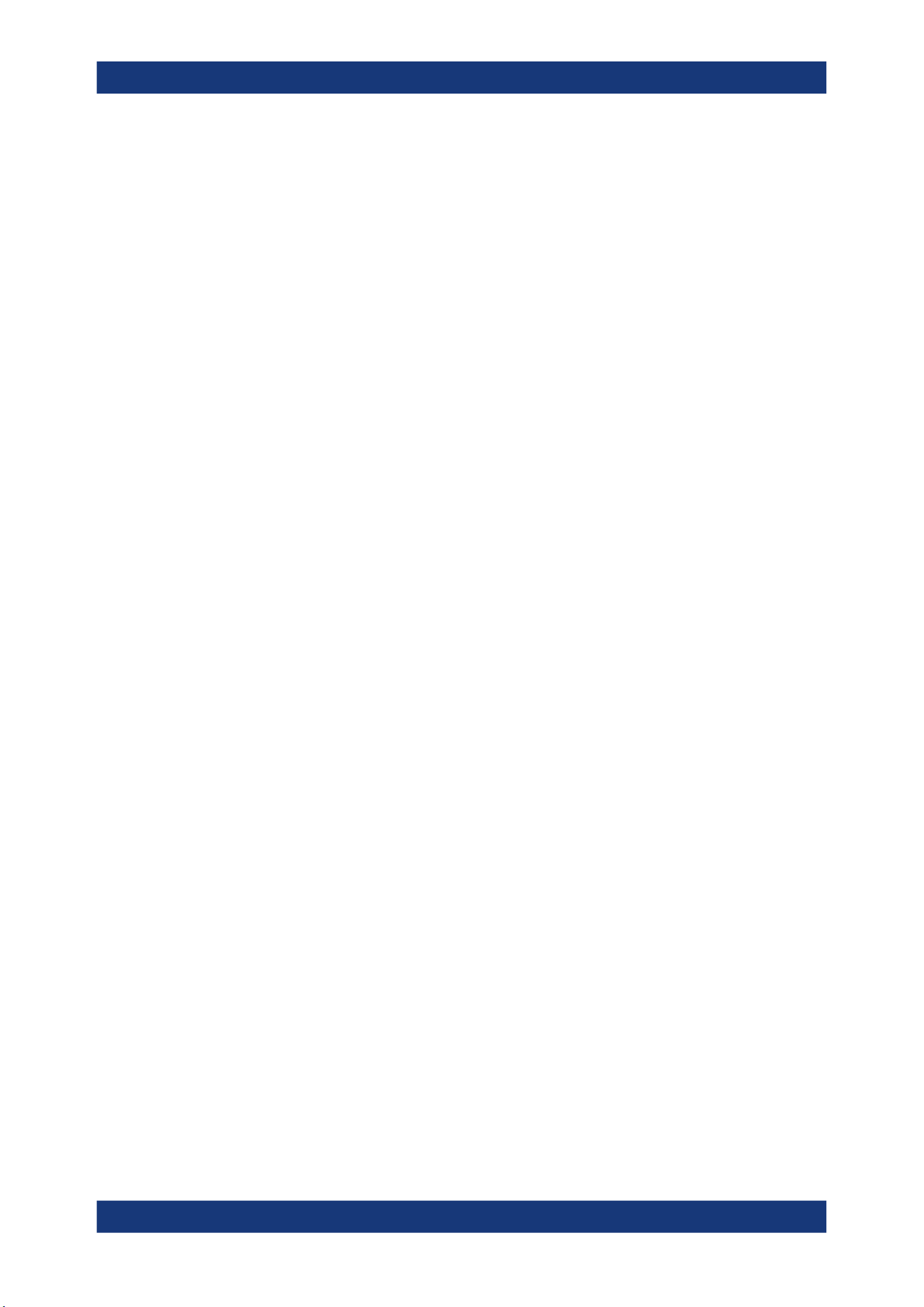
Operating the instrument
R&S
®
MXO 4 Series
52User Manual 1335.5337.02 ─ 05
adjusted to the new color. Alternatively, a color table can be assigned to a wave-
form.
Settings: "Menu" > "Settings" > "Appearance" > "Colors" tab.
●
You can arrange the waveforms in one diagram, or in separate diagrams. The
Rohde & Schwarz SmartGrid function helps to arrange the waveforms.
Waveform states
Depending on its place on the screen and the effect of settings, a waveform has one of
the following states:
●
Off
●
Active:
The waveform is shown in a diagram
●
Selected:
One of the active waveforms that has the focus. In each diagram, one of the
assigned waveforms is selected – it appears "on top" in the diagram, and the grid
labels have the color of the selected waveform.
The vertical [Position] and the [Scale] knobs are illuminated with the color of the
selected waveform.
●
Minimized:
The waveform signal icon is greyed out, and the waveform is removed from the
diagram.
To switch a waveform on
A channel waveform is activated when you connect the probe. You can switch it on and
off according to your needs.
► Choose one of the following ways:
● Press the channel key.
● In the "Vertical" dialog box, select the channel. Tap "Show channel" > "On".
The waveform is now active, selected, and is shown in the diagram.
Remote command: CHANnel<ch>:STATe on page 430
To select a waveform
► Choose one of the following ways:
● Tap the waveform in the waveform diagram.
● Tap the signal icon.
● To select a channel, reference, or math waveform, press the corresponding
key.
Note: Zoom waveforms in zoom diagrams cannot be selected.
To minimize a waveform
► Tap the "Minimize" icon in the upper right corner of the waveform's signal icon in
the signal bar.
Working with waveforms
Loading ...
Loading ...
Loading ...
