Loading ...
Loading ...
Loading ...
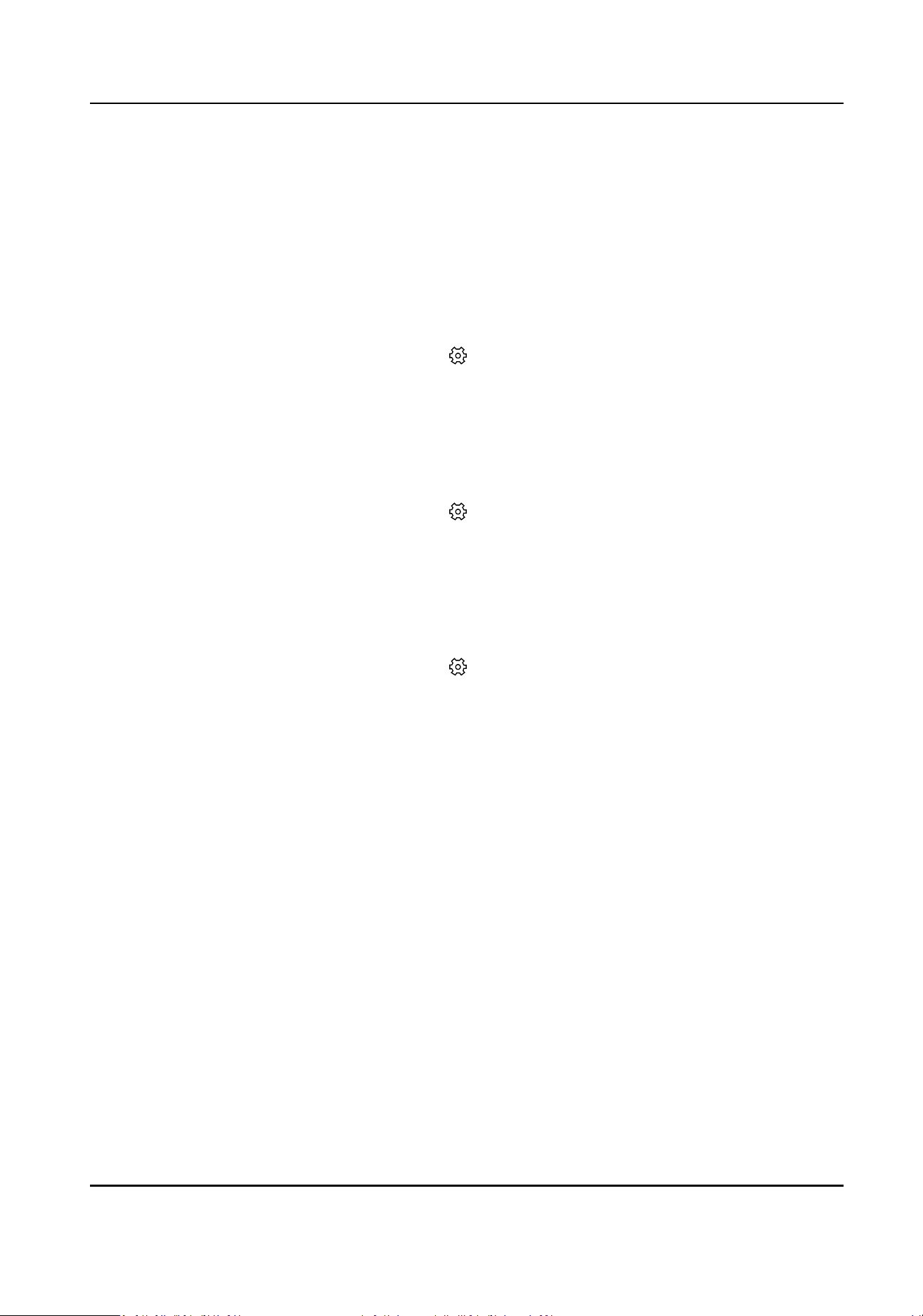
Chapter 11 System Conguraon
11.1 System Sengs
View the device informaon and status, set me synchronizaon, and so on.
Basic Informaon
Select the radar in the client soware and click , or enter the IP address of the radar in the
address bar of the web browser. Go to Conguraon → System → System Sengs → Basic
Informaon .
You can edit Device Name and Device No. View the device type, serial No., version, algorithm
version, etc.
Device Status
Select the radar in the client soware and click , or enter the IP address of the radar in the
address bar of the web browser. Go to
Conguraon → System → System Sengs → Device
Status .
You can view the device status, including device IP address, CPU usage, used memory, available
memory, etc.
Time
Sengs
Select the radar in the client soware and click , or enter the IP address of the radar in the
address bar of the web browser. Go to
Conguraon → System → System Sengs → Time
Sengs .
Select Sync Mode and click Save.
NTP
Synchronizaon
Select it to synchronize the device me with that of the NTP server. Set Server IP, NTP Port, and
Interval. Click NTP Test to test if the connecon between the device and the server is normal.
Manual Synchronizaon
Select it to synchronize the device me with that of the computer. Set me manually, or check
Sync. with computer
me.
SDK
If the remote host has been set for the device, select it to synchronize me via the remote host.
No
Select it to disable me synchronizaon.
All
Select it, and you can select any mode above.
Security Radar User Manual
81
Loading ...
Loading ...
Loading ...
