Loading ...
Loading ...
Loading ...
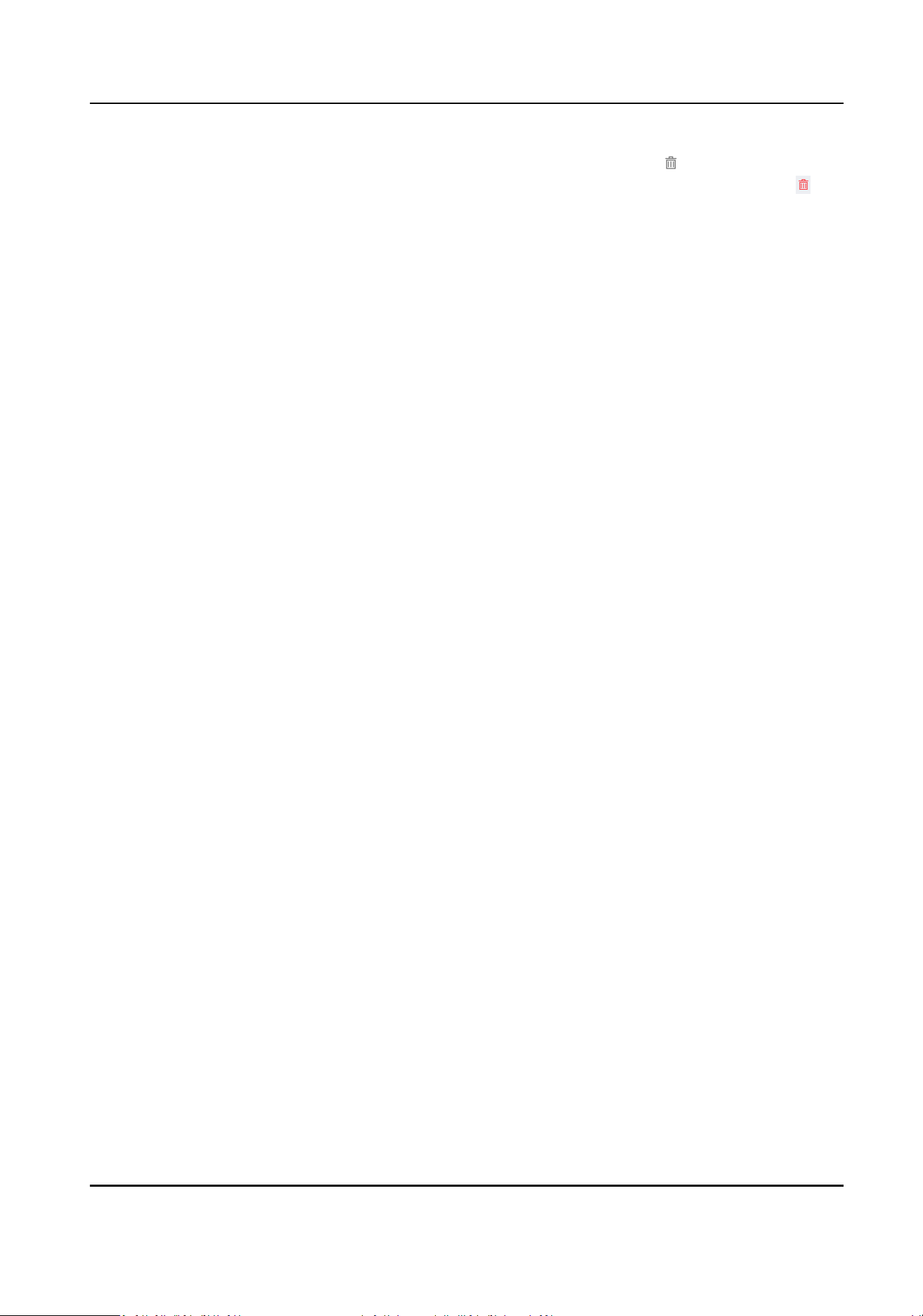
Delete zone
●
In the zone list of Draw Area → Draw Zone , click to delete the zone.
●
In eding mode, double click the drawn area on the map, and click to
delete the zone.
4.1.3 Add Trigger Line via Web Browser
You can draw trigger lines for the radar zones and set the direcons of trigger lines.
Before You Start
Disarm the radar before adding a trigger line.
Steps
1.
Enter the IP address of the radar in the web browser and log in. Click Radar to enter the page.
2.
Draw a trigger line.
1) Click Start Drawing.
2) Click Draw Area → Trigger Line Drawing on the upper
le corner of the page.
3) Select Trigger Line
Cong.
Draw Trigger Line
To draw a single trigger line.
Draw Dual-trigger Line
To draw two trigger lines simultaneously.
Quick Trigger Line
Click the mouse le buon to generate a trigger line with the length 1/5 of the detecon
distance automacally. You can drag the line to adjust its posion.
Quick Dual-trigger Line
Click the mouse le buon to generate 2 trigger lines with the length 1/5 of the detecon
distance automacally. The distance between 2 trigger lines is 2 m. You can drag the lines
to adjust their posions.
4) Click the mouse le buon to draw the trigger line(s) in the radar detecon area and click the
right buon to end drawing.
5) Set Trigger Line name, Trigger Line Rule, and Distance in the popup window.
Security Radar User Manual
21
Loading ...
Loading ...
Loading ...
