Loading ...
Loading ...
Loading ...
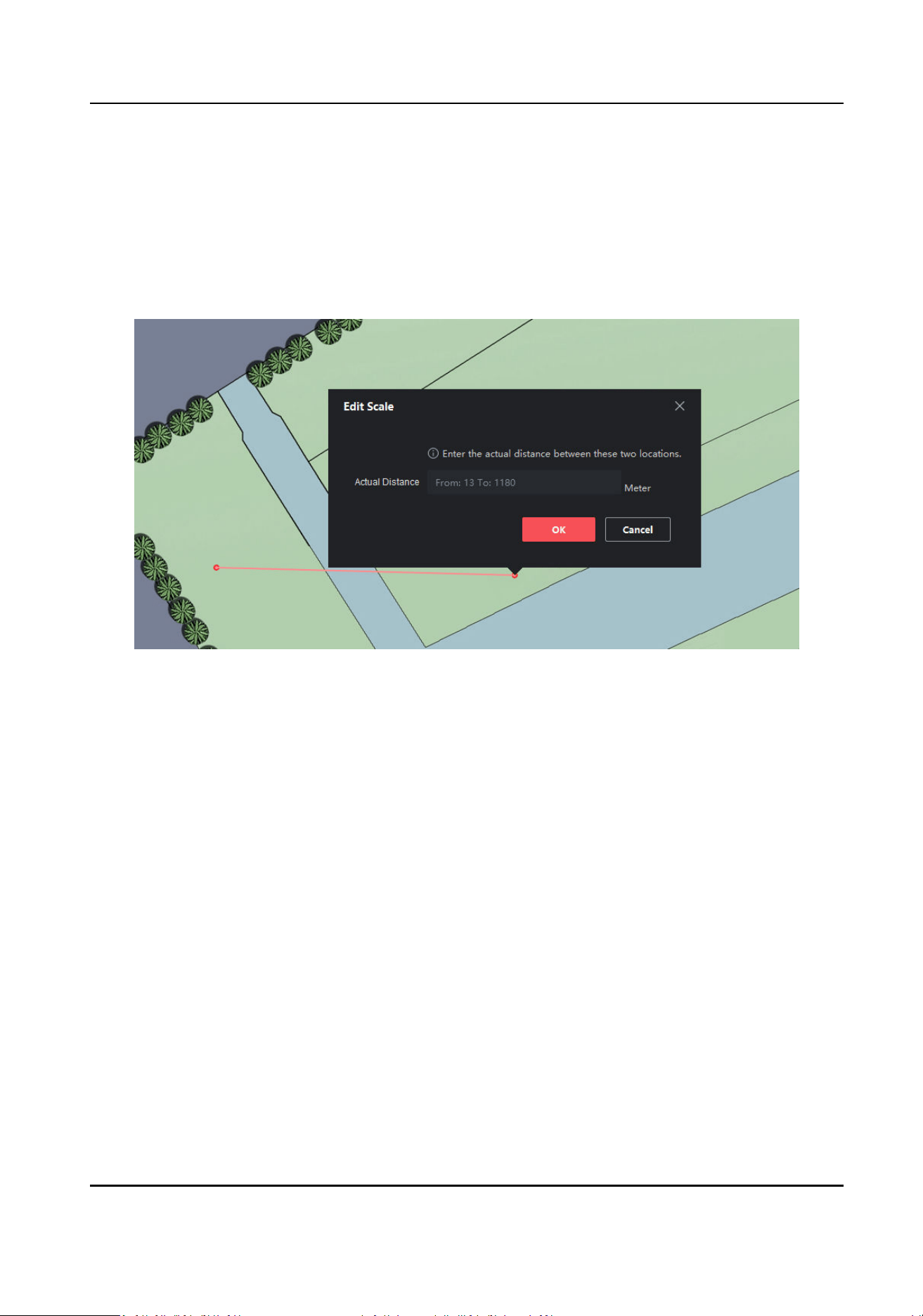
5) Drag the radar into the map, and if the latude and longitude calibraon has been performed
on the web, the radar will automacally go to its posion. If it is not calibrated, an error will
be displayed.
7.
Oponal: Ensure the map scale by Edit Scale.
1) Click Map
Calibraon → Edit Scale on the upper-right corner of the page.
2) Draw a straight line on the map.
3) Enter the actual distance between the two points.
Figure 4-17 Edit Scale
4) Click Save.
8.
Oponal: Edit map sengs.
-
Click Update Map → Delete Map on the upper-right corner of the page to delete the map.
The added hot spots (radar for instance) and hot regions will be deleted as well.
-
Click Update Map → Edit Map on the upper-right corner of the page to change the map.
4.2.2 Add the Radar to the Map
Aer adding the map, you need to add a radar to the map.
Before You Start
●
Make sure that you have added the radar (when adding the device, check Import to Group to
the client
soware, as well as the map.
●
Mulple radars need to be added to the same group before they can be added to the same map.
Steps
1.
On the E-map page, click Edit in the upper right corner of the map to enter the eding mode.
2.
Expand the device group in the
le list, and then drag the radar onto the map.
Security Radar User Manual
26
Loading ...
Loading ...
Loading ...
