Loading ...
Loading ...
Loading ...
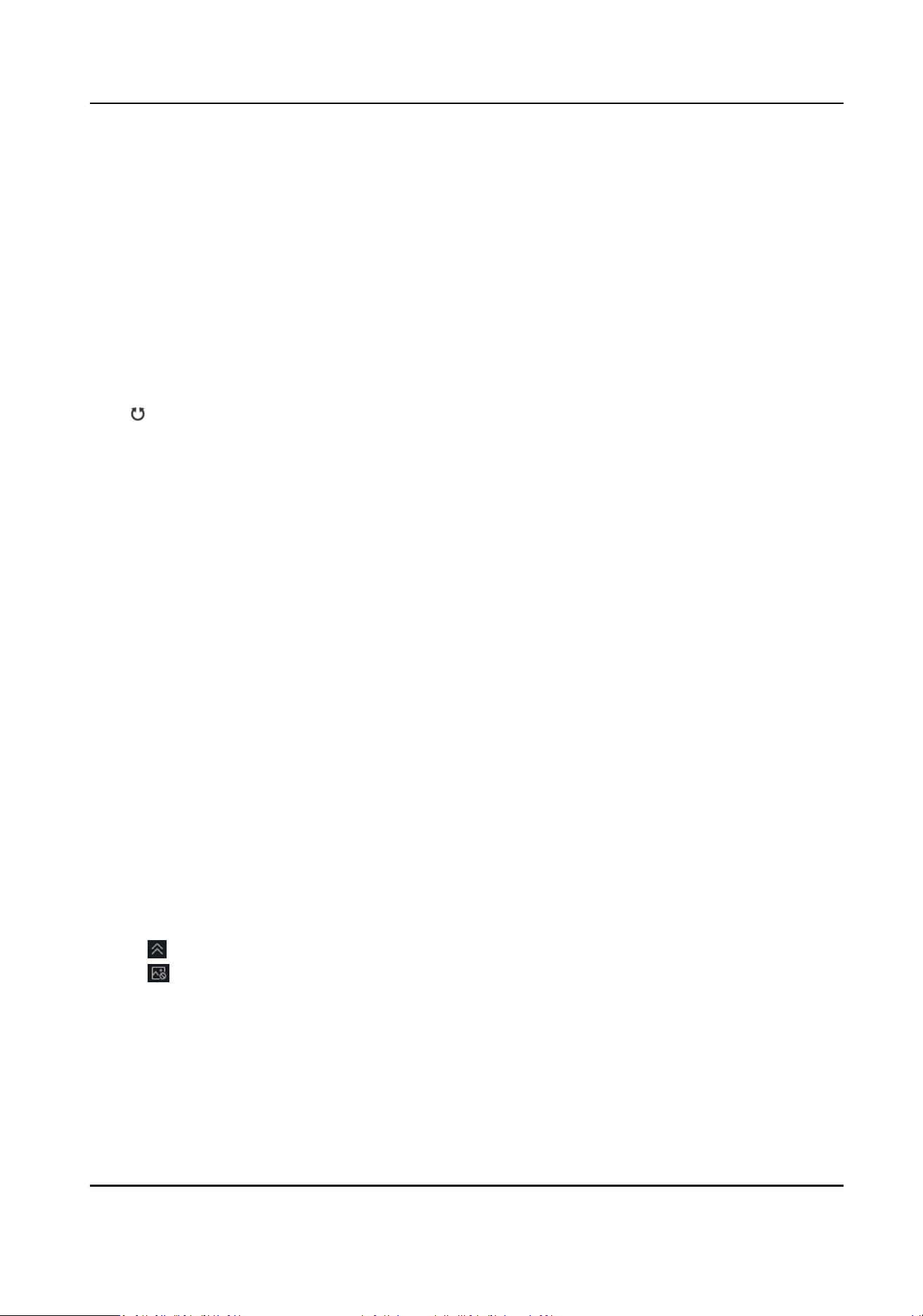
3.
Slide Enable.
4.
Click Add Preset.
5.
Select a radar and a linked camera in the drop-down list.
6.
Select the trigger lines or zones in the list where you want to set a preset.
7.
Use funcon buons on the right to adjust the camera live view page center posion (cross icon
posion) to the preset. You can also click on the live view page and the live view page will
automacally adjust to the clicked center.
Operaon Descripon
Direcon-control
Buon
Adjust the camera direcon. Hold to move the camera direcon
connuously.
Rotate the camera horizontally. Hold to connuously rotate the camera
horizontally.
Bar Adjust the rotaon speed of the camera. 1 is the slowest and 7 is the
fastest.
+/- Zoom the live view page.
8.
Oponal: Edit preset.
Buon Descripon
Delete Delete preset.
Live View Rotate the camera to view the preset.
Update Updates the preset coordinate to the current camera coordinate.
9.
Click Conrm.
5.7 Pop-up Alarm
Nocaon
Before You Start
●
Link the camera to the zone.
●
Add the camera, the NVR and the radar to the client
soware.
●
You need to check Pop-up Window in the security control panel event page.
Steps
1.
In the client
soware, click E-map.
2.
Click on the boom of the page to show the alarm event list.
3.
Click
to enable alarm triggered pop-up image.
4.
When the alarm is triggered, the client soware will automacally pop up an alarm window.
Security Radar User Manual
56
Loading ...
Loading ...
Loading ...
