Loading ...
Loading ...
Loading ...
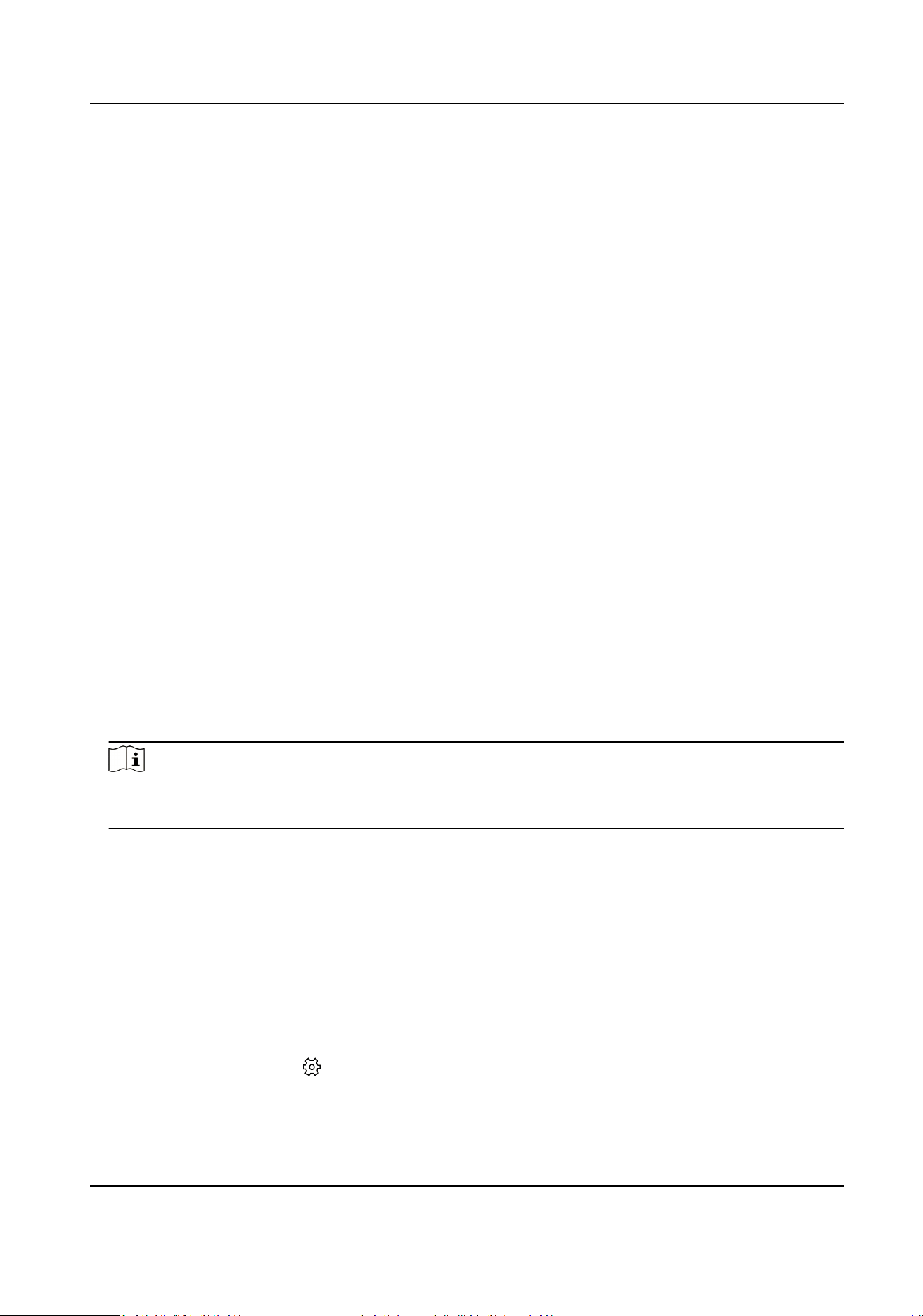
Chapter 6 Record and Storage Sengs
You can store videos by storage server or NVR. Select a kind of storage type according to actual
needs.
6.1 Set Storage Schedule via Storage Server
If NVR or SD card are not used, you can enable the storage server.
Before You Start
Make sure your computer has already installed the Storage Server that should be selected as the
component when installing client
soware. For details, see User Manual of iVMS-4200 Client.
Steps
1.
In client soware, click Storage Schedule to enter the page.
2.
Select the camera in the camera list. Enable Recording Schedule and Capture Schedule in the
storage on encoding device module.
3.
Select a template in the drop-down list (All-day Template, Weekday Template, Event Template,
etc.).
4.
Click Edit or Advanced
Sengs to set the template.
5.
Select a camera from the camera list, and select a storage server from the Storage Server drop-
down list.
6.
Enable Recording Schedule and set parameters.
7.
Check the contents need to store in the storage on PC module.
8.
Click Save.
Note
For more details, see User Manual of iVMS-4200 Client SowareUser Manual of Guarding Vision
Client Soware.
Result
Aer conguraon, the camera will start recording according to the schedule, and save the
recording videos in your PC.
6.2 Set Storage Schedule via NVR
Aer
enabling NVR, the recording videos will stored in the NVR.
Steps
1.
Select the radar and click in the client soware, or enter the IP address of the radar in the
address bar of the web browser. Go to Radar → Coordinate Calibraon → Link Camera .
Security Radar User Manual
58
Loading ...
Loading ...
Loading ...
