Loading ...
Loading ...
Loading ...
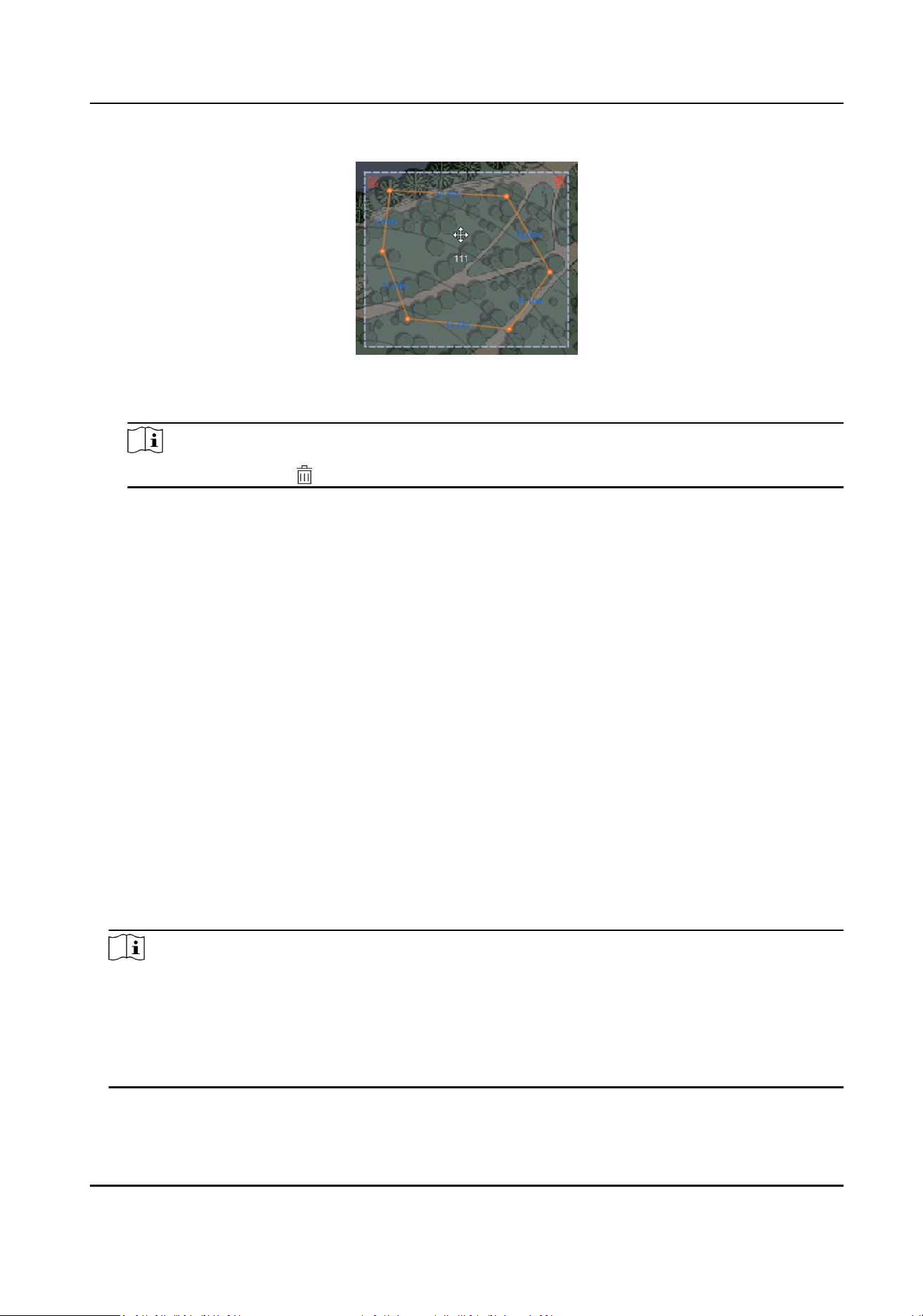
Figure 4-25 Move the Zone
5) Right-click outside the zone to exit the zone eding mode.
Note
To delete a zone, click in the top-right corner under the zone eding mode.
4.2.4 Add Trigger Line via Client Soware
You can draw trigger line for the radar's zone and set the trigger line’s direcon.
Before You Start
The radar is added to the map. Click Finish in the E-map page to exit the
eding mode. Click on the
radar and select Disarm to disarm the radar.
Steps
1.
On the E-map page, click Edit in the upper right corner of the map to enter the eding mode.
2.
Click Radar
Sengs → Draw Trigger Line. You can draw trigger line or dual-trigger line. You can
also click Draw Quick Trigger Line to draw quick single line or quick double line.
Quick Single Line
Aer clicking, a trigger line with the length of 1/5 of the detecon distance will be generated.
Quick Double Line
Aer clicking, a dual-trigger line with the length of 1/5 of the detecon distance will be
generated. The distance between 2 trigger lines is 2 m. You can drag the trigger line to any
posion.
Note
●
You can draw trigger line for all radars on the map.
●
Drawing a dual-trigger line that is too tortuous will cause a failure.
●
The alarm can be triggered by crossing the trigger line according to the trigger line rule; the
alarm can be triggered only
aer crossing double lines of dual-trigger line according to the
trigger line rule.
3.
Draw a trigger line.
Security Radar User Manual
33
Loading ...
Loading ...
Loading ...
