Loading ...
Loading ...
Loading ...
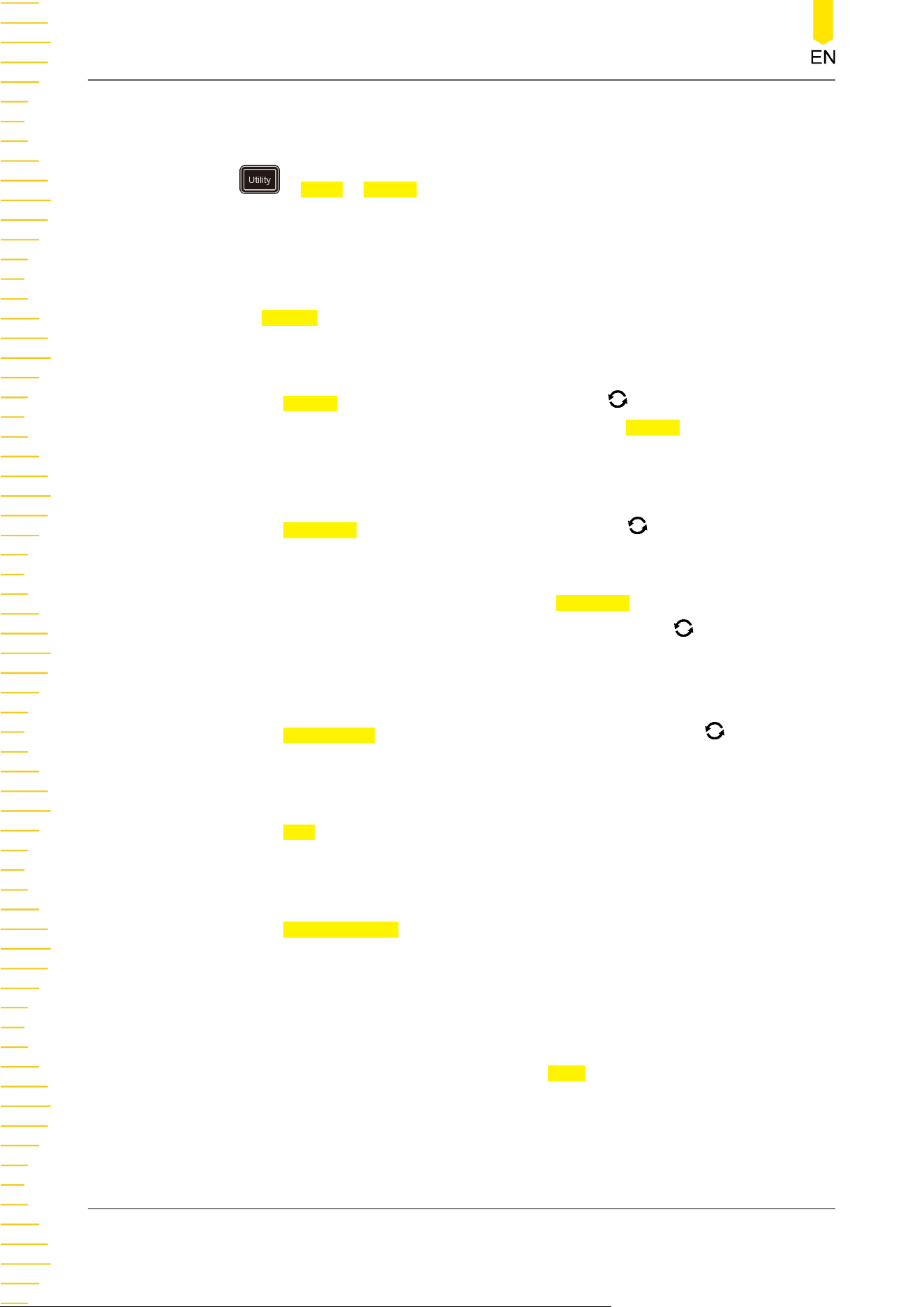
Then, you can set the print parameter on the oscilloscope to control the printer to
output the corresponding picture.
Press > More > Printer to enter the printer setting menu. After the printer is
properly connected, you need to set the network configurations for printing, and then
set the printer parameters.
1. Network Configuration
Press Setting to enter the network configuration menu.
- Select the printer
Press Printer, then rotate the multifunction knob to select the printer model.
Press down the knob to select it. You can also press Printer continuously or
enable the touch screen to select it.
- Set the IP address
Press Printer IP, then rotate the multifunction knob to set each segment of
the IP address for the printer. Press down the knob to confirm the setting for
each segment of the address. At this time, the cursor moves to the next
segment automatically. You can also press Printer IP continuously to switch the
segment position, and then rotate the multifunction knob to set it. You can
also enable the touch screen to switch the address segment.
- Set the port
Press Printer Port, then directly rotate the multifunction knob to adjust the
port number or use the pop-up numeric keypad to input the port number.
- Network test
Press Test to test whether the network is connected. If connected, a prompt
message "Network connected" is displayed.
- Print test page
Press Print test page to carry out the print test. The print progress is also
displayed on the screen.
2. Sets the Print Parameters
• Print
After the printer parameters are set, press Print to execute the print operation.
• Copies
System Utility Function Setting
368
Copyright ©RIGOL TECHNOLOGIES CO., LTD. All rights reserved.
Loading ...
Loading ...
Loading ...
