Loading ...
Loading ...
Loading ...
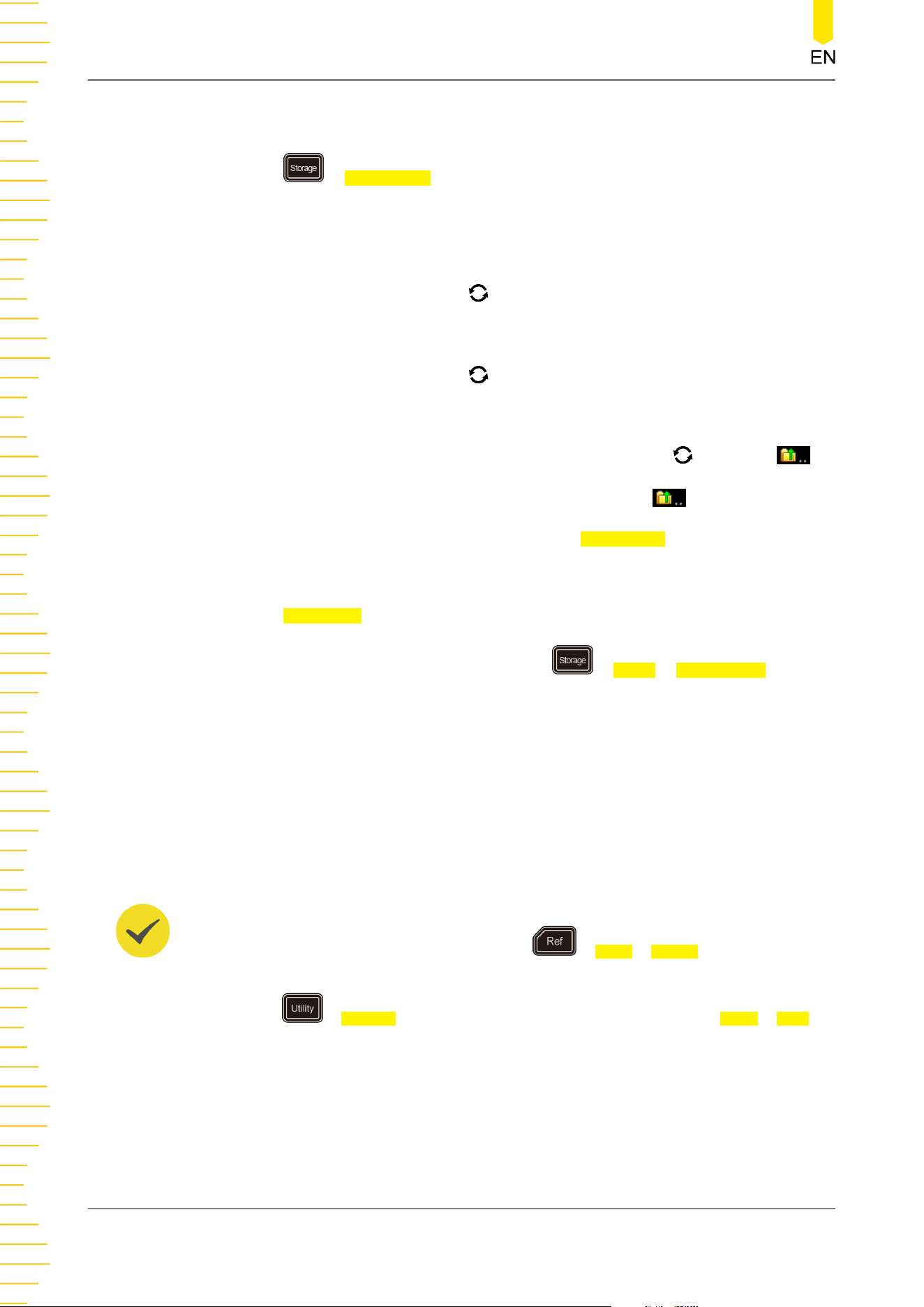
a. Connect a signal to the oscilloscope and obtain stable display of waveforms.
b. Press > Save Setup to enter the setup storage interface. The disk
management interface is displayed automatically. By default, "Local Disk(C)" is
selected.
c. Rotate the multifunction knob or enable the touch screen to open the
internal memory storage interface.
d. Rotate the multifunction knob to select the desired storage location, and
then press down the knob to open it. You can also enable the touch screen to
select the storage location. Rotate the multifunction knob and select ,
press down the knob or enable the touch screen to tap to go to the
previous location. Besides, you can also press NewFolder to create a new
storage folder. For details, refer to descriptions in "
To Create a Folder
".
e. Press File Name to name the setup file for storage. For details, refer to
descriptions in "
To Create a Folder
". Press > More > Auto Name to select
"ON", then the filename is generated automatically. If the filename that you
input is the same as the existing filename, a prompt message will be displayed,
reminding you that the existing file will be overwritten and asking you whether
to continue or not.
f. Press Save to save the setup file to the selected folder in "*stp" format.
TIP
- After saving the reference waveform, press > More > Export to enter the disk
management interface of reference waveform file storage.
- Press
> PassFail to enable the pass/fail test function. Then press Mask > Save to
enter the disk management interface of pass/fail test mask file storage.
2.
Load the Setup File from the Internal Memory (Take Load Setup as an
Example)
Store and Load
330
Copyright ©RIGOL TECHNOLOGIES CO., LTD. All rights reserved.
Loading ...
Loading ...
Loading ...
