Loading ...
Loading ...
Loading ...
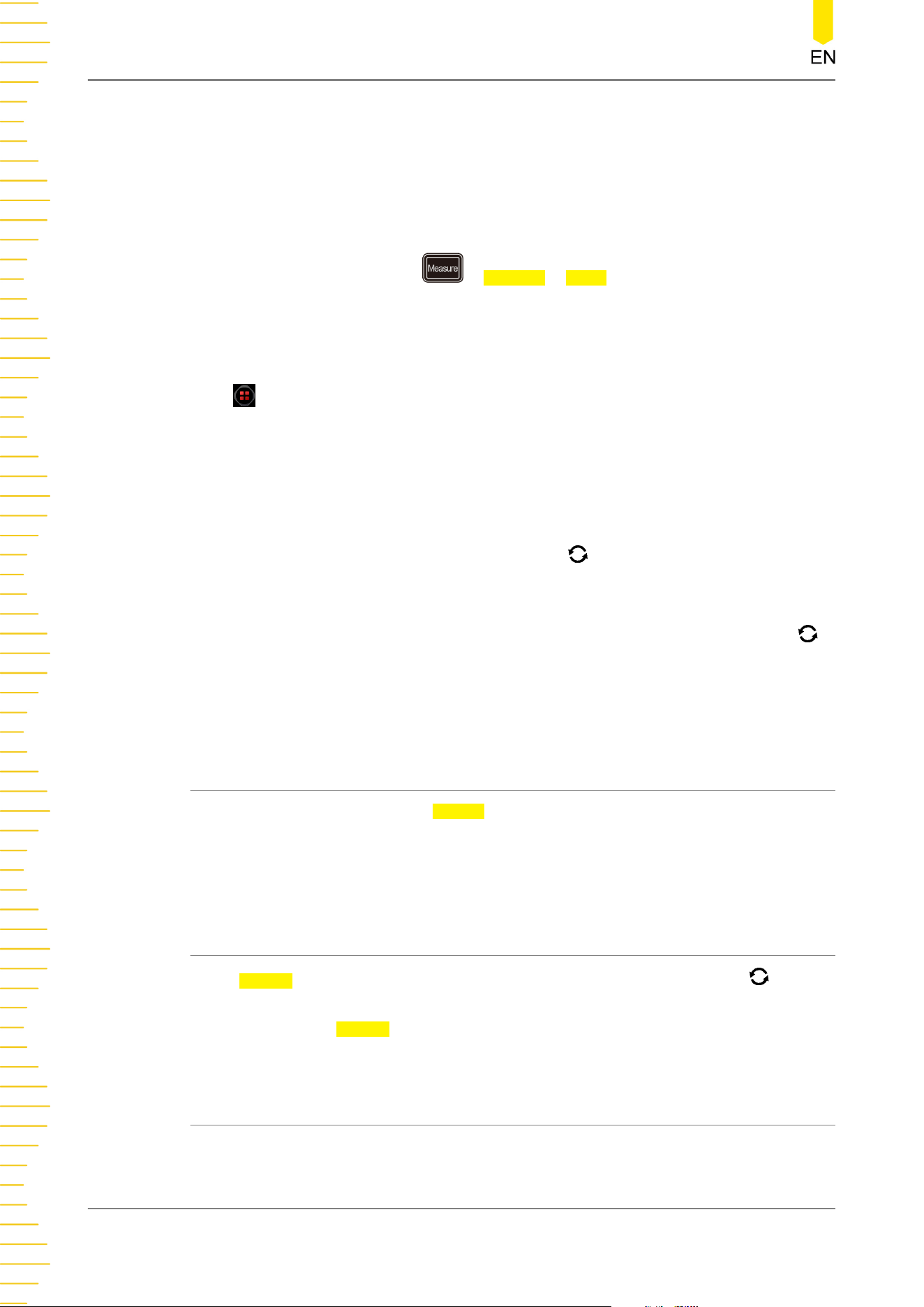
item includes TIE, Cycle to Cycle, +Width to +Width, and –Width to -Width. Wherein,
TIE indicates time interval error. The TIE measurement compares the edges in a data
signal with the edges in an ideal data signal determined by the clock recovery feature
to generate error statistics.
You can go to the "Jitter" setting menu through the following three ways:
• On the front panel, press > Analyze > Jitter to enter the jitter setting
menu.
• You can also enable the touch screen and then tap the function navigation icon
at the lower-left corner of the screen to open the function navigation. Then,
tap the "Jitter" icon to open the "Jitter" setting menu.
• Enable the touch screen and tap the auto measurement label "MEASURE" at the
top of the screen to enter the measurement setting menu. In the measurement
category area, rotate the multifunction knob to select the "Analyze" tab and
then press down the knob to select it. You can also tap the "Analyze" tab to
select it. In the measurement parameter area, rotate the multifunction knob
to select "Jitter" and then press down the knob to select it. You can also tap to
select "Jitter" to enter the "Jitter" setting menu.
13.2.1 To Enable or Disable the Jitter Function
In the jitter setting menu, press Enable continuously to enable or disable the jitter
analysis function. When the jitter analysis function and the jitter trend are enabled,
Math3 trend operation function is enabled by default and the trend graph is
displayed on the screen.
13.2.2 To Select the Jitter Source
Press Source in the "Jitter" setting menu, then use the multifunction knob to
select the desired jitter source, and then press down the knob to select the source.
You can also press Source continuously or enable the touch screen to select it. The
analog channel (CH1-CH4) can be selected to be the jitter source.
13.2.3 Threshold Settings
For setting methods of the jitter threshold, refer to descriptions in "
Threshold
Settings
" in the "
Real-time Eye Analysis
" section.
Real-time Eye Diagram and Jitter Analysis
(Option)
218
Copyright ©RIGOL TECHNOLOGIES CO., LTD. All rights reserved.
Loading ...
Loading ...
Loading ...
