Loading ...
Loading ...
Loading ...
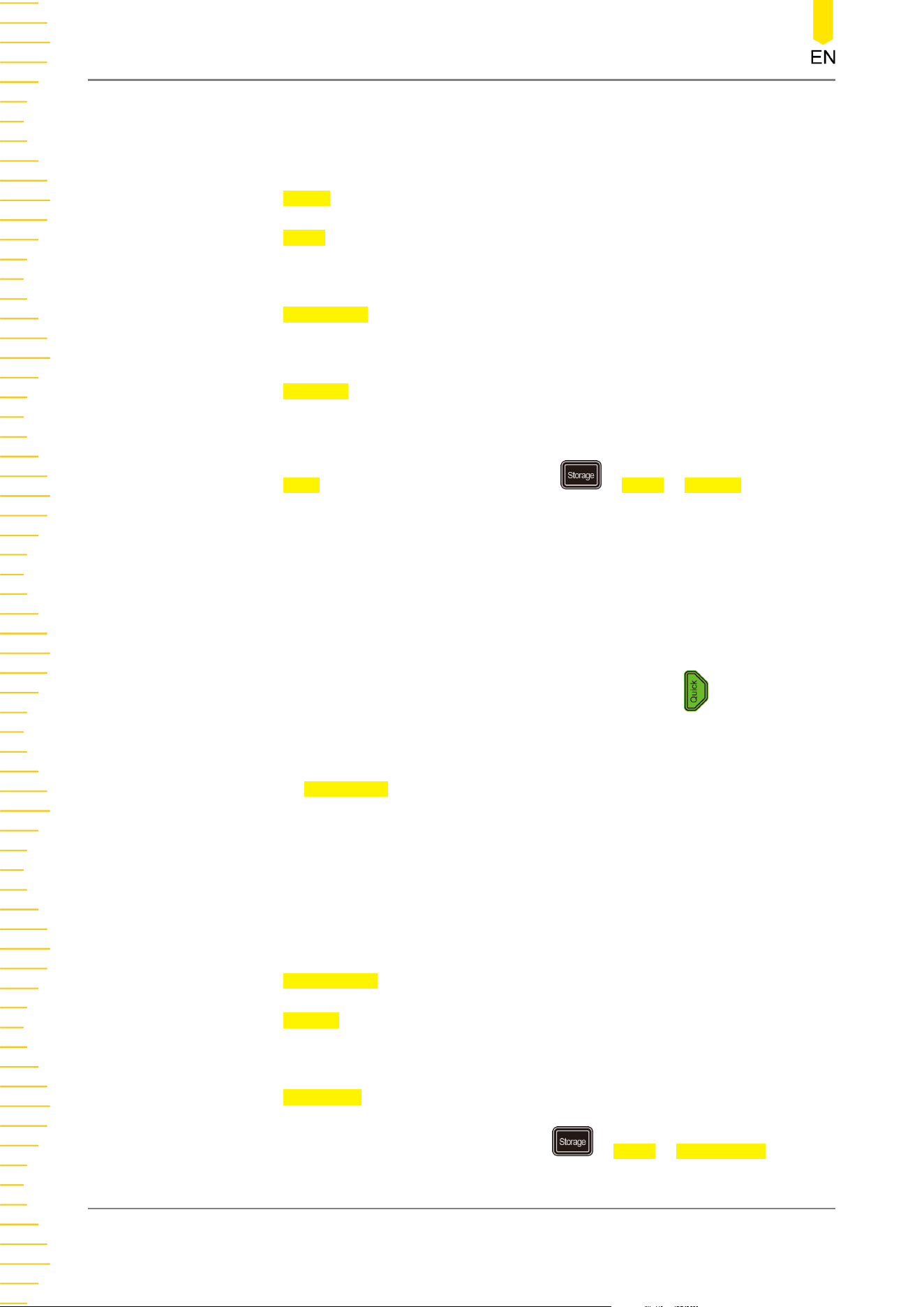
reminding you that the existing file will be overwritten and asking you whether
to continue or not.
- Press Invert to enable or disable the invert function.
- Press Color to select the desired storage color. It can be set to "Gray" or
"Color".
- Press NewFolder to create a new storage folder. For details, refer to
descriptions , in "
To Create a Folder
".
- Press Window to enable or disable the display of the disk management
interface.
- Press Save to save the set image file. Press > More > Header to select
"ON" or "OFF". If you select "ON", the instrument model, firmware version
number, serial number, and the image creation date will be displayed in the
header of the image when you save the image file.
TIP
After a USB storage device (FAT32, Flash type) is connected, press on the front panel
to save the file to the internal or external USB storage device. By default, it is saved to
the external storage device.
2. WavePress
Save Wave to enter the waveform storage setting interface. Save the
main setting information (e.g. "On/Off" state of the channel, vertical scale, and
horizontal time base) and waveform data of all enabled channels (analog channel
and digital channel) to the internal or external memory.
After selecting this type:
- Press Data Source to select "Screen" or "Memory".
- Press Format to select waveform storage, such as "*.bin", "*.cvs", and "*.wfm"
(when "Memory" is selected under Data Source).
- Press File Name to input the file name to be saved. For filename input, refer to
descriptions in "
To Create a Folder
". Press > More > Auto Name to select
Store and Load
324
Copyright ©RIGOL TECHNOLOGIES CO., LTD. All rights reserved.
Loading ...
Loading ...
Loading ...
