Loading ...
Loading ...
Loading ...
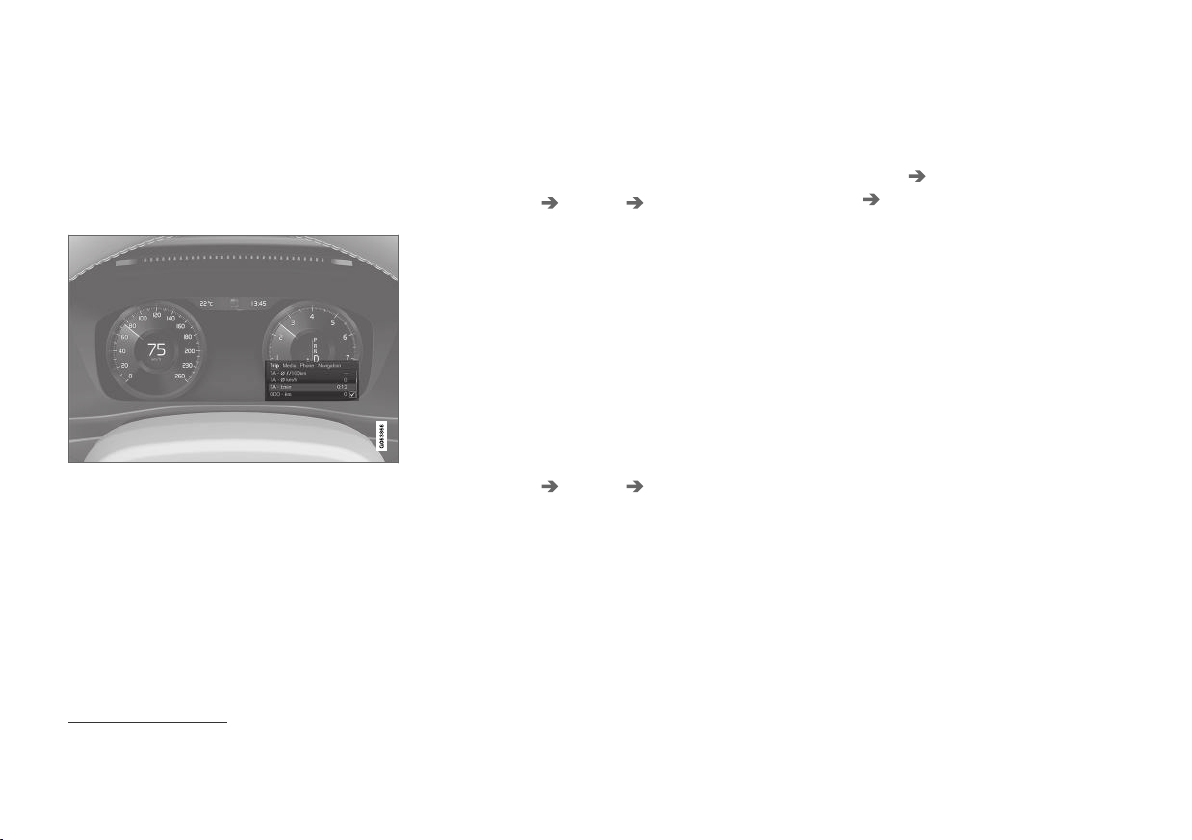
DISPLAYS AND VOICE CONTROL
* Option/accessory.
88
Instrument panel settings
Display settings for the instrument panel can be
set via the instrument panel's app menu and via
the center display's Settings menu.
Settings via instrument panel's app
menu
The illustration is generic – layout may vary.
The app menu will open and can be controlled
using the right-side steering wheel keypad.
The app menu can be used to set what informa-
tion will be displayed in the instrument panel:
•
trip computer
•
media player
•
phone
•
navigation system.
Settings via center display
Selecting type of information
1.
Tap
Settings in the center display's Top
view.
2. Tap
My Car Displays Driver Display
Information
.
3. Select a background:
•
Show no information in the
background
•
Show information for current playing
media
•
Show navigation even if no route is
set
1
.
Select theme
1.
Tap
Settings in the center display's Top
view.
2. Tap
My Car Displays Display
Themes
3. Select a theme (appearance) for the instru-
ment panel:
•
Glass
•
Minimalistic
•
Performance
•
Chrome Rings.
Select language
1.
Tap
Settings in the center display's Top
view.
2. Tap
System System Languages and
Units
System Language to select lan-
guage.
> A change made here will affect the lan-
guage in all displays.
The settings are personal and saved automati-
cally in the active driver profile.
Related information
•
Instrument panel (p. 84)
•
Handling the App menu in the instrument
panel (p. 105)
•
Changing settings in the center display's Top
view (p. 134)
1
The map is only shown with the 12" instrument panel*. With the 8" instrument panel, only guidance is shown.
Loading ...
Loading ...
Loading ...