Loading ...
Loading ...
Loading ...
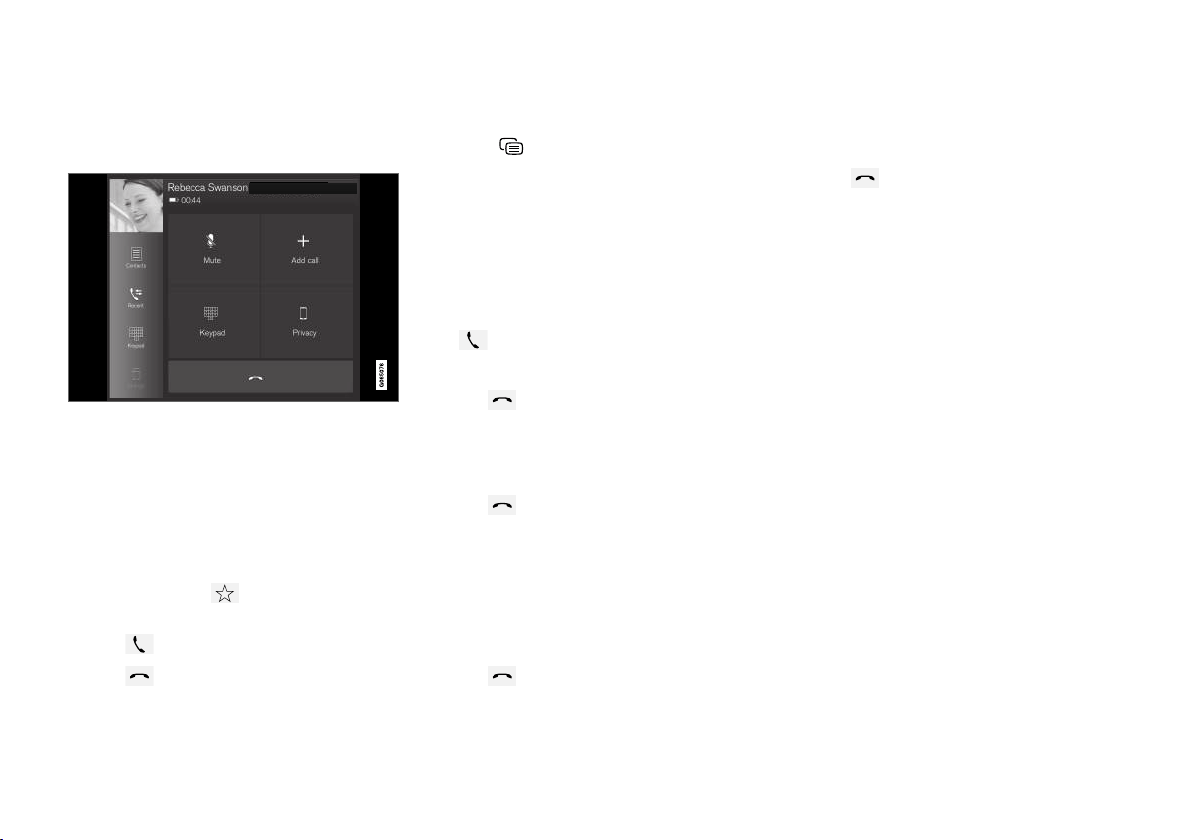
AUDIO, MEDIA AND INTERNET
521
Handling phone calls
Handling phone calls in the vehicle for a
Bluetooth-connected cellular phone.
Generic illustration.
Making calls
1. Open the phone tile.
2. Initiate a call by selecting the phone number
from the recent calls list, entering the num-
ber on the keypad or selecting a number
from the phone book (list of contacts). You
can search or scroll to find a contact in the
phone book. Tap
in the phone book to
add a contact to
Favorites.
3.
Tap
to make a call.
4.
Tap to end the call.
Calls can also be made from the list of recent
calls using the app menu, which can be opened
using the
button on the right-side steering
wheel keypad.
Making multiple calls
While the call is in progress:
1.
Tap
Add call.
2. Select from the list of recent calls, favorites
or contacts.
3. Tap an item/row in the list of recent calls or
for the contact in the phone book.
4.
Tap
Swap call to switch between calls.
5.
Tap to end the current call.
Group (conference) calls
While multiple calls are in progress:
1.
Tap
Join calls to merge ongoing calls.
2.
Tap
to end the call.
Incoming calls
Incoming phone calls will be shown on the instru-
ment panel and in the center display. Manage the
calls using the right-side steering wheel keypad
or the center display.
1.
Tap
Answer/Reject.
2.
Tap to end the call.
Incoming calls while another call is in
progress
1.
Tap
Answer/Reject.
2.
Tap to end the call.
Privacy
–
While a call is in progress, tap Privacy and
select setting:
•
Switch to mobile phone - the hands-
free function will be disabled and the call
will proceed on the cellular phone.
•
Driver focused - the microphone in the
ceiling liner on the passenger side will be
muted and the call will proceed using the
vehicle's hands-free function.
Related information
•
Phone (p. 516)
•
Connecting a phone to the car via Bluetooth
for the first time (p. 517)
•
Voice control for cellular phones (p. 149)
•
Handling the App menu in the instrument
panel (p. 105)
•
Entering characters, letters and words by
hand in the center display (p. 131)
•
Managing the phone book (p. 523)
•
Handling text messages (p. 522)
•
Sound settings (p. 480)
Loading ...
Loading ...
Loading ...