Loading ...
Loading ...
Loading ...
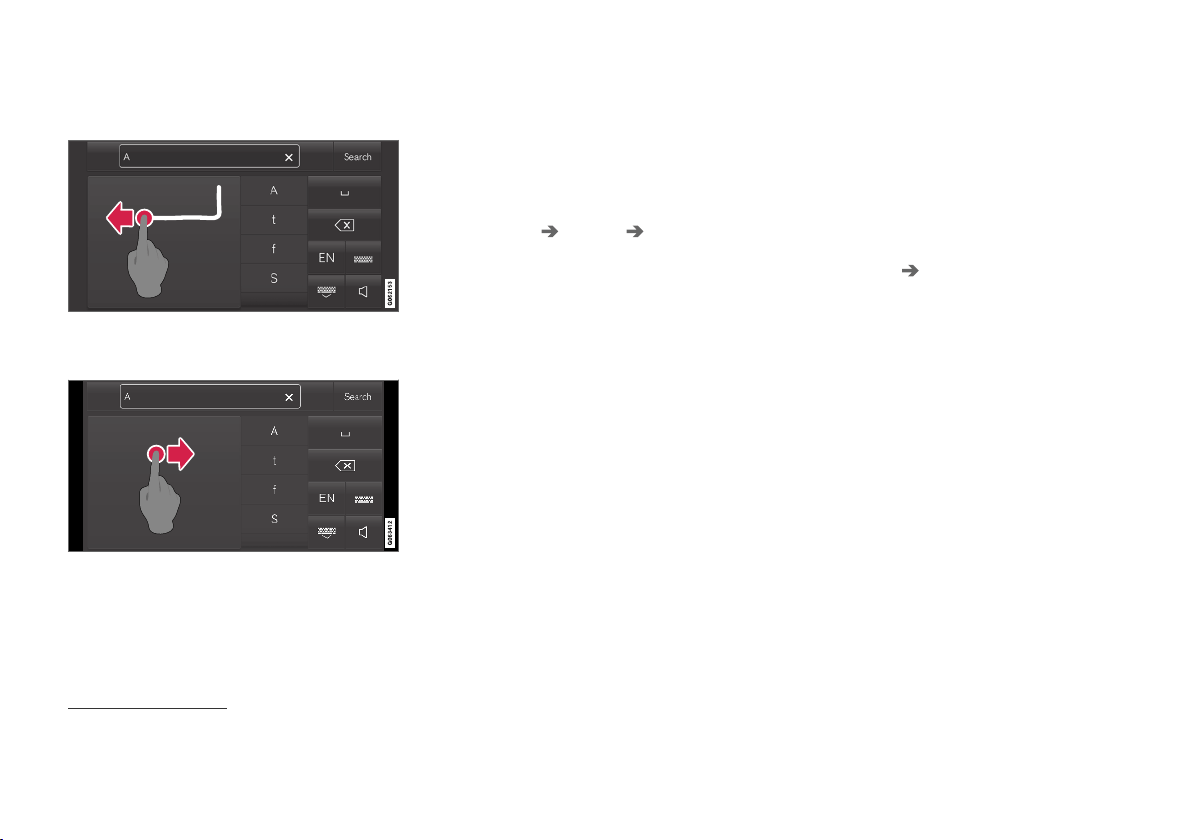
DISPLAYS AND VOICE CONTROL
133
New lines in free-text fields in handwriting
mode
Create a new line by drawing above the characters in
the handwriting field as shown in the illustration
17
.
Writing blank spaces in free-text fields
Make a blank space by drawing a line from left to right
18
.
Related information
•
Using the center display keyboard (p. 128)
Changing the appearance of the
center display
The appearance of the center display can be
changed by selecting a different theme.
1.
Tap
Settings in the Top view.
2. Tap My Car Displays Display
Themes
.
3.
Select a theme, e.g.
Minimalistic or
Chrome Rings.
In addition to these themes, you can also choose
between
Normal and Bright. In Normal, the
background of the screen is dark and the text is
light. This option is the default setting for all
themes. If the bright version is selected, the
background will be light and the text will be dark.
This option can, for example, make the screen
easier to see in bright daylight conditions.
These alternatives are always available for selec-
tion and are not affected by the ambient lighting.
Related information
•
Changing settings in the center display's Top
view (p. 134)
•
Activating and deactivating the center display
(p. 117)
•
Cleaning the center display (p. 635)
Turning off and adjusting the
volume of the center display system
sounds
The volume of the center display system sounds
can be adjusted or turned off completely.
1.
Tap
Settings in the Top view in the center
display.
2. Tap
Sound System Volumes.
3.
Pull the control under
Touch Sounds to
adjust the volume or turn off screen tap
sounds. Pull the control to the desired sound
level.
Related information
•
Center display overview (p. 111)
•
Changing settings in the center display's Top
view (p. 134)
•
Sound settings (p. 480)
17
For Arabic keyboards, draw the same character, but in mirror image.
18
For Arabic keyboards, draw the line from right to left.
Loading ...
Loading ...
Loading ...