Loading ...
Loading ...
Loading ...
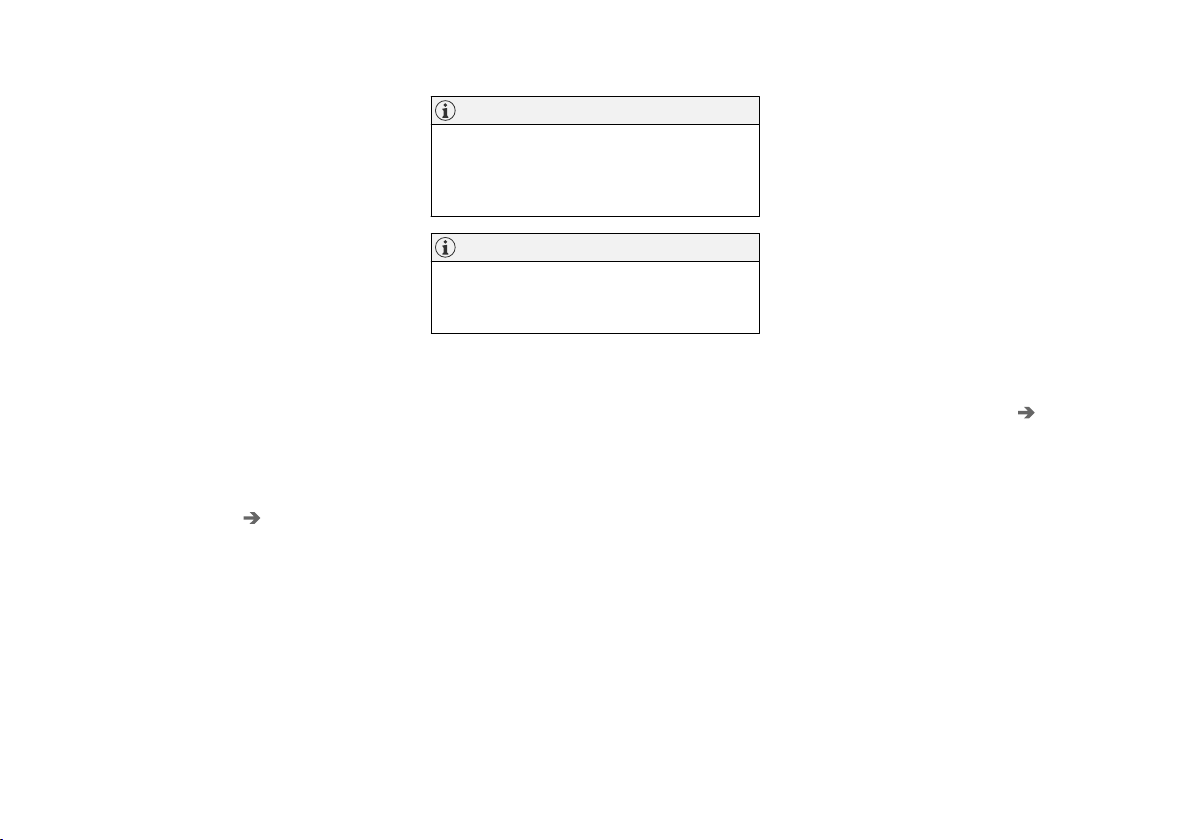
AUDIO, MEDIA AND INTERNET
}}
* Option/accessory.
527
Connecting the vehicle to the
Internet via a Bluetooth-connected
phone
Establish an Internet connection using Bluetooth
and tethering from a phone and get access to
multiple connected services in your vehicle.
1. To connect the vehicle to the Internet via a
Bluetooth-connected phone, the phone must
first be paired with the vehicle via Bluetooth.
2. Make sure that the phone supports Internet
sharing (tethering) and that the function is
activated. The function is called “personal
hotspot” on iPhones and “Wi-Fi hotspot“ on
Android phones. For iPhones, the “Personal
Hotspot” menu page must remain open until
the Internet connection is established.
3. If the phone has been connected via Blue-
tooth previously, tap
Settings in the center
display's Top view.
4. Tap
Communication Bluetooth
Devices
.
5.
Mark the window for
Bluetooth Internet
connection under the heading Internet
connection.
6. If a different connection is being used, con-
firm the connection change.
> Your vehicle is now connected to the
Internet via your Bluetooth-connected
phone.
NOTE
The cellular phone and network operator
must support tethering (sharing of Internet
connection) and the subscription must
include data traffic.
NOTE
When using Apple CarPlay, it is only possible
to connect the vehicle to the Internet using
Wi-Fi or the vehicle's modem.
Related information
•
Internet-connected vehicle* (p. 525)
•
Connecting the vehicle to the Internet via
vehicle modem (SIM card) (p. 528)
•
Connecting a phone to the car via Bluetooth
for the first time (p. 517)
•
Connecting the vehicle to the Internet via a
phone (Wi-Fi) (p. 527)
•
Apple
®
CarPlay
®
* (p. 511)
•
No or poor Internet connection (p. 530)
•
Settings for Bluetooth devices (p. 525)
Connecting the vehicle to the
Internet via a phone (Wi-Fi)
Establish an Internet connection using Wi-Fi
through Internet sharing (tethering) from a phone
and get access to the connected services in
your vehicle.
1. Make sure that the phone supports Internet
sharing (tethering) and that the function is
activated. The function is called “personal
hotspot” on iPhones and “Wi-Fi hotspot“ on
Android phones. For iPhones, the “Personal
Hotspot” menu page must remain open until
the Internet connection is established.
2.
Tap
Settings in the Top view.
3. Proceed to Communication Wi-Fi.
4. Activate/deactivate by tapping to check/
uncheck the Wi-Fi box.
5. If a different connection is being used, con-
firm the connection change.
6. Tap the name of the network you would like
to connect.
7. Enter the network password.
> The vehicle will connect to the network.
Please note that certain cellular phones will disa-
ble Internet sharing (tethering) when the connec-
tion to the vehicle has been broken, e.g. when the
phone has been removed from the vehicle. The
phone's tethering function will then need to be
Loading ...
Loading ...
Loading ...