Loading ...
Loading ...
Loading ...
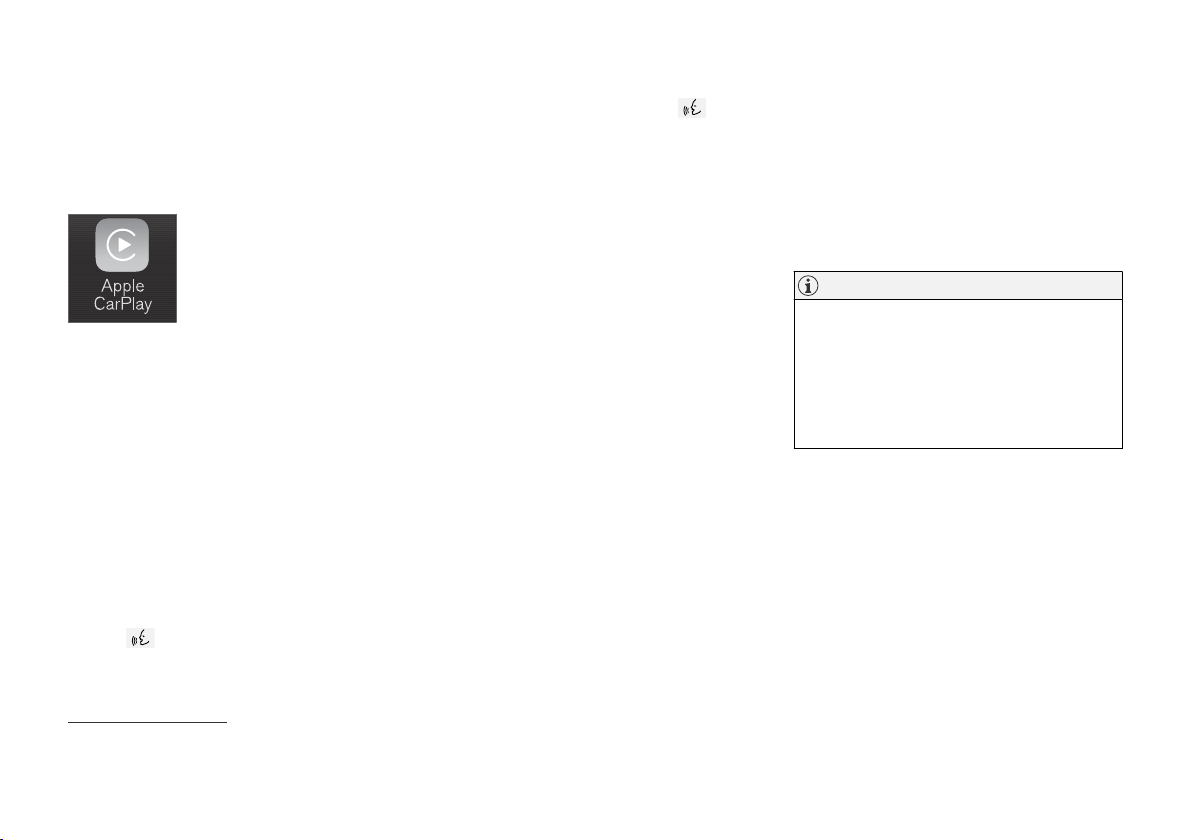
AUDIO, MEDIA AND INTERNET
}}
* Option/accessory.
511
Apple
®
CarPlay
®
*
With CarPlay, you can listen to music, make
phone calls, get driving instructions, send/
receive messages and use Siri, all while remain-
ing focused on driving.
CarPlay works with select
Apple devices. If the car does
not already support CarPlay,
this can be retrofitted. Contact
a Volvo retailer to install
CarPlay.
Information about supported apps and compati-
ble phones is available on the Apple website:
www.apple.com/ios/carplay/. Using apps that are
not compatible with CarPlay could cause the con-
nection between iPhone and the vehicle to be
lost. Please note that Volvo is not responsible for
the content of CarPlay.
When using map navigation via CarPlay, guidance
will only be shown on the center display and not
in the instrument panel or head-up display.
CarPlay apps can be controlled from the center
display, a phone or with the right-side steering
wheel keypad (for certain functions). The apps
can also be voice-controlled using Siri. Press and
hold the
button on the steering wheel to
start voice control with Siri. Press briefly to acti-
vate the vehicle's own voice control system. If Siri
cuts off too soon, press and hold the
6
but-
ton on the steering wheel.
By using Apple CarPlay you acknowledge
the following: Apple CarPlay is a service
provided by Apple Inc. under its terms and
conditions. Volvo Cars is thus not
responsible for Apple CarPlay or its
features/applications. When using Apple
CarPlay, certain information from your car
(including its position) is transferred to your
iPhone. In relation to Volvo Cars, you are
fully responsible for your and any others
person’s use of Apple CarPlay.
Related information
•
Using Apple
®
CarPlay
®
* (p. 511)
•
Settings for Apple
®
CarPlay
®
* (p. 512)
•
Voice control (p. 147)
•
Resetting center display settings (p. 136)
Using Apple
®
CarPlay
®
*
To use CarPlay, the Siri voice control must be
activated in your phone. The phone must also
have an Internet connection via Wi-Fi or a mobile
network.
Connecting an iPhone and starting
CarPlay
NOTE
CarPlay can only be used if Bluetooth is disa-
bled. A cell phone or media player connected
to the vehicle via Bluetooth will therefore not
be available when CarPlay is active. An alter-
native source must be used to provide an
Internet connection for the vehicle's apps.
Use Wi-Fi or the vehicle's integrated modem.
1. Connect an iPhone to the USB port. If there
are two USB ports, use the one with the
white frame.
2. Read the information in the pop-up window
and then tap
OK.
3.
Tap
Apple CarPlay in App view.
4. Read the terms and conditions and then tap
Accept to connect.
> The CarPlay tile will open and compatible
apps will be displayed.
6
Apple and CarPlay are registered trademarks of Apple Inc.
Loading ...
Loading ...
Loading ...