Loading ...
Loading ...
Loading ...
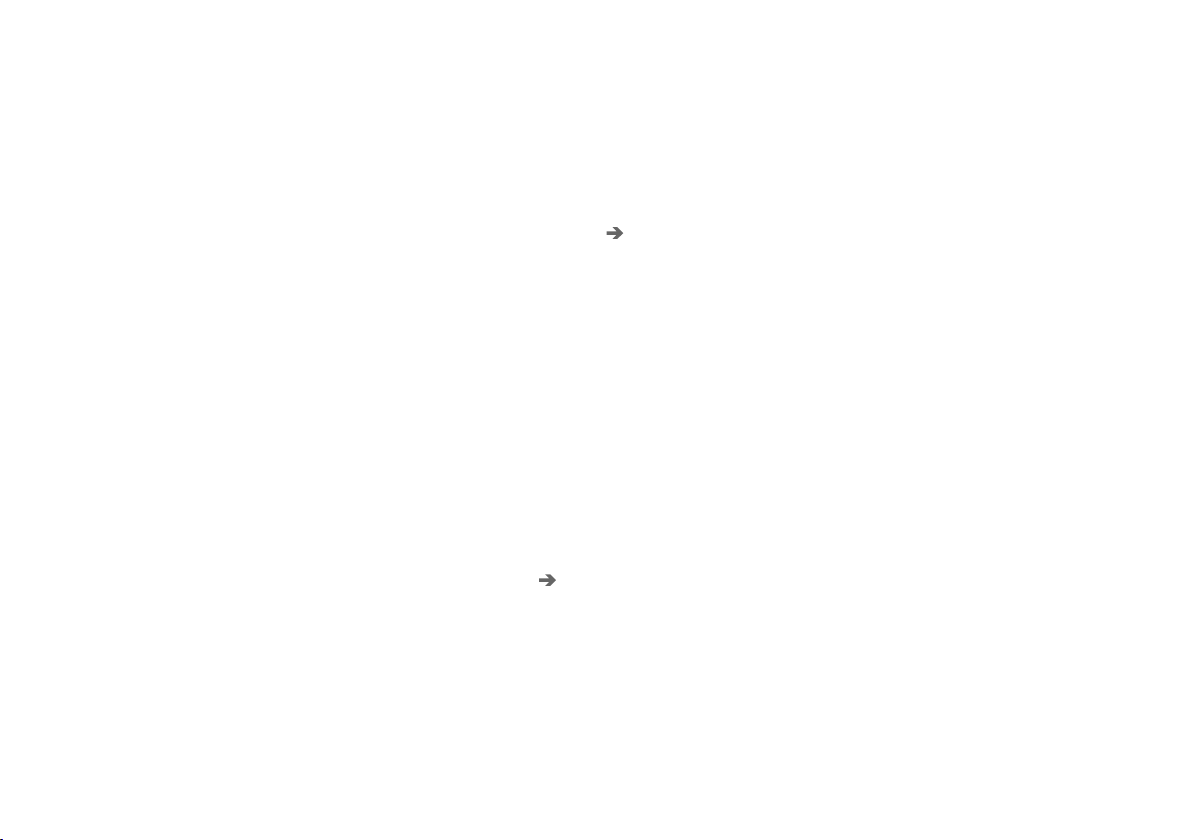
AUDIO, MEDIA AND INTERNET
* Option/accessory.
515
From a previously connected Android device
1. Connect the device to the USB port.
>
If the auto start setting is selected -
the name of the phone will be displayed.
2. Tap the name of the phone - the
Android Auto tile will open and compatible
apps will be displayed.
3.
If the automatic start setting is not acti-
vated - open the
Android Auto app from
App view.
> The Android Auto tile will open and com-
patible apps will be displayed.
4. Tap the desired app.
> The app will start up.
Android Auto will run in the background if
another app is started in the same tile. To display
Android Auto in the tile, tap the Android Auto
icon in App view.
Related information
•
Android Auto* (p. 514)
•
Settings for Android Auto* (p. 515)
•
Connecting a device via the USB port
(p. 509)
•
Voice control (p. 147)
Settings for Android Auto*
Settings for phones initially connected with
Android Auto.
Automatic start
1.
Tap
Settings in the Top view.
2. Tap Communication Android Auto and
select setting:
•
Check the box - Android Auto will start
automatically when the USB cable is con-
nected.
•
Uncheck the box - Android Auto will not
start automatically when the USB cable is
connected.
A maximum of 20 Android devices can be stored
in the list. When the list is full and a new device is
connected, the oldest one will be deleted.
A factory reset must be performed to delete the
list.
System Volumes
1.
Tap
Settings in the Top view.
2. Tap Sound System Volumes to change
the settings for the following:
•
Voice Control
•
Navi Voice Guidance
•
Phone Ringtone
Related information
•
Android Auto* (p. 514)
•
Using Android Auto* (p. 514)
•
Resetting center display settings (p. 136)
Loading ...
Loading ...
Loading ...