Loading ...
Loading ...
Loading ...
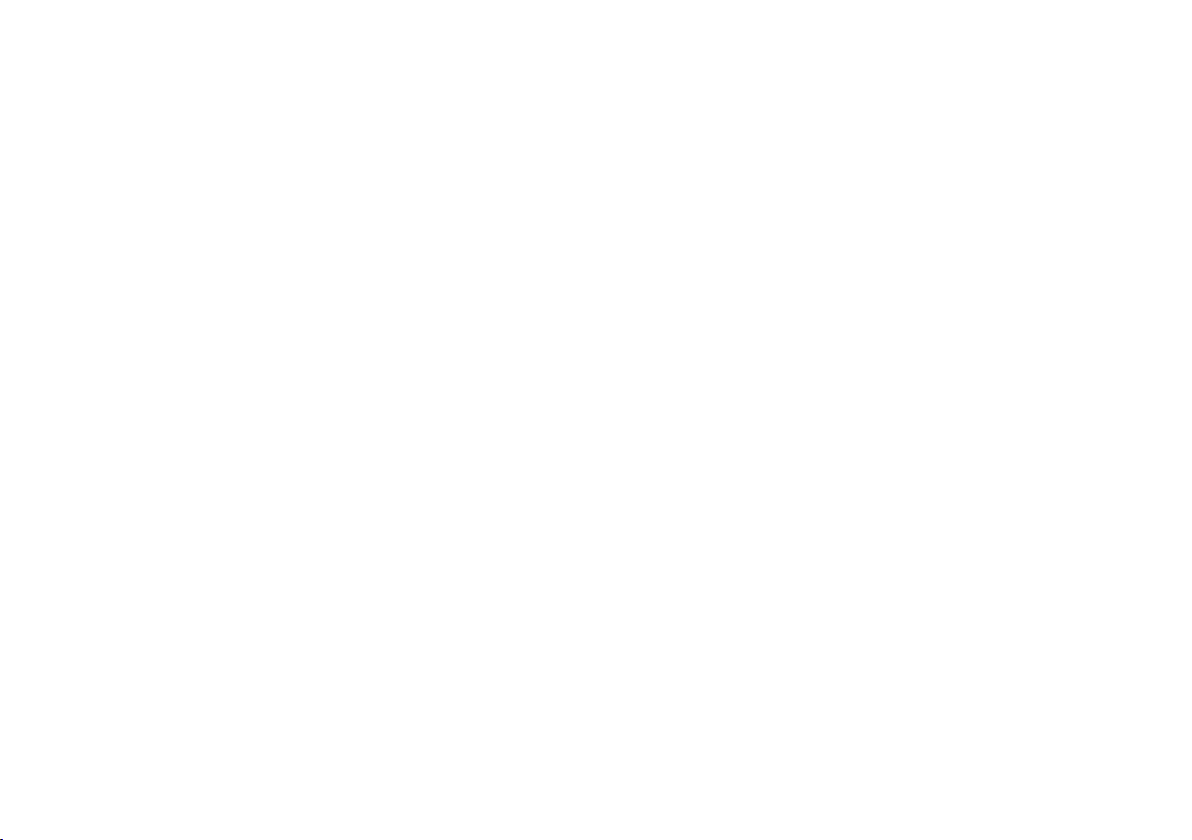
||
AUDIO, MEDIA AND INTERNET
* Option/accessory.
494
Search
Tap the magnifying glass to display a screen
where you can enter text using the center dis-
play's keyboard or by writing in the free-text field
to search for e.g., a station number, an artist,
song title, etc.
Channels
Tap to display a complete list of the channels
included in your subscription. Tap a channel
name to listen. If a subscription to a channel has
expired, its name will be grayed-out on the
screen.
For quick access to a channel that you often lis-
ten to, tap the star to the right of the channel's
name. It will then be added to your list of favor-
ites.
Favorites
Tap to display the channels that you have added
to this list. Tap a channel name to listen.
Categories/Genres
Tap to display the categories available. Tap a cat-
egory or genre name to display the channels that
it contains and then tap a channel to listen.
If you have activated alerts (see the “Alerts” sec-
tion below) and an alert is activated for an artist,
song or team, temporary virtual categories will
also be created and displayed. The channels cur-
rently broadcasting the song, artist or broadcast-
ing a program with the selected team will be lis-
ted in a virtual category.
EPG (Electronic Program Guide)
On the center display's Home view, tap EPG for
information about e.g., when a program is being
broadcast and its name, description, artist, etc. If
no information is currently available, No
information will be displayed.
Alerts
If this feature has been selected under SiriusXM
Settings, the Alerts button will be displayed on
the Home view.
To add e.g. an artist's name, song title or a sports
team to the list of alerts:
1. Tune to a channel that is broadcasting a
song, game, etc., of your choice.
2.
Tap the
Alerts button.
3. A pop-up window will be displayed showing a
list of alerts (nothing will be displayed if the
selected channel does not support the alert
function).
4. Select one of the alternatives in list (only one
can be selected at a time).
5. The song/artist/team will now be added to
the list of alerts. Favorite sports teams can
also be added to the list using “Game Alert”
in the SiriusXM satellite radio settings.
> When your choice is being broadcast on a
channel, you will be informed by a pop-up.
iTunes tagging
From the center display's Top view, tap SiriusXM
Settings. Tap the iTunes Tagging menu. Tap
the iTunes Tagging box to activate/deactivate
this function and tap Close to return to Home
view. Tap Tags List to display a list of all tagged
songs.
If the function is activated, the
iTunes tag button
will be displayed in Home view. If a song is played
that you would like to buy in the iTunes store, tap
this button while the song is playing to tag it. If a
song with iTunes Tagging information is availa-
ble, the button will be selectable. Tap the button
to tag the song. If you would like to buy a tagged
song via iTunes, Tap the iTunes tag button.
To buy a song in iTunes, begin by connecting an
iPhone/iPod/iPad to the USB port in the tunnel
console. The iTunes tagging list will automatically
be transferred to the device and removed from
the list in the vehicle. If the device is connected
when a song is tagged, the data will automatically
be saved in the device. To purchase the song,
consult the iTunes support page.
Related information
•
SiriusXM
®
Satellite radio* (p. 492)
•
Entering characters, letters and words by
hand in the center display (p. 131)
•
Settings for SiriusXM
®
Satellite radio*
(p. 495)
Loading ...
Loading ...
Loading ...