Loading ...
Loading ...
Loading ...
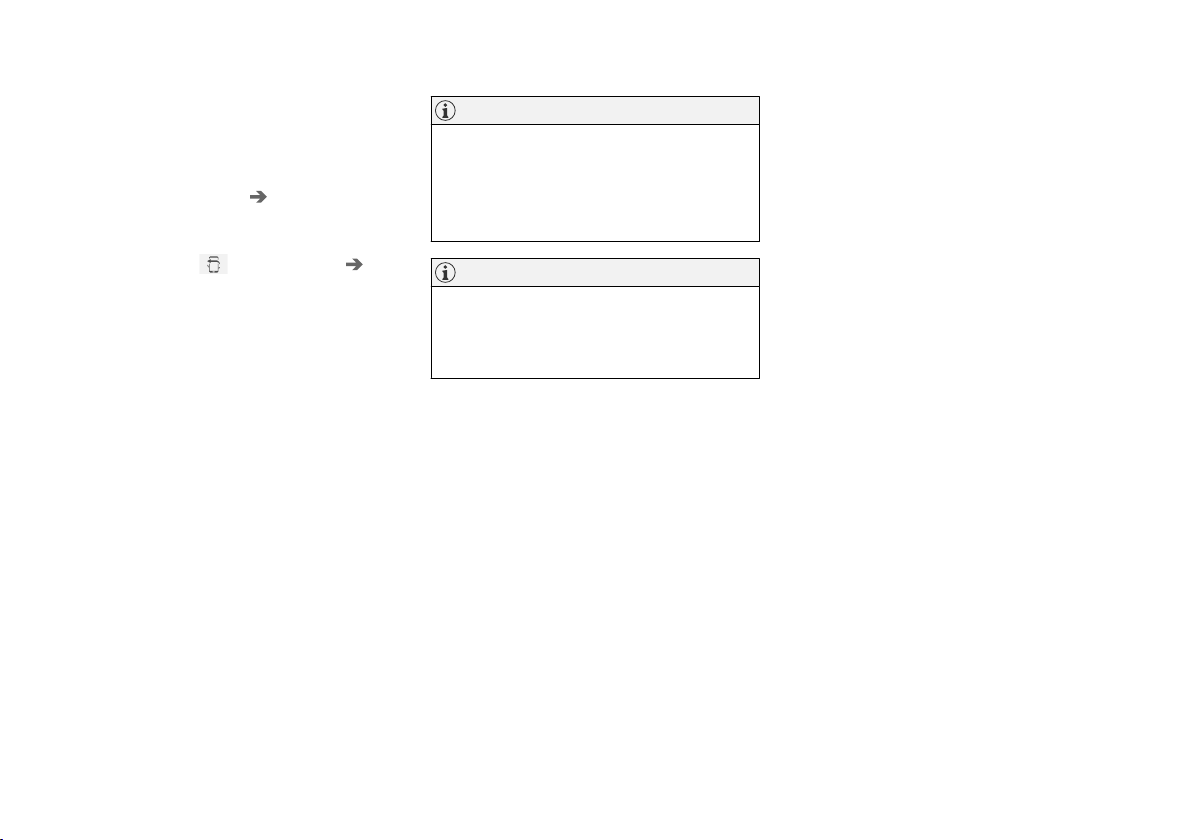
||
AUDIO, MEDIA AND INTERNET
* Option/accessory.
518
Option 2 - searching for the vehicle
from the phone
1. Open the phone tile in the center display.
•
If no phone has been paired to the vehi-
cle, tap
Add phone Make vehicle
discoverable
.
•
If a phone has been paired to the vehicle,
tap
Change . Tap Add phone
Make vehicle discoverable in the pop-
up window.
2. Activate Bluetooth in the phone.
3. Search in the phone for Bluetooth devices.
> A list of available Bluetooth devices will be
displayed.
4. Select the vehicle's name from the list of
devices in the phone.
5. A pop-up window for the connection is
shown in the car. Confirm the connection.
6. Make sure that the code displayed in the
vehicle matches the one shown in the exter-
nal device. If it does, confirm the code in both
places.
7. In the phone, accept or cancel the options
for selecting the phone's contacts and text
messages.
NOTE
•
The message function must be activated
in certain phones.
•
Not all cell phones are fully compatible
and may not be able to display contacts
and messages in the vehicle.
NOTE
If the phone's operating system is being
updated, it is possible that the connection will
be interrupted. Delete the phone from the car
and reconnect.
Compatible phones
Many cellular phones on the market currently
offer wireless Bluetooth technology, but not all
phones are fully compatible with the vehicle. For
additional information on compatibility, see
support.volvocars.com.
Related information
•
Phone (p. 516)
•
Connecting a phone to the car via Bluetooth
automatically (p. 519)
•
Connecting a phone to the car via Bluetooth
manually (p. 519)
•
Disconnecting a Bluetooth-connected phone
(p. 520)
•
Switch between phones connected via Blue-
tooth (p. 520)
•
Disconnecting Bluetooth-connected devices
(p. 520)
•
Settings for Bluetooth devices (p. 525)
•
Internet-connected vehicle* (p. 525)
•
Connecting the vehicle to the Internet via a
Bluetooth-connected phone (p. 527)
Loading ...
Loading ...
Loading ...