Loading ...
Loading ...
Loading ...
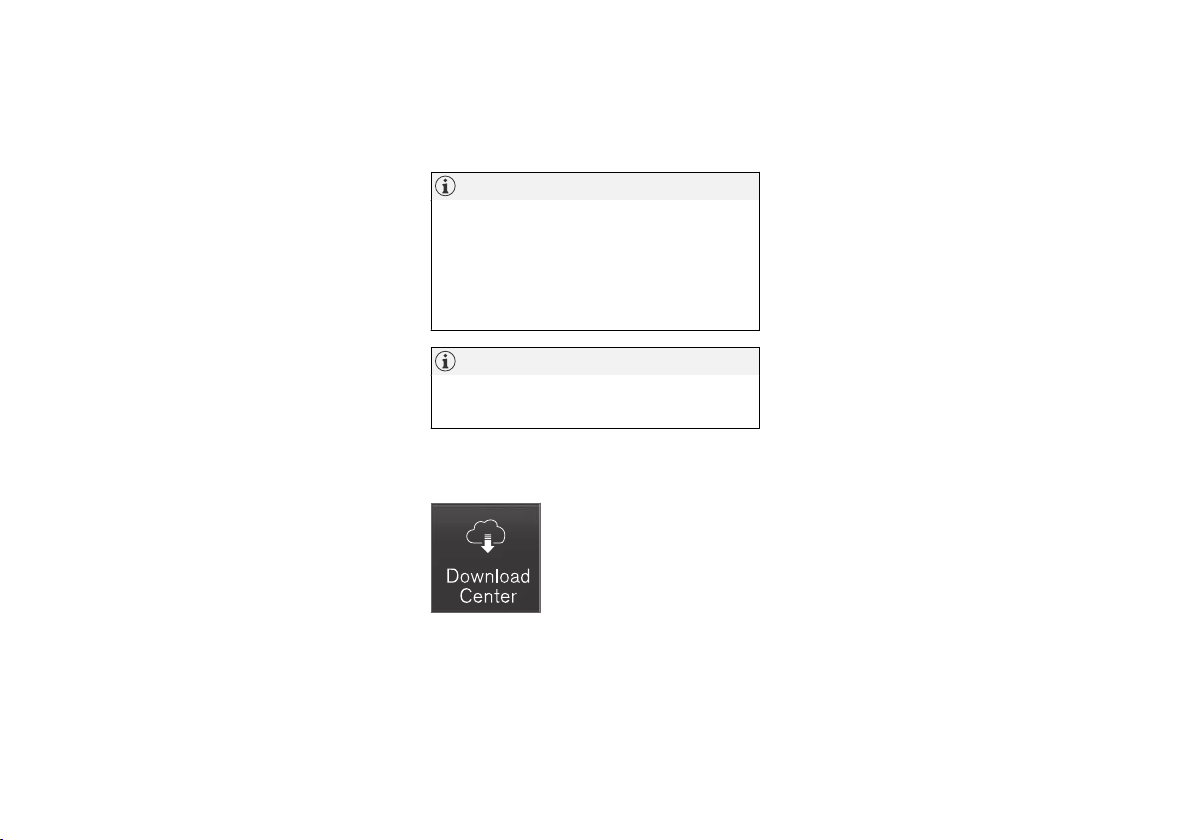
AUDIO, MEDIA AND INTERNET
* Option/accessory.
483
Start an app by pressing the app in the center
display's app view.
Related information
•
Download apps (p. 483)
•
Updating apps (p. 484)
•
Deleting apps (p. 484)
•
Apple
®
CarPlay
®
* (p. 511)
•
Android Auto* (p. 514)
•
Internet-connected vehicle* (p. 525)
•
Hard disk storage space (p. 532)
•
Terms of use and data sharing (p. 532)
Download apps
New apps can be downloaded when the vehicle
is connected to the Internet.
NOTE
Data downloading can affect other services
such as transfer data, e.g. web radio. If the
affect on other services is experienced as
problematic, the download can be interrupted.
Alternatively, it may be appropriate to switch
off or cancel other services.
NOTE
When downloading using a phone, pay extra
attention to the data traffic costs.
1.
Open the
Download Center app in App
view.
2.
Select
New apps to open a list of apps that
are available but are not installed in the vehi-
cle.
3. Tap on the row for an app in order to expand
in the list and get more information about the
app.
4.
Select
Install to start the download and
installation of the app.
> The current status of the download and
installation will be shown.
If a download cannot be started immedi-
ately, a message will be displayed. The
app will remain in the list and it will be
possible to reattempt downloading.
Canceling a download
–
Tap Abort to cancel a download in progress.
Note that only a download can be cancelled. An
installation cannot be cancelled once it has
begun.
Related information
•
Apps (p. 482)
•
Updating apps (p. 484)
•
Deleting apps (p. 484)
•
Internet-connected vehicle* (p. 525)
•
Handling system updates via Download Cen-
ter (p. 597)
•
Hard disk storage space (p. 532)
Loading ...
Loading ...
Loading ...