Loading ...
Loading ...
Loading ...
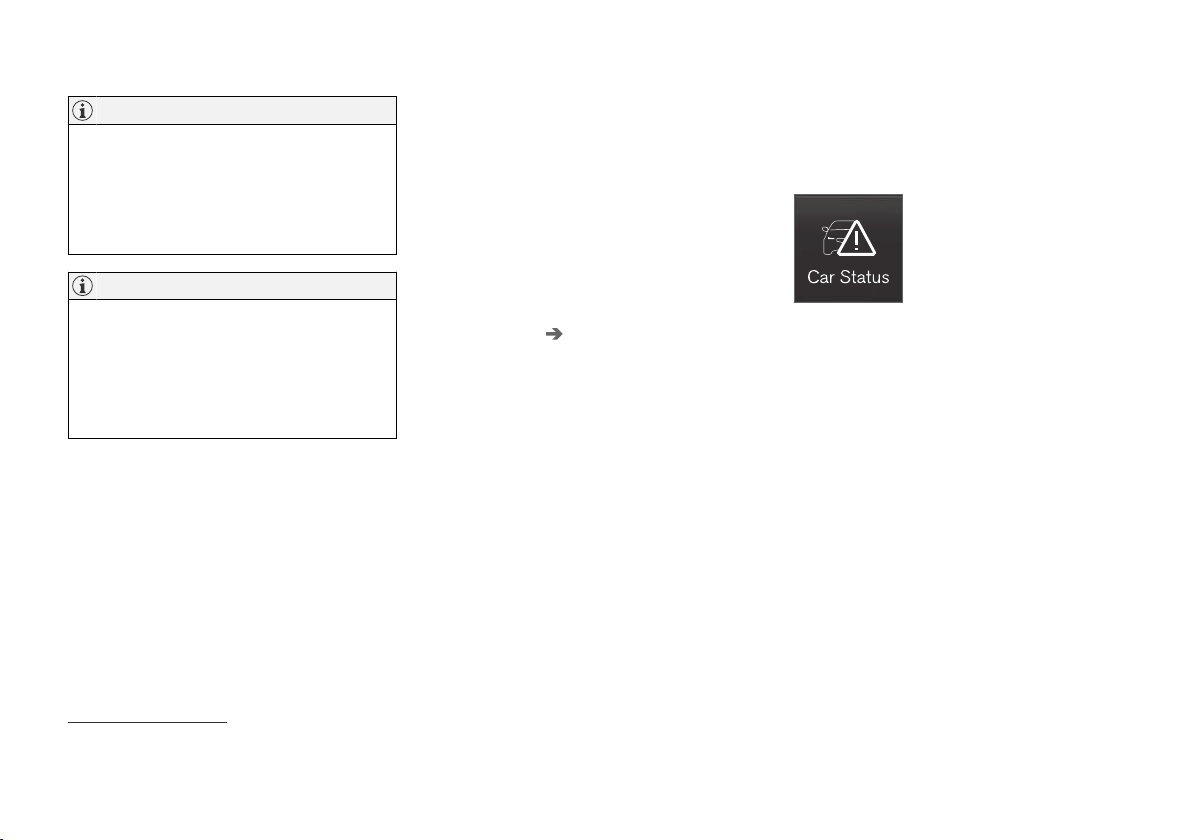
||
MAINTENANCE AND SERVICE
* Option/accessory.
598
NOTE
Data downloading can affect other services
such as transfer data, e.g. web radio. If the
affect on other services is experienced as
problematic, the download can be interrupted.
Alternatively, it may be appropriate to switch
off or cancel other services.
NOTE
An update can be interrupted when the igni-
tion is switched off and the vehicle is left.
However, the update does not have to be
completed before the vehicle is left as the
update is resumed the next time the vehicle is
used.
Updating all system software
–
Select Install all at the bottom of the list.
To avoid displaying a list, select
Install all via
System updates
.
Updating individual system software
–
Select Install to choose the software you
would like to download.
Canceling software download
–
Tap the checkbox in the activity indicator that
replaced
Install when the download began.
Note that only a download can be cancelled. An
installation cannot be cancelled once it has
begun.
Deactivating the background search for
software update
Automatic background searching for software
updates is activated as the default factory setting,
but the function can be deactivated.
1.
Tap
Settings in the center display's Top
view.
2. Tap
System Download Center.
3.
Tap to deselect
Auto Software Update.
Related information
•
Download Center (p. 597)
•
Internet-connected vehicle* (p. 525)
•
Navigating in the center display's views
(p. 117)
Vehicle status
The vehicle's general status can be displayed in
the center display along with the option to
schedule service
3
.
The Car Status app is started
from the center display's App
view and has four tabs:
3
Certain markets only.
Loading ...
Loading ...
Loading ...