Loading ...
Loading ...
Loading ...
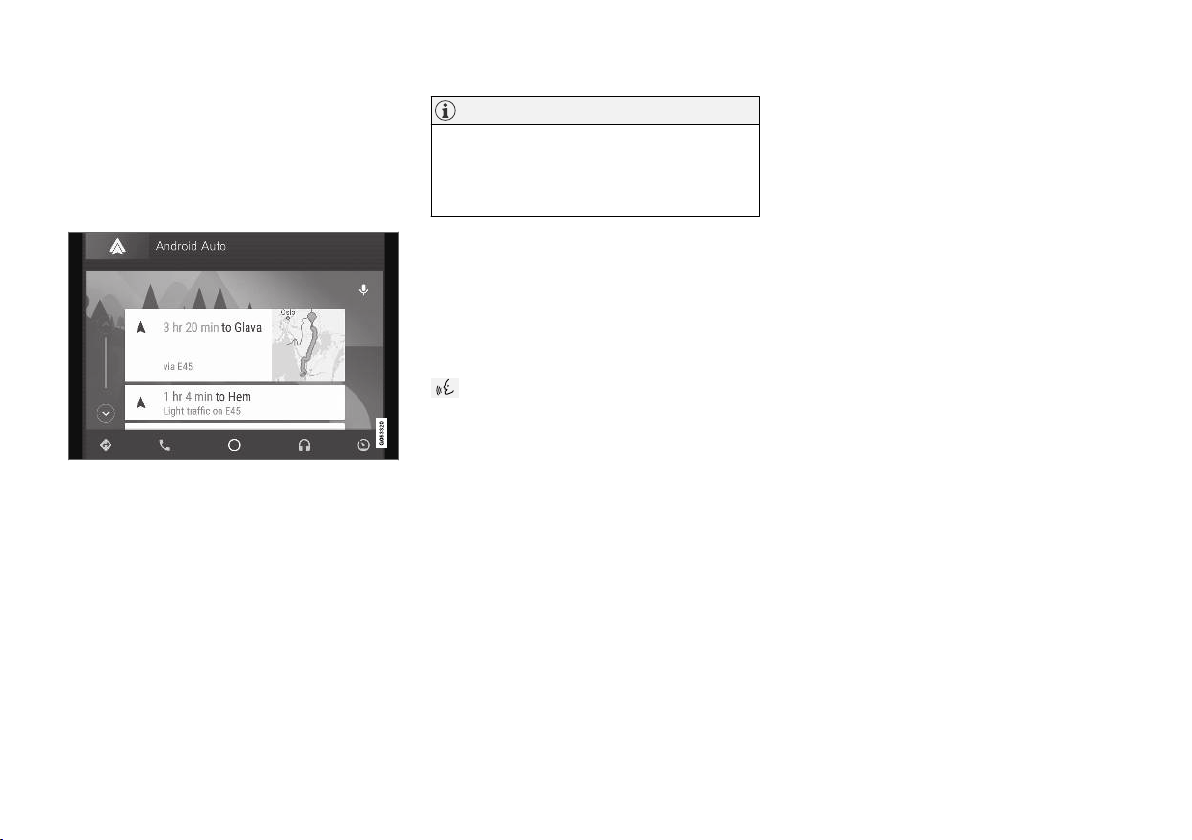
AUDIO, MEDIA AND INTERNET
* Option/accessory.
514
Android Auto*
Android Auto lets you listen to music, make calls,
get driving directions and use apps customized
for your vehicle from an Android device.
Android Auto can be used with selected Android
devices.
For information on supported apps and compati-
ble devices, please go to www.android.com/
auto/. For third-party apps, see Google Play.
Please note that Volvo is not responsible for the
content of Android Auto.
Android Auto is started from App view. After
Android Auto has been initially started, the app
will start automatically the next time the device is
connected. The automatic start setting can be
deactivated in Settings.
NOTE
When a phone is connected to Android Auto,
it is possible to steam to another media player
via Bluetooth. Bluetooth is active while
Android Auto is in use.
When using navigation guidance provided by
Android Auto, navigation will only be shown on
the center display and not in the instrument
panel or head-up display.
Android Auto can be controlled from the center
display, with the right-side steering wheel keypad
or by using voice commands. Press and hold the
button to activate voice control and tap the
same button to deactivate.
By using Android Auto, you acknowledge
the following: Android Auto is a service
provided by Google Inc. under its terms and
conditions. Volvo Cars is not responsible for
Android Auto or its features or applications.
When you use Android Auto, your car
transfers certain information (including its
location) to your connected Android phone.
You are fully responsible for your and any
other person’s use of Android Auto.
Related information
•
Using Android Auto* (p. 514)
•
Settings for Android Auto* (p. 515)
Using Android Auto*
To use the
Android Auto app, the app must be
installed on the phone and the phone must be
connected to the vehicle's USB port.
Connecting an Android device for the first
time
1. Connect the Android phone to the USB port
with the white frame.
2. Read the information in the pop-up window
and then tap
OK.
3.
Tap
Android Auto in App view.
4. Read the terms and conditions and then tap
Accept to connect.
> The Android Auto tile will open and com-
patible apps will be displayed.
5. Tap the desired app.
> The app will start up.
Loading ...
Loading ...
Loading ...