Loading ...
Loading ...
Loading ...
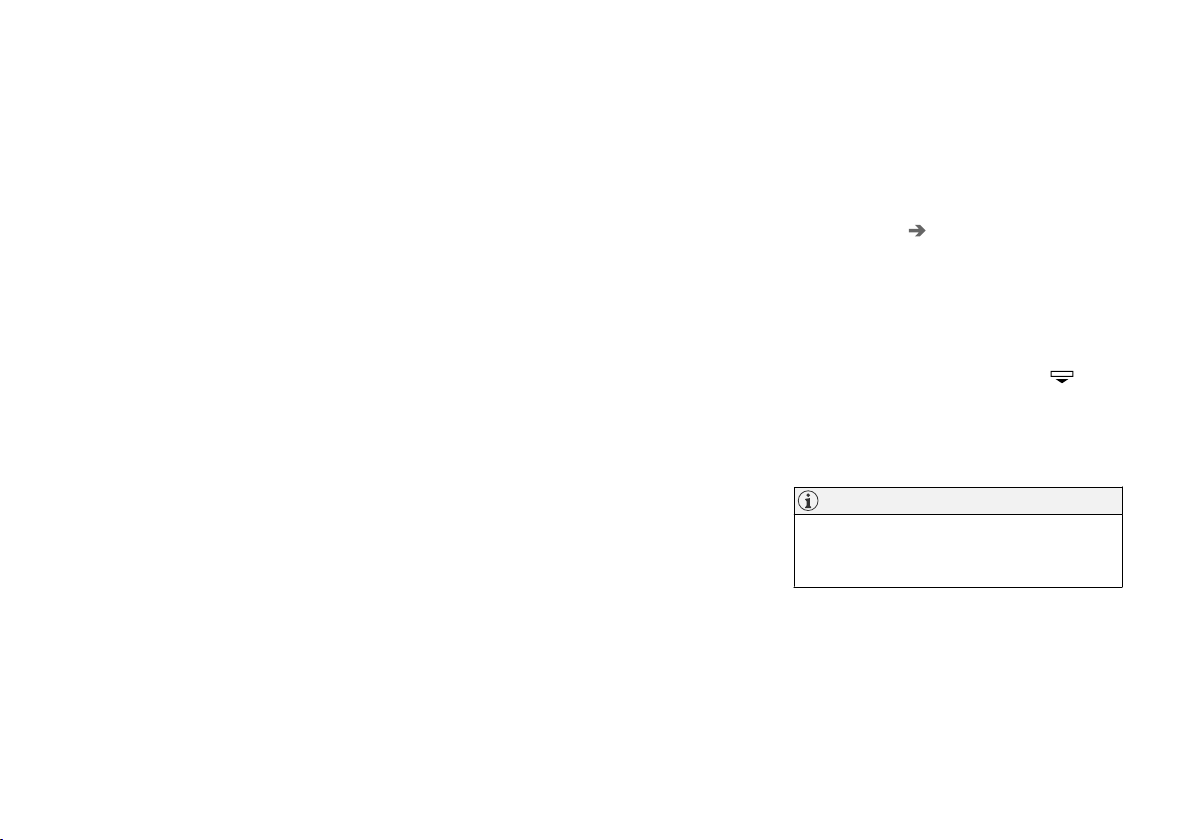
DISPLAYS AND VOICE CONTROL
139
Selecting a driver profile
When the center display starts up, the selected
driver profile will be shown at the top of the
screen. The most recently used driver profile will
be active the next time the vehicle is unlocked. A
different driver profile can be selected once the
vehicle has been unlocked. However, if the
remote key has been linked to a driver profile,
this profile will be used instead.
There are two options for switching between
driver profiles.
Option 1:
1. Tap the name of the driver profile shown at
the top of the center display when the dis-
play starts up.
> A list will appear, showing driver profiles
that can be selected.
2. Select desired driver profile.
3.
Tap
Confirm.
> The driver profile has now been selected
and the system will load the settings
stored in that profile.
Option 2:
1. Pull down Top view in the center display.
2.
Tap
Profile.
> The same list as in option 1 will be dis-
played.
3. Select desired driver profile.
4.
Tap
Confirm.
> The driver profile has now been selected
and the system will load the settings
stored in that profile.
Related information
•
Driver profiles (p. 138)
•
Navigating in the center display's views
(p. 117)
•
Changing a driver profile's name (p. 139)
•
Linking a remote key to a driver profile
(p. 140)
Changing a driver profile's name
It is possible to change the names of the differ-
ent driver profiles used in the vehicle.
1.
Tap
Settings in the Top view in the center
display.
2. Tap
System Driver Profiles.
3.
Select
Edit Profile.
> A menu will open in which the driver pro-
file can be changed.
4.
Tap the
Profile Name box.
> A keyboard will be displayed and can be
used to change the name. Tap
to
close the keyboard.
5.
Save the name change by pressing
Back or
Close.
> The name has now been changed.
NOTE
Profile names may not begin with a space. If a
space is entered first, the profile name will not
be saved.
Related information
•
Selecting a driver profile (p. 139)
•
Using the center display keyboard (p. 128)
Loading ...
Loading ...
Loading ...