Loading ...
Loading ...
Loading ...
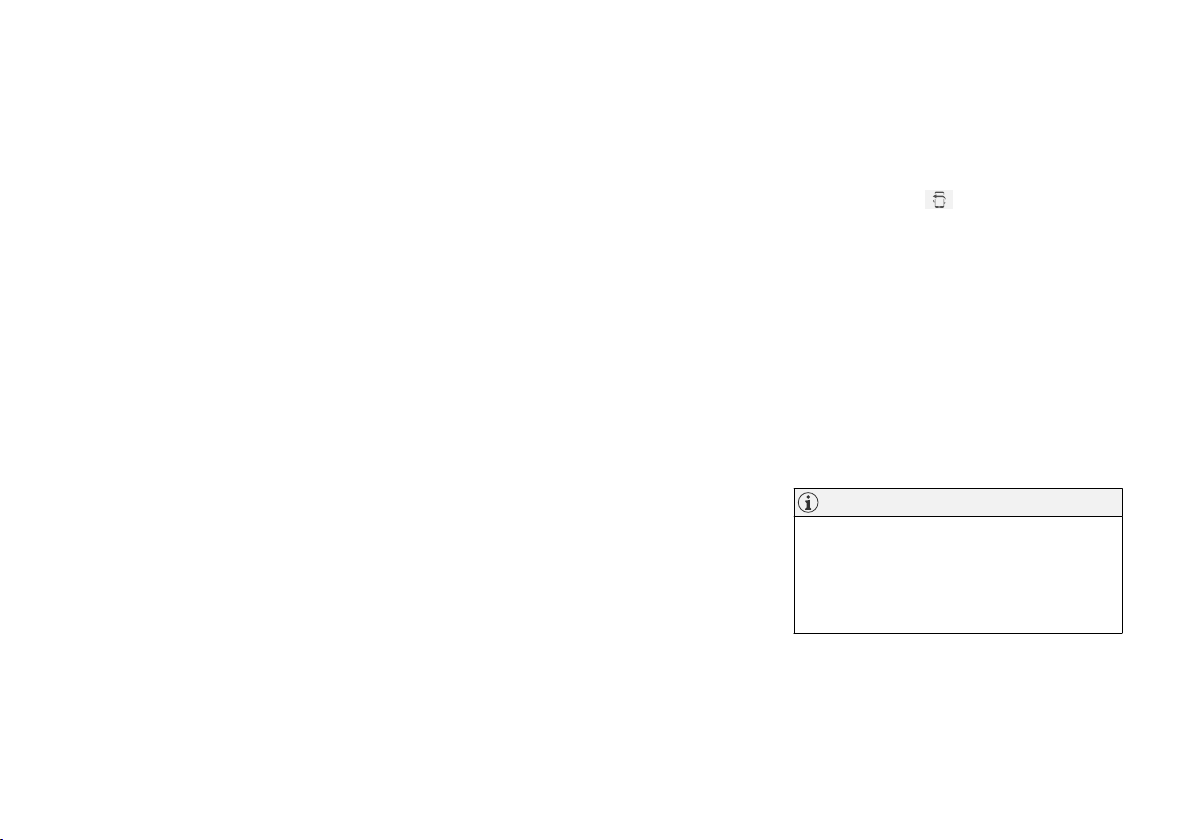
AUDIO, MEDIA AND INTERNET
}}
517
•
Connecting a phone to the car via Bluetooth
automatically (p. 519)
•
Connecting a phone to the car via Bluetooth
manually (p. 519)
•
Disconnecting a Bluetooth-connected phone
(p. 520)
•
Switch between phones connected via Blue-
tooth (p. 520)
•
Disconnecting Bluetooth-connected devices
(p. 520)
•
Phone settings (p. 524)
•
Voice control (p. 147)
•
Handling the App menu in the instrument
panel (p. 105)
•
Sound settings (p. 480)
•
Connecting the vehicle to the Internet via a
Bluetooth-connected phone (p. 527)
Connecting a phone to the car via
Bluetooth for the first time
Pair a Bluetooth-enabled phone to the vehicle to
make calls, send/receive text messages and
wirelessly play media from the vehicle, or con-
nect the vehicle to the Internet.
Two Bluetooth devices can be connected at the
same time, but in that case, only one will be used
for wireless playback. The most recently paired
phone will be automatically connected to make
calls, send/receive text messages, play media or
use as an Internet connection. It is possible to
change what the phone is used for under
Bluetooth Devices via the settings menu in the
center display's Top view.
After the device has been connected/registered
for the first time via Bluetooth, the device no
longer needs to be visible/searchable. It just
needs to have Bluetooth activated. A maximum of
20 paired Bluetooth devices can be stored in the
vehicle.
There are two ways to pair a phone to the vehicle.
Searching for the phone from the vehicle or
searching for the vehicle from the phone.
Option 1 - searching for the phone from
the vehicle
1. Make the phone discoverable/visible using
its Bluetooth function.
2. Open the phone tile in the center display.
•
If no phone has been paired to the vehi-
cle, tap
Add phone.
•
If a phone has been paired to the vehicle,
tap
Change . Tap Add phone in the
pop-up window.
> A list of available Bluetooth devices will be
displayed. The list will be updated as new
devices are discovered.
3. Tap the name of the phone you would like to
connect.
4. Make sure that the code displayed in the
vehicle matches the one in the phone. If it
does, confirm the code in both places.
5. In the phone, accept or cancel the options
for selecting the phone's contacts and text
messages.
NOTE
•
The message function must be activated
in certain phones.
•
Not all cell phones are fully compatible
and may not be able to display contacts
and messages in the vehicle.
Loading ...
Loading ...
Loading ...