Loading ...
Loading ...
Loading ...
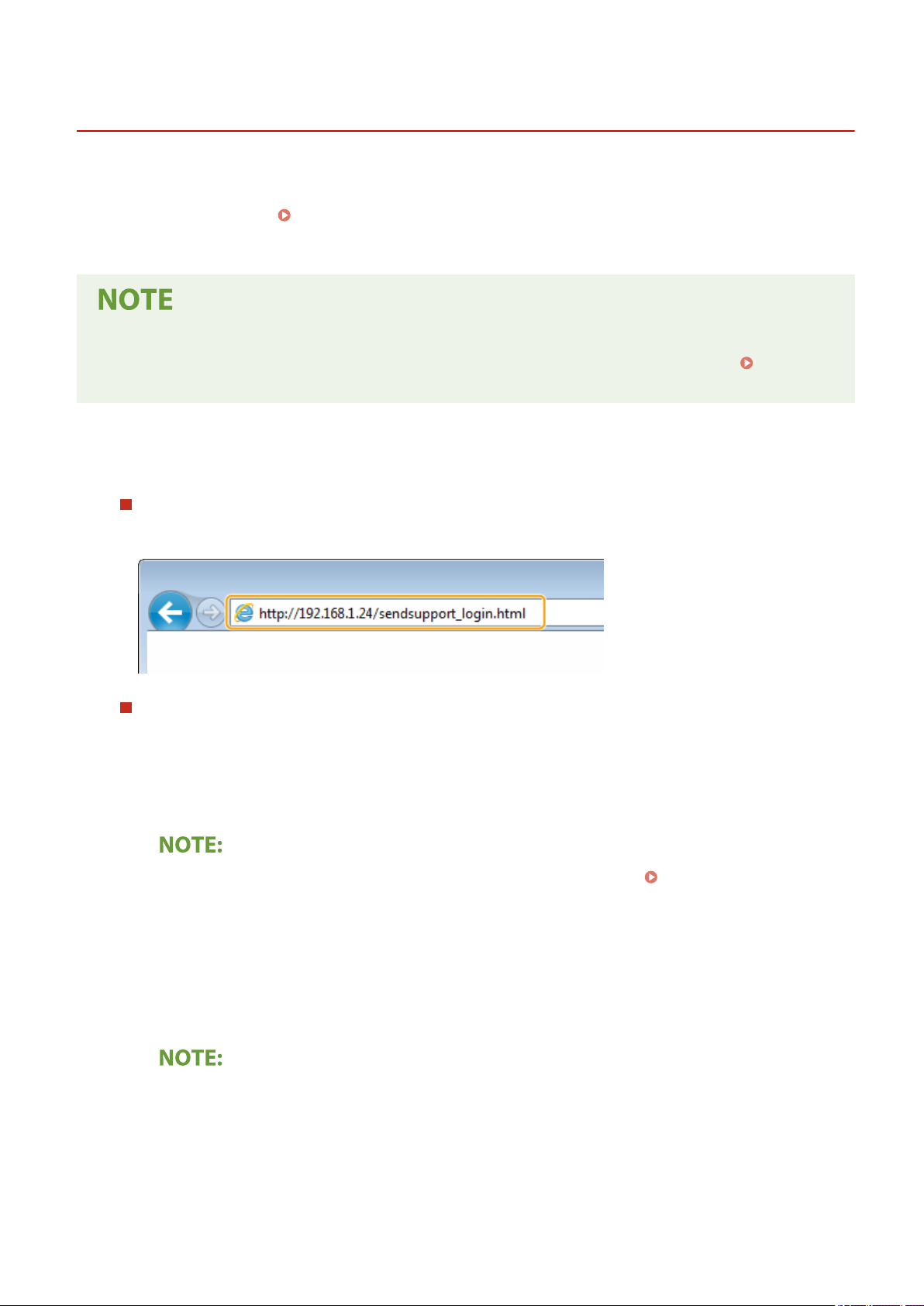
Setting a Shared Folder as a Save Location
2KUU-01S
The featur
e of scanning to shared folders is also called "Scan to SMB" because the feature uses Server Message Block
(SMB), a Windows-specic technology. SMB is a protocol for sharing resources, such as les and printers, with more
than one device in a network (
Conguring SMB
(P. 61) ). To congure the machine for saving your scanned
documents into a shared folder in the network via SMB, specify the location of the shared folder from a computer in
advance. This section describes how to specify the save location by using the Send Function Setting Tool.
● Y
ou can also use the Remote UI to specify the location of the shared folder as save destination by registering
the folder to the Address Book. Registering Destinations in the Address Book from Remote UI.
Registering Destinations from Remote UI(P. 347)
1
Start the Send Function Setting Tool.
Using a Web browser
Enter "http://<the IP addr
ess of the machine>/sendsupport_login.html" in the address eld of a Web browser,
and press the [ENTER] key.
Using the CD-ROM/DVD-ROM
1
Insert the provided CD-ROM/DVD-ROM into the drive on the computer.
● Select a language and click [OK] if you ar
e prompted to do so.
2
Click [Start Software Programs].
● If the [Softwar
e Programs/Manuals Setup] screen is not displayed, see
Displaying the [Software
Pr
ograms/Manuals Setup] Screen(P. 558) .
● If [AutoPlay] is displayed, click [Run MInst.exe].
3
Click [Start] for [Send Function Setting Tool].
4
Click [Next].
● If you want to view "Send Setting Guide," click [How to Set].
● If the scr
een that cancels the Windows rewall is displayed, click [Yes].
5
Select the machine from [Device List] and click [Next].
Setting Up
86
Loading ...
Loading ...
Loading ...