Loading ...
Loading ...
Loading ...
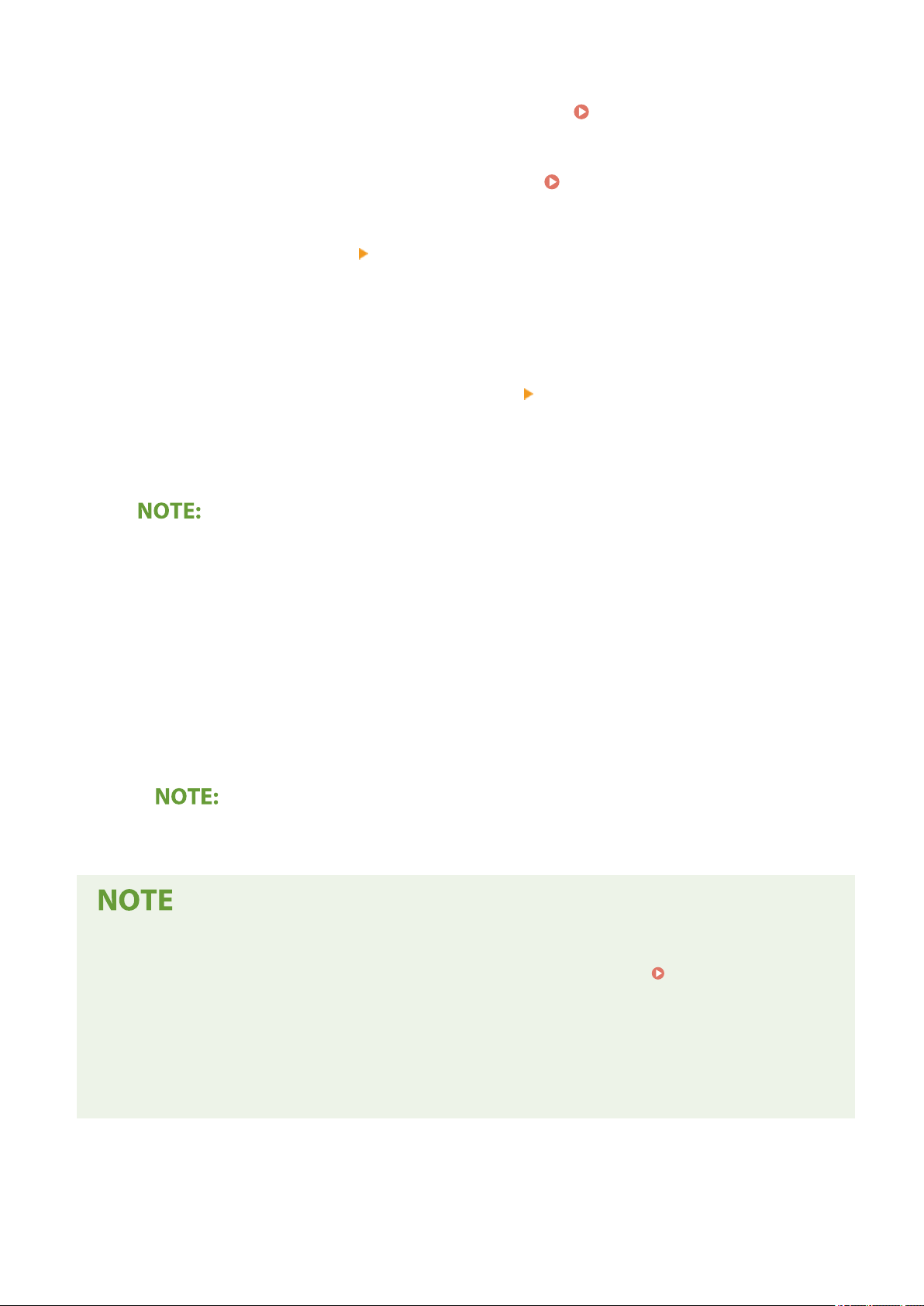
1
Start the Remote UI and log in as an administrator.
Starting Remote UI(P. 335)
2
Click [Settings/Registration] on the Portal page. Remote UI Screen(P. 336)
3
Select [Network Settings] [Google Cloud Print Settings].
4
Click [Edit] for [Basic Settings].
5
Select the [Use Google Cloud Print] check box
[OK].
6
Click [Register] in [Registration Status].
Re-Registering the Machine
● T
o re-register the machine, delete its registration before registering it again.
7
Click the URL link displayed for [URL for Registration].
8
Follow the instructions on the screen to register the machine.
➠ Printing can no
w be performed from applications that support Google Cloud Print, such as Google
Chrome™.
● For
information on the latest applications that support Google Cloud Print, check the Google Cloud
Print home page.
Conguring Settings on the Oper
ation Panel
● You can also enable or disable the Cloud Print function from the <Menu> screen.
<Google Cloud Print
Settings>(P
. 426)
Registering from a Mobile Device or Google Chrome
● You can register the machine from a mobile device or Google Chrome. The machine's display shows the
conrmation screen before completion of the registration. Select <Yes> to complete the registration.
● For information on registration methods, see the manual of your device or the Google Cloud Print website.
Linking with Mobile Devices
287
Loading ...
Loading ...
Loading ...