Loading ...
Loading ...
Loading ...
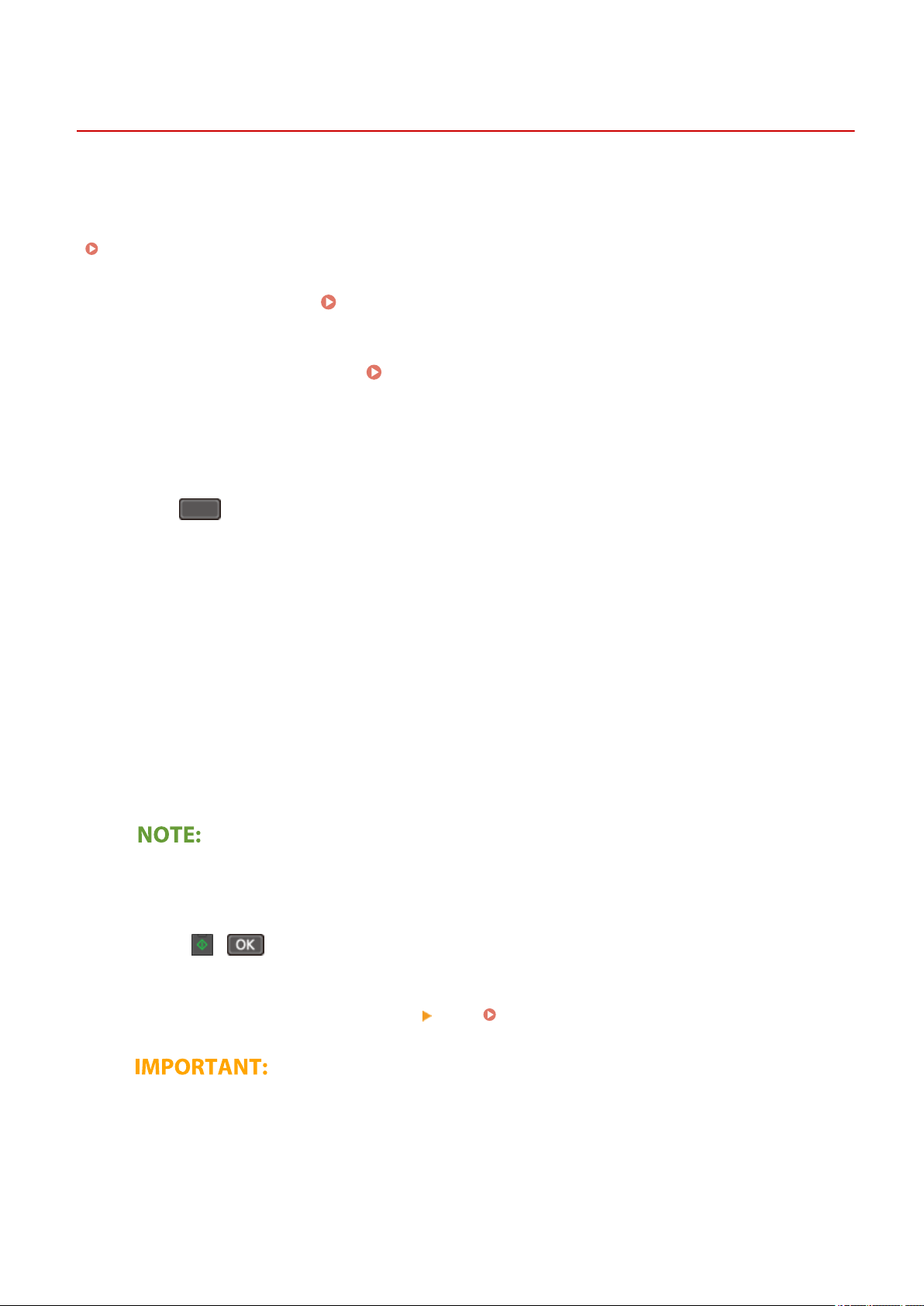
Scanning and Saving to a Computer
2KUU-04U
The sequence of "
scanning an original and saving it to a computer" can only be done when scanning from the
machine. Scan while specifying what computer originals will be saved to; whether to scan originals in color or black
and white; whether to save originals as PDFs or JPEGs; and other settings. Incidentally, if you want to specify a
computer connected to the network as the destination, you must register the machine with the computer in advance
(
Preparing to Use the Machine as a Scanner(P. 77) ).
1
Place the original(s).
Placing Originals(P. 128)
2
Display the <Scan> screen. Home Screen(P. 111)
Touch Panel Model
Select <Scan> in the Home scr
een.
5 Lines LCD Model
Press
(COPY/SCAN).
3
Select <Computer>.
● If only a computer connected to the machine via USB is used, proceed to step 5.
4
Select the destination computer.
5
Select the scan type.
● The scan types and settings that ar
e displayed can be conrmed and changed by using MF Scan Utility. For
more information, click [Instructions] on MF Scan Utility.
● If
you are a macOS user, see the manuals for the relevant drivers or software on the online manual
website.
6
Press
( ).
➠ Scanning of the original starts.
● If you want to cancel, select <Cancel> <Yes>. Canceling Sending Documents(P. 247)
● Y
ou cannot scan while the ScanGear MF is displayed. Close
the screen before scanning.
Scanning
234
Loading ...
Loading ...
Loading ...