Loading ...
Loading ...
Loading ...
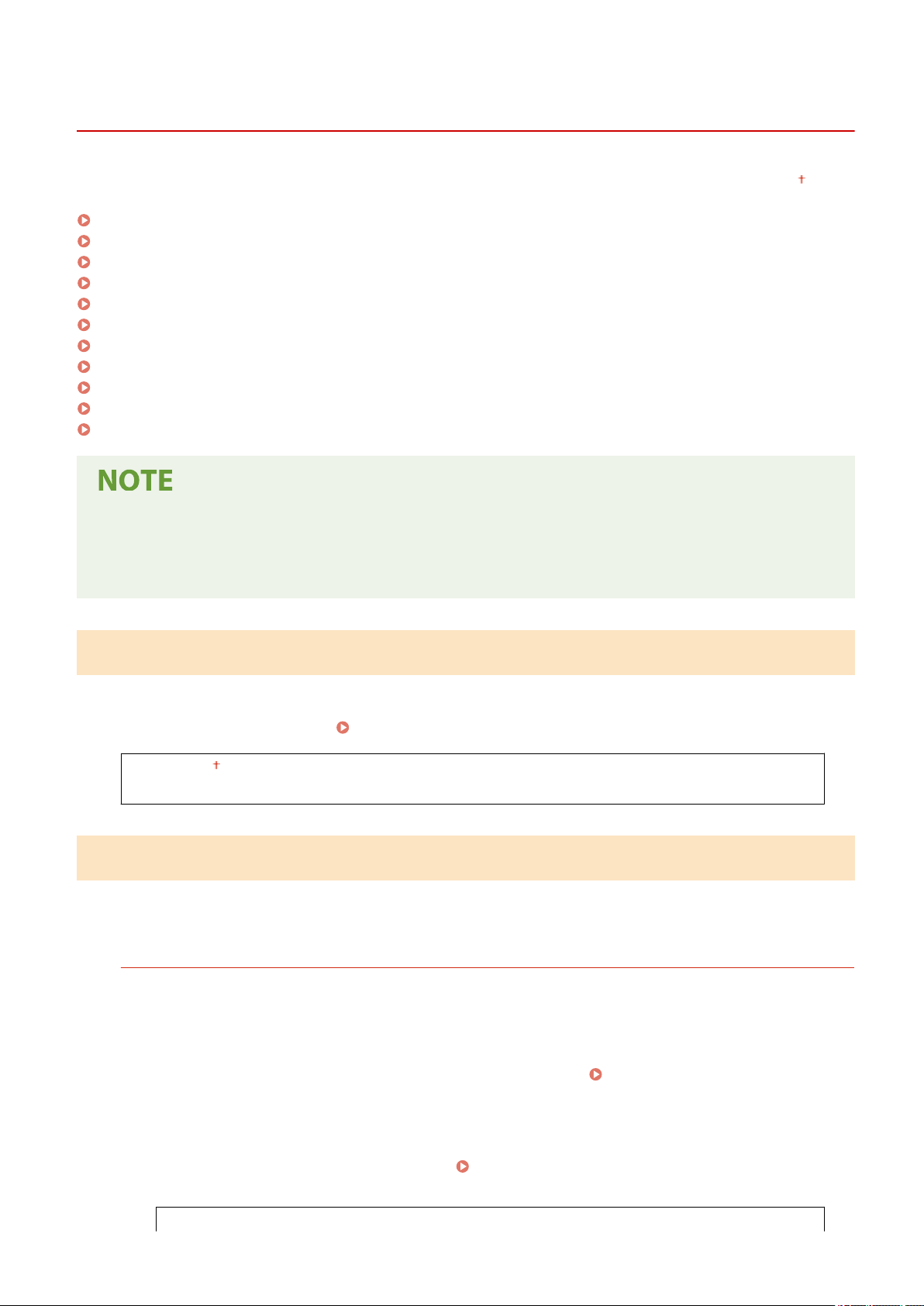
<Network Settings>
2KUU-07E
All the settings r
elated to the network are listed with descriptions. Default settings are marked with a dagger (
).
<Select Wired/Wireless LAN>(P. 363)
<Wireless LAN Settings>(P. 363)
<Direct Connection Settings>(P. 364)
<Easy Connection via PC>(P. 366)
<TCP/IP Settings>(P. 366)
<SNMP Settings>(P. 370)
<Dedicated Port Settings>(P. 372)
<Waiting Time for Connection at Startup>(P. 372)
<Ethernet Driver Settings>(P. 372)
<IEEE 802.1X Settings>(P. 372)
<Initialize Network Settings>(P. 373)
Asterisks (
*
)
● Settings mark
ed with an asterisk (
*
) may not be displayed depending on the model you are using or other
setting items.
<Select Wired/Wireless LAN>
When switching the machine fr
om Wireless LAN to Wired LAN, you need to specify the setting. Conversely, when
switching the machine from Wired LAN to Wireless LAN, you do not need to specify this setting (You can switch using
the following <Wireless LAN Settings>).
Selecting Wired LAN or Wireless LAN(P. 16)
<Wired LAN>
<Wireless LAN>
<Wireless LAN Settings>
Specify settings for connecting the machine to a wir
eless LAN. You can also view the current settings or specify the
setting for saving power consumption.
<SSID Settings>
Select to congur
e a wireless connection by specifying information including an SSID or a network key by
inputting manually from the operation panel.
<Select Access Point>
Wireless LAN routers that can access the machine are automatically located, so you can select from the list.
You must manually enter a network key, such as a WEP key or a PSK.
Setting Up Connection by Selecting
a Wir
eless Router(P. 24)
<Enter Manually>
Select to congure a wireless connection by manually entering an SSID. By using this method, you can specify
authentication and encryption settings in detail.
Setting Up Connection by Specifying Detailed
Settings
(P. 27)
<Security Settings>
Setting Menu List
363
Loading ...
Loading ...
Loading ...