Loading ...
Loading ...
Loading ...
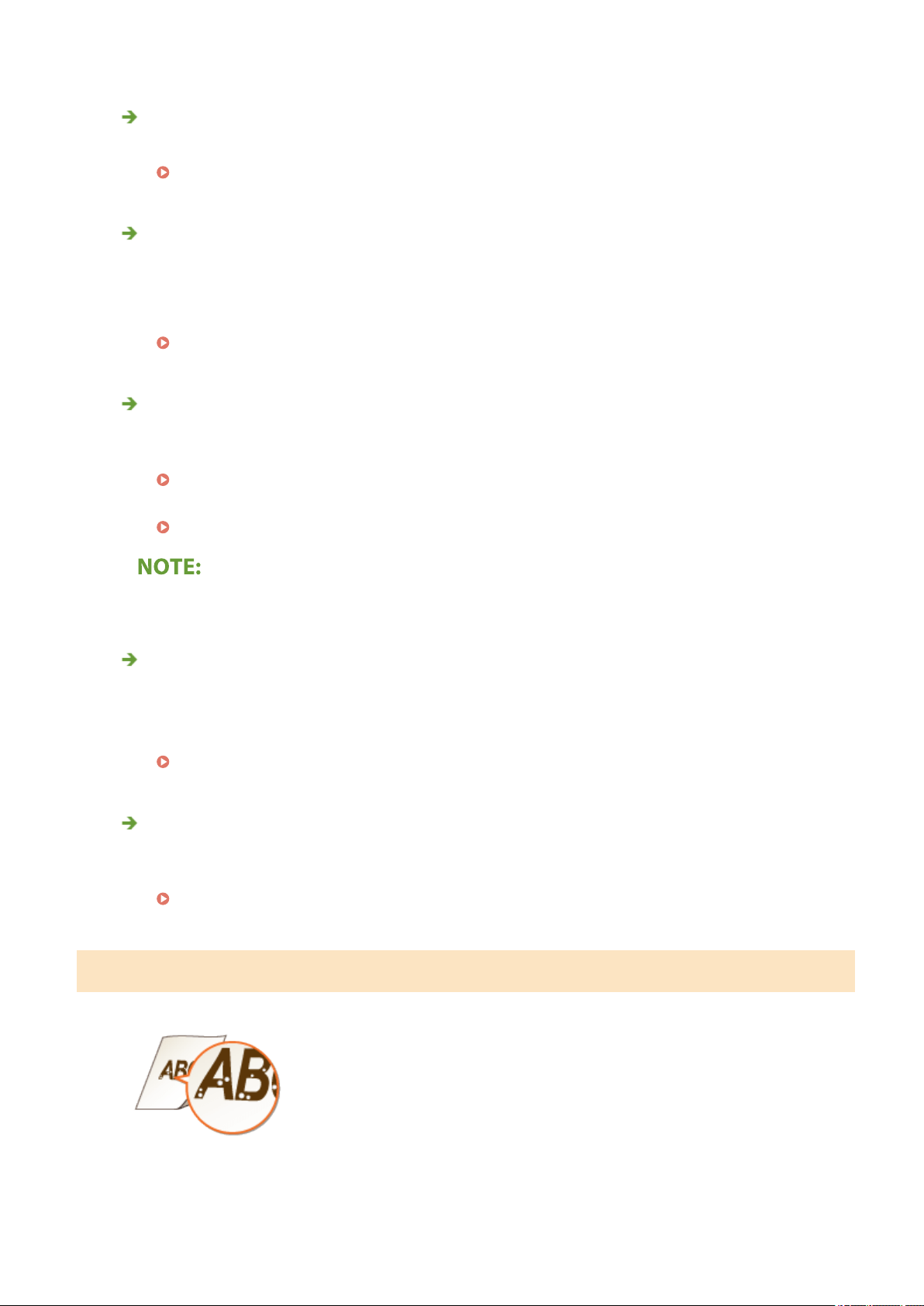
Is <Correct Density> in <Copy Settings> set too dark?
● Adjust the setting so that density is lighter.
<Correct Density>(P. 388)
Does the original have background color, is it stained, or are you copying an
original such as a ne
wspaper that is printed on thin paper so that text or images
on the other side are visible through the paper?
● Check the original and then adjust the density to the correct settings.
Basic Copy Operations(P. 173)
Are you using a specic type of paper?
● The
printed side may come out in grayish color for certain type of paper. Check the type of paper you are
using and try a different type.
Available Paper(P. 538)
● Setting <Special Printing Mode U> or <Special Printing Mode G> to <On> may solve the pr
oblem.
<Special Processing>(P. 416)
● A desir
able effect may not be attained even with these settings applied.
Is the machine installed in the appropriate environment?
● Install the printer in an appr
opriate location.
● Store the toner cartridge in an appropriate location for two to three hours, then try printing again. This
may solve the problem. If the problem persists, replace the toner cartridge.
Replacing the Toner Cartridge(P. 443)
Has the drum cartridge been left in direct sunlight for a long period of time?
● Stor
e the drum cartridge in an appropriate location for two to three hours, then try printing again. This
may solve the problem. If the problem persists, replace the drum cartridge.
Replacing the Drum Cartridge(P. 447)
White Spots Appear
Troubleshooting
484
Loading ...
Loading ...
Loading ...