Loading ...
Loading ...
Loading ...
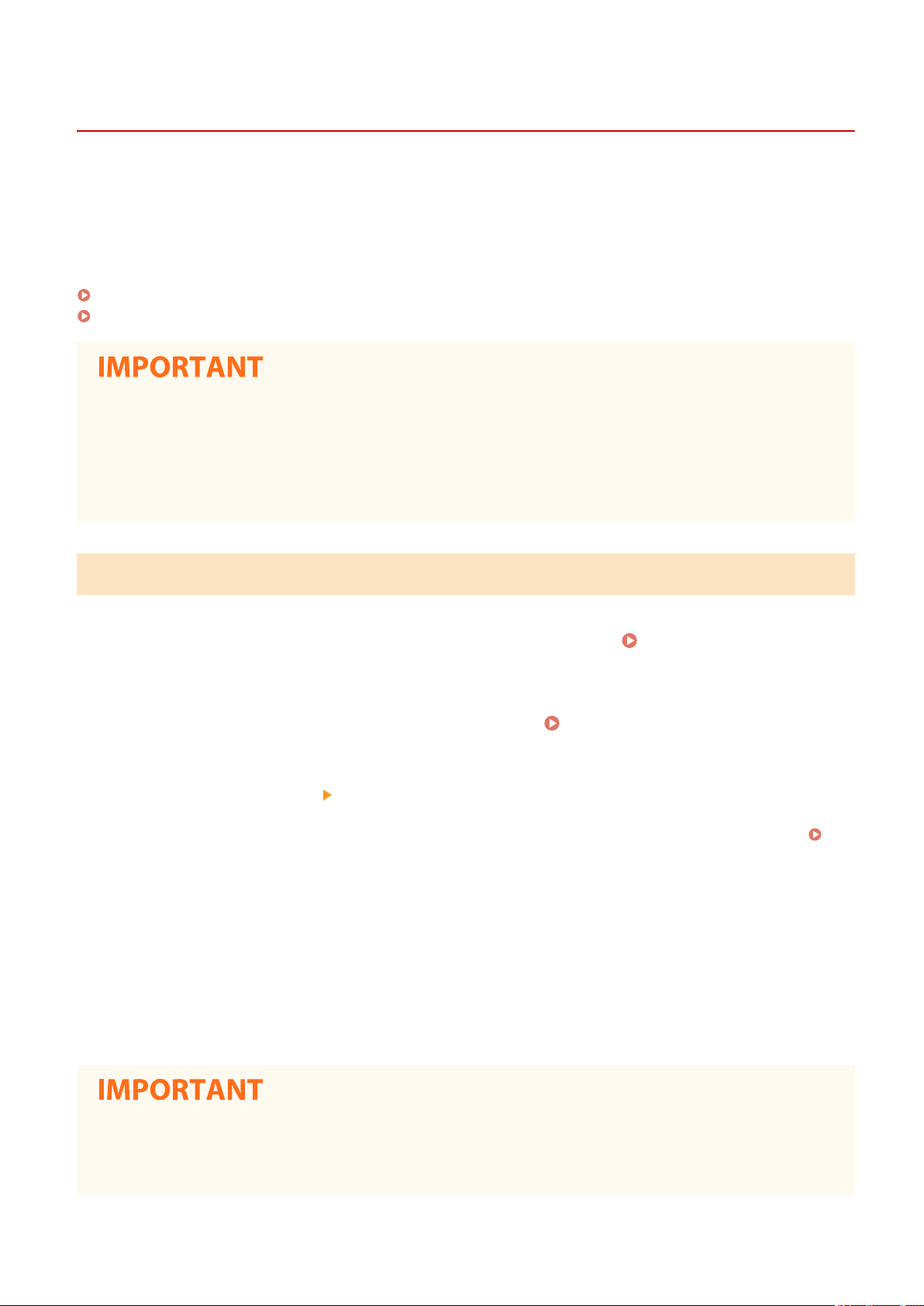
Saving/Loading Address Book from Remote UI
2KUU-077
Address Book data in the machine can be saved on your computer (export). Data that is saved on your computer
can also be r
egistered in the machine (import). You can easily copy the destinations in the Address Book to
multiple machines.
*
To use these features, it is required that you have logged in to System Manager Mode.
*
Depending on the model, you cannot import the Address Book data that exported from the machine.
Exporting Address Book Data(P. 351)
Loading Address Book Data(P. 352)
Do not turn OFF the machine until the import or export process is complete
It may tak
e a few minutes to complete the process. If the machine is turned OFF during the process, it may
result in damage to data or the machine.
Do not operate the machine during the import or export process
Before importing or exporting, check that no operation such as printing documents is currently proceeding.
Exporting Address Book Data
1
Start the Remote UI and log in to System Manager Mode.
Starting Remote
UI(P
. 335)
2
Click [Settings/Registration] on the Portal page.
Remote UI Screen(P. 336)
3
Click [Import/Export] [Export].
● If the scr
een prompting you to enter the Address Book PIN is displayed, enter the [PIN] and click [OK].
Restricting Use of the Address Book(P. 325)
4
Click [Start Exporting].
5
Follow the on-screen instructions to specify the location where the exported Address
Book is saved.
➠ The Addr
ess Book will be saved.
Do not operate until the process is complete.
The scr
een remains the same during the export process. Do not operate the Remote UI until the message [The
(le name) download has completed.] is displayed at the bottom of the screen.
Managing the Machine
351
Loading ...
Loading ...
Loading ...