Loading ...
Loading ...
Loading ...
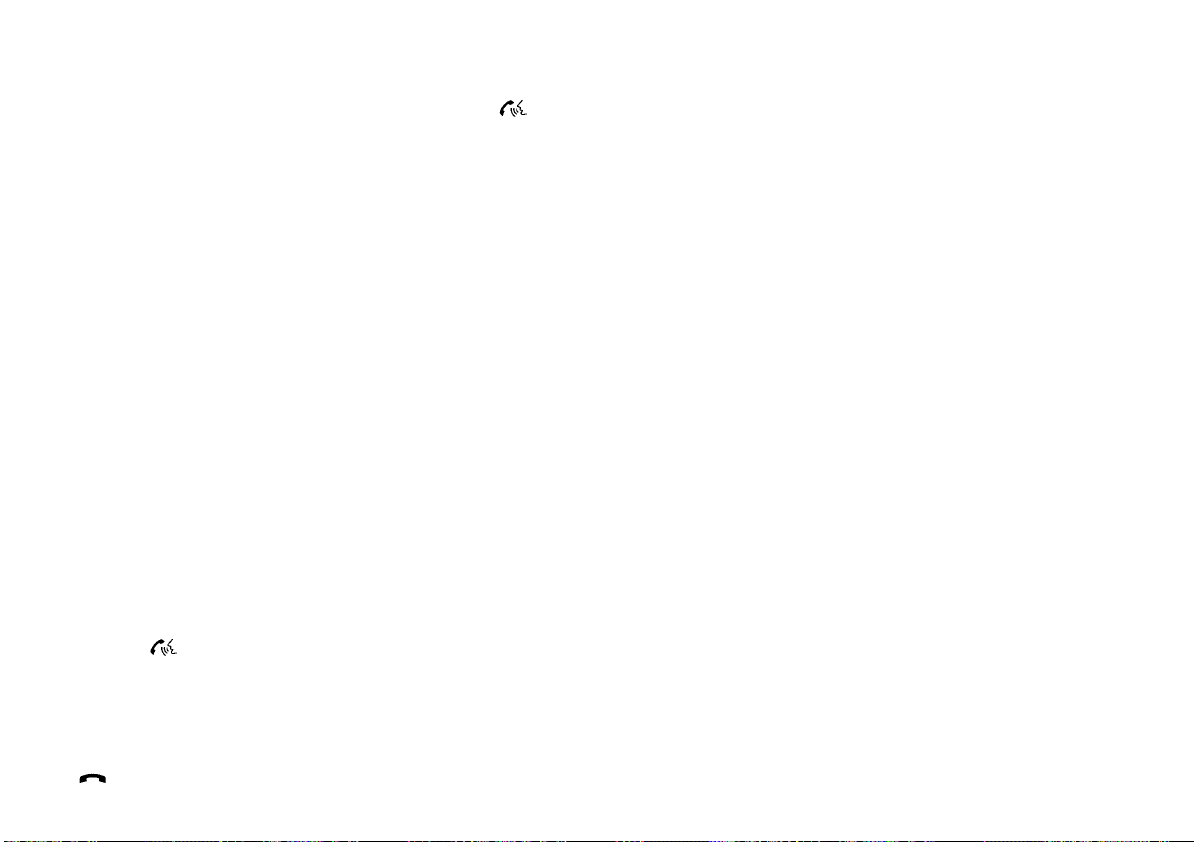
(280,1)
[ Edit: 2020/ 8/ 19 Model: T32-A ]
4-86 Display screen, heater and air conditioner, and audio system
.
Missed Calls
If “Incoming Calls”, “Outgoing Calls”, or
“Missed Calls” is selected, the following
additional commands will be displayed:
.
Send Text
.
Next Entry
.
Previous Entry
For more information about these options,
see “Voice commands” (P.4-83).
5. Once a recipient is chosen, the system
prompts for which message to send. Five
predefined messages are available as well
as three custom messages. To choose one
of the predefined messages, speak one of
the following:
.
“Driving, can’t text”
.
“Call me”
.
“On my way”
.
“Running late”
.
“Okay”
To send one of the custom messages, say
“Custom Message”. If more than one cus-
tom message is stored, the system will
prompt for the number of the desired
custom message. For more information
on setting and managing custom text
messages, see “Bluetooth® settings” (P.4-
86).
Reading a received text message:
GUID-572411AA-8577-490B-88E5-8F4E0E52D4D5
1. Push the button.
2. Say “Messaging”.
3. Say “Read Text”.
The text message, sender and delivery time are
shown on the screen. Use the select buttons on
the steering wheel to scroll through all text
messages if more than one are available. Push
the
button to exit the text message screen.
Push the
button to access the following
options for replying to the text message:
. Call Back
Speak this command to call the sender of
the text message using the Bluetooth®
Hands-Free Phone System.
. Send Text
Speak this command to send a text mes-
sage response to the sender of the text
message.
. Read Text
Speak this command to read the text
message again.
. Previous Text
Speak this command to move to the
previous text message (if available).
. Next Text
Speak this command to move to the next
text message (if available).
NOTE:
Text messages are only displayed if the
vehicle speed is less than 8 km/h (5 MPH).
For iPhone:
Before using the text messaging assistant
feature, confirm the settings of the iPhone.
1. Connect your iPhone to the Bluetooth®
Hands- Free Phone System.
2. Disconnect iPhone from the Bluetooth®
settings menu. See “Bluetooth® settings”
(P.4-86) for more details.
3. Turn “Show Notification” on from the Blue-
tooth® setting menu on your iPhone.
4. Place the ignition switch in the “OFF”
position, and then place the ignition switch
in the “ACC” or “ON” position after waiting
approximately 3 minutes.
Bluetooth® SETTINGS
GUID-2860D5C2-E46F-492A-A6E7-0D1F98AC6985
To access and adjust the settings for the
Bluetooth® Hands-Free Phone System:
1. Push the SETTING button.
2. Use the TUNE·FOLDER knob to select “Blue-
tooth” and then push the ENTER/SETTING
button:
.
Bluetooth
Select “On” or “Off” to turn the vehicle’s
Bluetooth® system on or off.
.
Add Phone or Device
To connect a phone to the system, see
“Connecting procedure” (P.4-82).
.
Delete Phone or Device
Select to delete a phone from the
displayed list. The system will ask to
confirm before deleting the phone.
.
Replace Phone
Select to replace a phone from the
displayed list. When a selection is made,
the system will ask to confirm before
proceeding. The recorded phonebook
for the phone being deleted will be saved
as long as the new phone’s phonebook
is the same as the old phone’s phone-
book.
.
Select Phone or Device
Select to connect to a previously con-
nected phone from the displayed list.
.
Phonebook Download
Select to turn on or off the automatic
download of a connected phone’s pho-
nebook.
.
Show Incoming Calls
Select “Driver Only” to have incoming call
Condition: 'Except for China'/
Loading ...
Loading ...
Loading ...