Loading ...
Loading ...
Loading ...
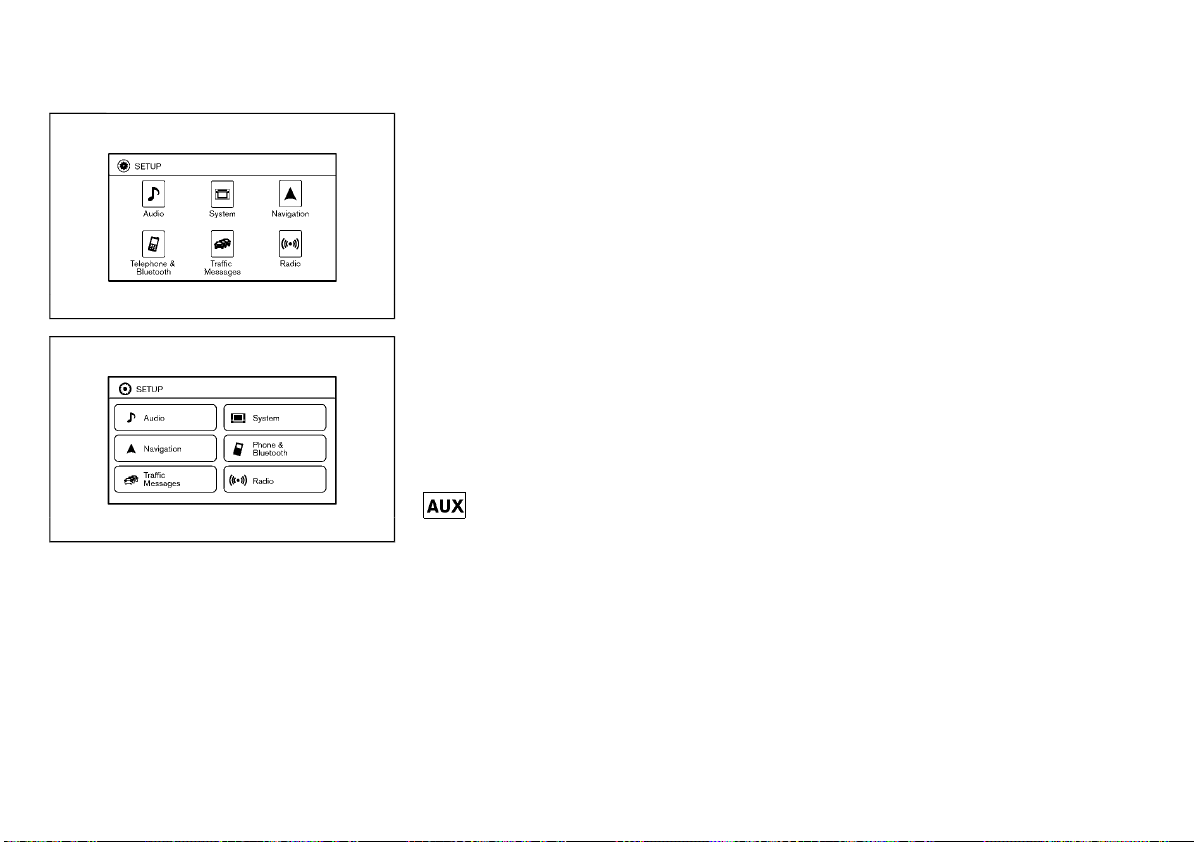
(265,1)
[ Edit: 2020/ 8/ 19 Model: T32-A ]
Connecting Bluetooth® audio:
GUID-572411AA-8577-490B-88E5-8F4E0E52D4D5
JVH1561X
Type A (Example)
JVH1507X
Type B (Example)
To connect your Bluetooth® audio device to the
vehicle, follow the procedure below:
1. Push the SETUP button.
2. Select the “Phone & Bluetooth”/“Telephone
& Bluetooth” key.
3. Select the “Pair New Device” key.
4. The system acknowledges the command
and asks you to initiate connecting from
the phone handset. The connecting proce-
dure of the cellular phone varies according
to each cellular phone model. See the
Bluetooth® device owner’s manual for de-
tails.
Bluetooth® audio player main operation:
GUID-572411AA-8577-490B-88E5-8F4E0E52D4D5
To switch to the Bluetooth® audio mode, push
the AUX button repeatedly until the Bluetooth®
audio mode is displayed on the screen.
The controls for the Bluetooth® audio are
displayed on the screen.
AUX device player operation
GUID-363D7194-978F-40B8-A35A-C7FD21AF5634
The AUX input jack is located on the lower part
of the instrument panel. (See “AUX (auxiliary)
input jack” (P.4-72).) The AUX audio input jack
accepts any standard analog audio input such
as from a portable cassette tape/CD player,
MP3 player or laptop computer.
Before connecting a portable device to a jack,
turn off the power of the device.
NISSAN strongly recommends using a stereo
mini plug cable when connecting your music
device to the audio system. Music may not play
properly when a monaural cable is used.
button:
GUID-572411AA-8577-490B-88E5-8F4E0E52D4D5
To switch to the AUX mode, push the AUX
button until the AUX mode is selected while the
ignition switch is placed in the “ACC” or “ON”
position.
NISSANCONNECT APP SMARTPHONE
INTEGRATION (if equipped)
GUID-3AE32C91-BDED-4BB9-AAD4-CC441C399892
This vehicle is equipped with Smartphone
Integration technology. This allows many com-
patible Smartphone applications to be dis-
played and easily controlled through the
vehicle’s touchscreen.
NOTE:
A compatible smartphone and registration is
required to use mobile applications or to
access connected features of certain vehicle
applications.
Registering with NissanConnect App
GUID-A8A52349-2CCD-4D15-B6E5-299EC30E1593
To use the Smartphone Integration feature, it is
necessary for the user to register. In order to
register, visit the NissanConnect website for
more information and to sign up. Once regis-
tered, download the NissanConnect Mobile App
from your compatible phone’s application
download source and then log into the appli-
cation.
Connecting phone
GUID-85744326-BDD6-4742-AE2F-14E4464D3199
To use this feature, a compatible smartphone
must be connected via Bluetooth® or USB to
the vehicle. For the Bluetooth® connecting
procedure, see “Bluetooth® Hands-Free Phone
System (for type C audio)” (P.4-87) or “Blue-
tooth® Hands-Free Phone System (for type D
audio)” (P.4-91).
NOTE:
. For models with navigation system, Ap-
ple iPhone must be plugged via USB for
NissanConnect Apps to function.
For models without navigation system,
Apple iPhone must be paired via Blue-
tooth® for NissanConnect Apps to func-
tion.
. For Android phones, NissanConnect Apps
REQUIRES the phone to be paired via
Bluetooth®.
Display screen, heater and air conditioner, and audio system 4-71
Condition: 'Except for China'/
Loading ...
Loading ...
Loading ...