Loading ...
Loading ...
Loading ...
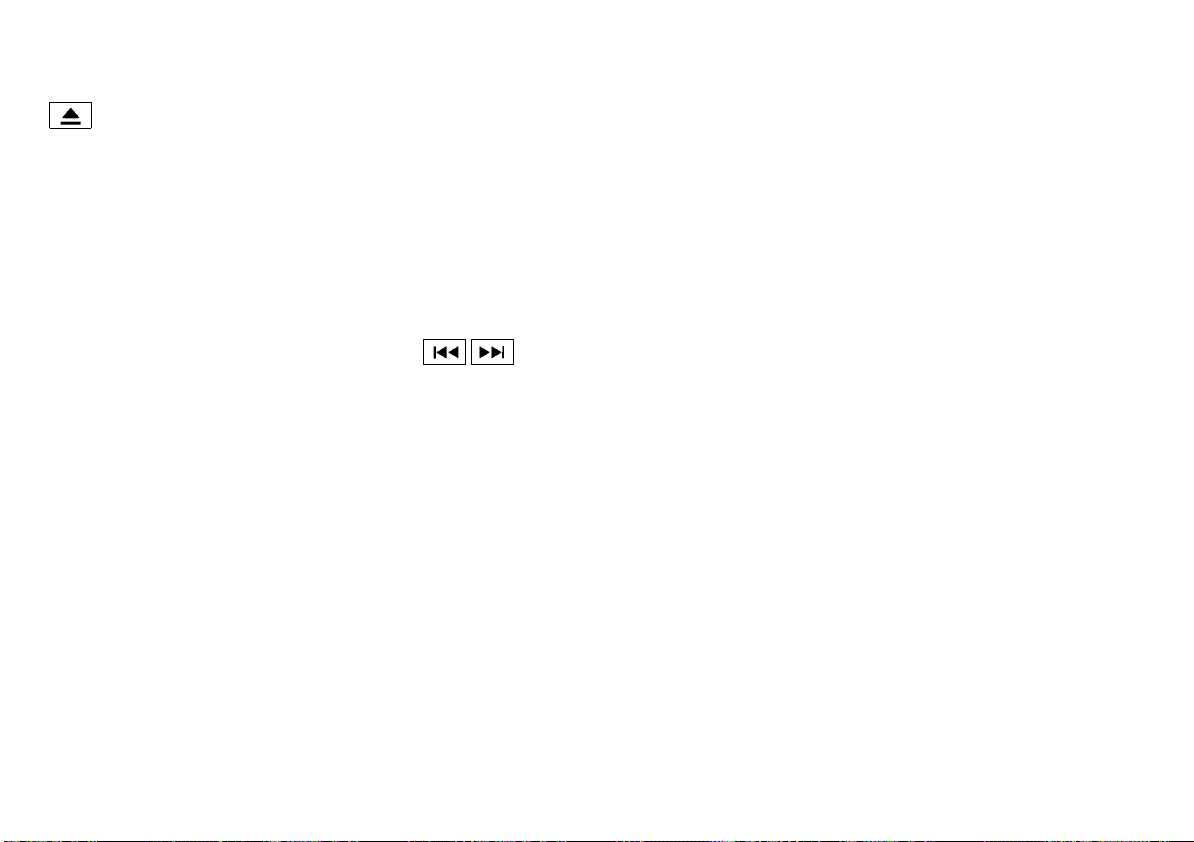
(263,1)
[ Edit: 2020/ 8/ 19 Model: T32-A ]
Disc eject button:
GUID-572411AA-8577-490B-88E5-8F4E0E52D4D5
When the Disc eject button is pushed while a
CD is loaded, the CD will be ejected.
If the CD is not removed within 10 seconds, the
CD will be reloaded.
USB device operation
GUID-4A456CCC-E0DD-4F6D-8C74-E76C9927A1FB
The audio system operates when the ignition
switch is placed in the “ACC” or “ON” position.
The USB connection port is located on the
lower part of the instrument panel. See “USB
(Universal Serial Bus) connection port” (P.4-72).
Connect a USB memory device into the USB
connection port. The USB memory device will
be activated automatically.
Refer to your device manufacturer’s owner
information regarding the proper use and care
of the device.
USB main operation:
GUID-572411AA-8577-490B-88E5-8F4E0E52D4D5
If another audio source is playing with a USB
memory device inserted, push the AUX button
until the screen on the display changes to the
USB memory mode.
If the system has been turned off while the USB
memory device was playing, push the Power/
VOLUME dial to restart the USB memory device.
Touch the name of a song on the screen to
begin playing that song.
USB screen operation:
GUID-572411AA-8577-490B-88E5-8F4E0E52D4D5
While files on a USB memory device are playing,
the play pattern can be altered so that songs
are repeated or played randomly.
Mix:
Touching the “Mix” key on the screen while a
USB memory device is playing will alternate the
random play pattern as follows:
(Normal) ? Random Folder ? Random All ?
(Normal)
Repeat:
Touching the “Repeat” key on the screen while
a USB memory device is playing will alternate
the repeat play pattern as follows:
(Normal) ? Repeat Track ? Repeat Folder ?
(Normal)
Browse:
Touch “Browse” key to display USB interface.
Select the songs you wish to play by touching
the item on the screen.
Seek/Track buttons:
GUID-572411AA-8577-490B-88E5-8F4E0E52D4D5
Push the Seek/Track (rewind) button while an
audio file on the USB memory device is playing
to return to the beginning of the current track.
Push the button several times to skip backward
several tracks.
Push the Seek/Track (fast forward) button
while an audio file on the USB memory device
is playing to advance one track. Push the
button several times to skip forward several
tracks. If the last track on the USB memory
device is skipped, the first track of the next
folder is played.
iPod player operation
GUID-EAA661F5-316D-43D5-85C1-4B44DC15DAEE
Connecting iPod:
GUID-572411AA-8577-490B-88E5-8F4E0E52D4D5
The USB connection port is located on the
lower part of the instrument panel. See “USB
(Universal Serial Bus) connection port” (P.4-72).
If your iPod supports charging via a USB
connection, its battery will be charged while
connected to the vehicle with the ignition
switch placed in the “ACC” or “ON” position.
Compatibility:
The following models are compatible:
. iPod 5th Generation (firmware version 1.2.3
or later)
. iPod Classic (firmware version 1.1.1 or later)
. iPod Touch (firmware version 2.0.0 or later)*
. iPod nano - 1st generation (firmware ver-
sion 1.3.1 or later)
. iPod nano - 2nd generation (firmware
version 1.1.3 or later)
. iPod nano - 3rd generation (firmware ver-
sion 1.1.3 or later)
. iPod nano - 4th generation (firmware ver-
sion 1.0.4 or later)
. iPod nano - 5th generation (firmware ver-
sion 1.0.1 or later)
* Some features of this iPod may not be fully
functional.
Make sure that your iPod firmware is updated
to the version indicated above.
iPod main operation:
GUID-572411AA-8577-490B-88E5-8F4E0E52D4D5
If the system has been turned off while the iPod
was playing, pushing the Power/VOLUME dial
will start the iPod.
If another audio source is playing with an iPod
connected, push the AUX button until the
screen on the display changes to the iPod
Display screen, heater and air conditioner, and audio system 4-69
Condition: 'Except for China'/
Loading ...
Loading ...
Loading ...