Loading ...
Loading ...
Loading ...
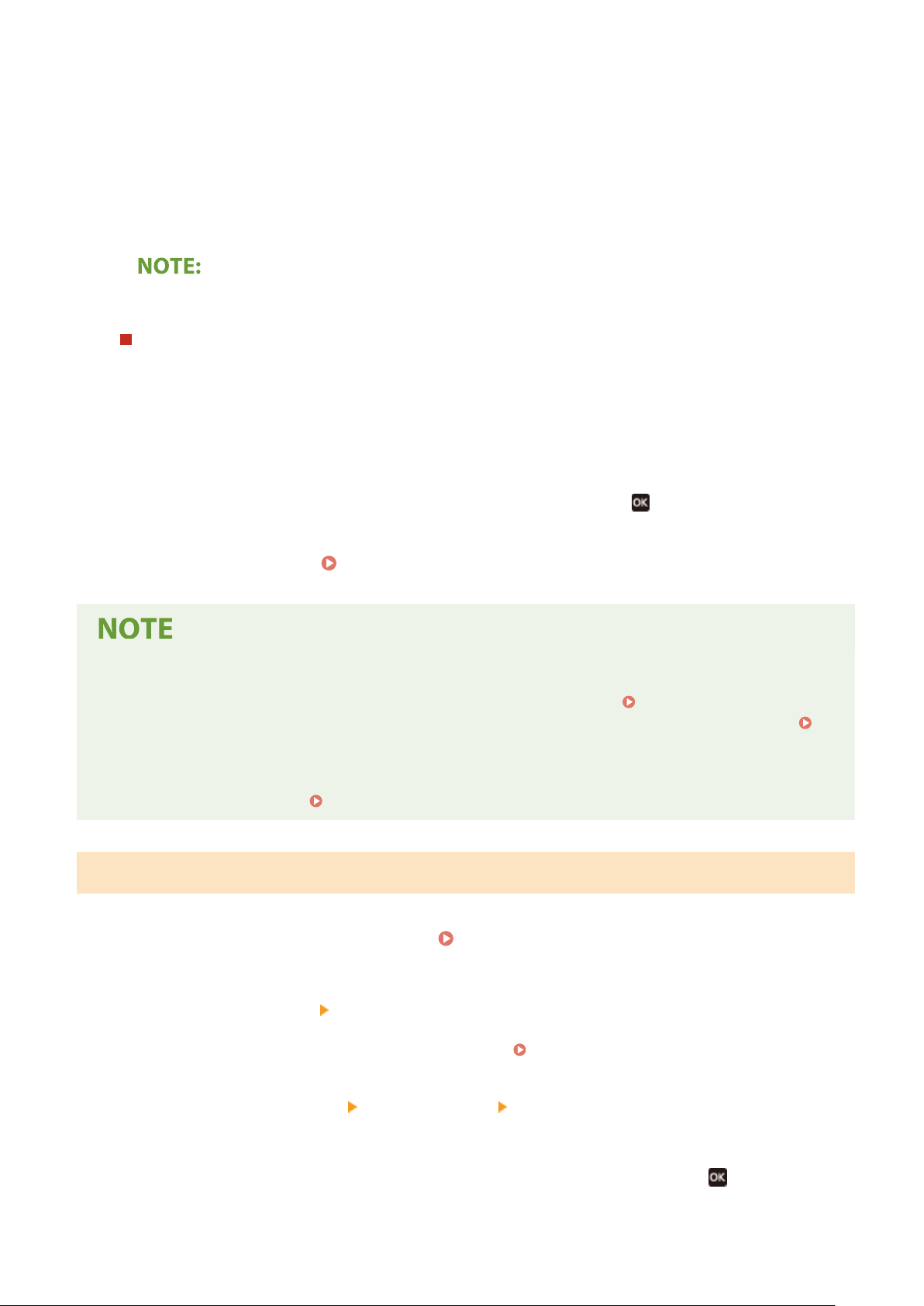
If you do not want to use DHCP/BOOTP/RARP to assign an IP address
● Select <Off>. If you select <DHCP> when these services ar
e unavailable, the machine will waste time
and communications resources searching the network for these services.
3
Check that <Auto IP> is set to <On>.
● If <Off> is selected, change the setting to <On>.
4
Select <Apply>.
● IP addr
esses assigned via DHCP override the address obtained via Auto IP.
Manually entering an IP address
1
Congure a setting to disable auto-acquisition.
● Select <Auto Acquir
e>, and set both <Select Protocol> and <Auto IP> to <Off>.
2
Select <Manually Acquire>.
3
Specify the IP address, subnet mask, and gateway address (or default gateway).
● Enter these values in each screen using the numeric keys, and press
.
5
Restart the machine.
Restarting the Machine(P. 87)
Checking whether the settings are correct
● Make sure that the Remote UI screen can be displayed with your computer ( Starting Remote
UI(P
. 238) ). If a computer is not available, you can check the connection by using the operation panel (
Testing the Network Connection(P. 29) ).
When you have changed the IP addr
ess after installing the printer driver
● You need to add a new port.
Conguring Printer Ports(P
. 40)
Testing the Network Connection
1
Select <Menu> in the Home screen.
Home Screen(P. 91)
2
Select <Preferences> <Network>.
● If the login scr
een appears, enter the correct ID and PIN.
Logging in to the Machine(P. 101)
3
Select <TCP/IP Settings>
<IPv4 Settings> <PING Command>.
4
Enter the IPv4 address of another device on the network, and press .
➠ If a pr
oper connection has been established, <Received response from the host.> is displayed.
Setting Up
29
Loading ...
Loading ...
Loading ...
