Loading ...
Loading ...
Loading ...
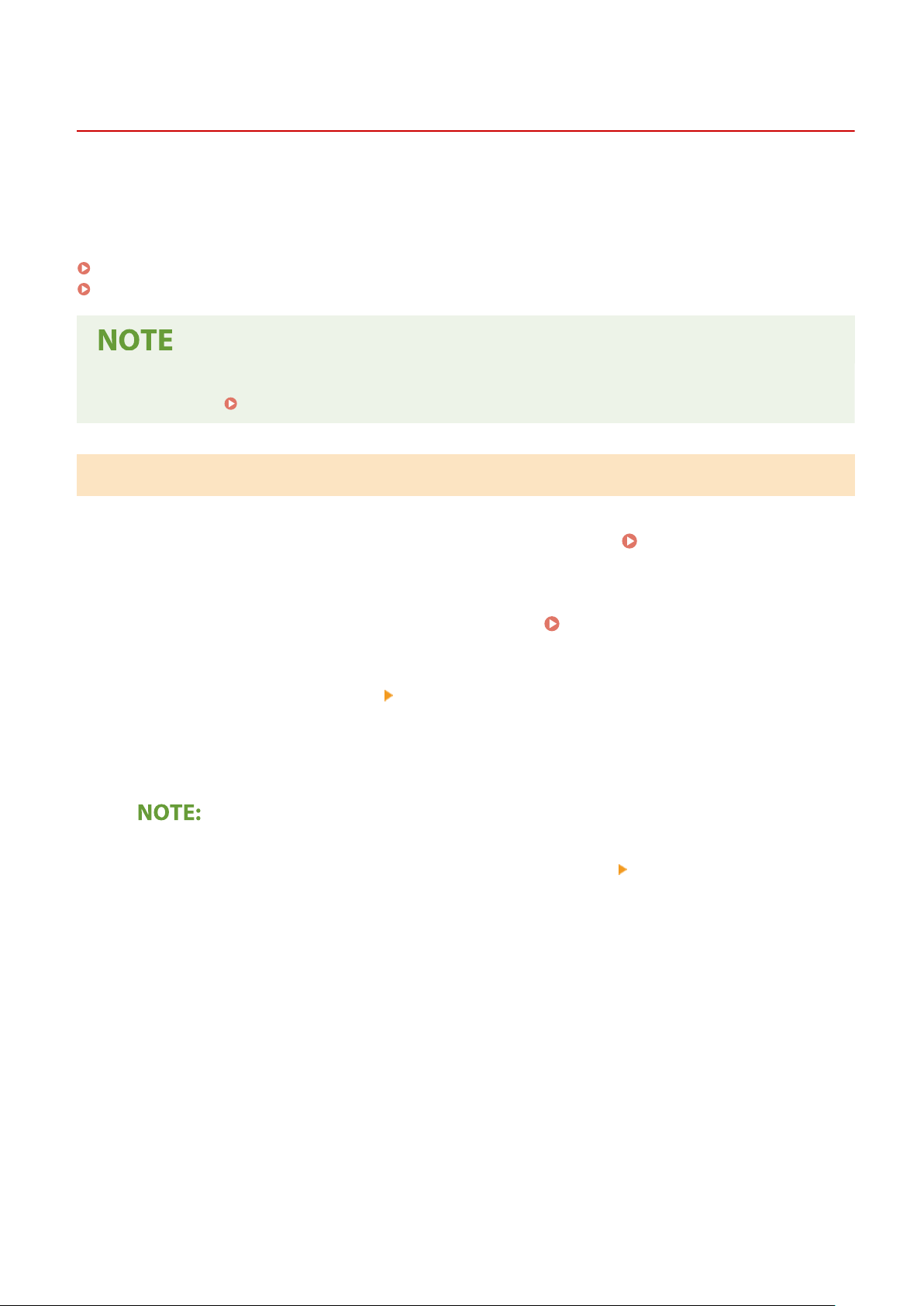
Generating a Key and Certicate Signing Request (CSR)
8054-04H
Because certicates gener
ated on the machine do not have a CA signature, a communication error may result
depending on devices it communicates with. To have the certicate authority issue the certicate with the CA
signature, you need to obtain data of CSR (Certicate Signing Request), which the administrator can generate from
Remote UI. When the certicate is issued, register it in the key with the CSR generated.
Generating a Key and CSR(P. 214)
Registering a Certicate to a Ke
y(P. 216)
● For mor
e information about the basic operations to be performed when setting the machine from the
Remote UI, see
Setting Up Menu Options from Remote UI(P. 248) .
Generating a Key and CSR
1
Start the Remote UI and log in to System Manager Mode. Starting Remote
UI(P
. 238)
2
Click [Settings/Registration] on the Portal page.
Remote UI Screen(P. 239)
3
Select [Device Management] [Key and Certicate Settings].
4
Click [Generate Key].
Deleting a registered key and certicate
● Click [Delete] on the right of the k
ey and certicate you want to delete
click [OK].
● A
key and certicate cannot be deleted if it is currently used for some purpose, such as when "[TLS]" or
"[IEEE 802.1X]" is displayed under [Key Usage]. In this case, disable the function or replace the key and
certicate before deleting it.
5
Select [Key and Certicate Signing Request (CSR)] and click [OK].
6
Specify settings for the key and CSR.
Managing the Machine
214
Loading ...
Loading ...
Loading ...
