Loading ...
Loading ...
Loading ...
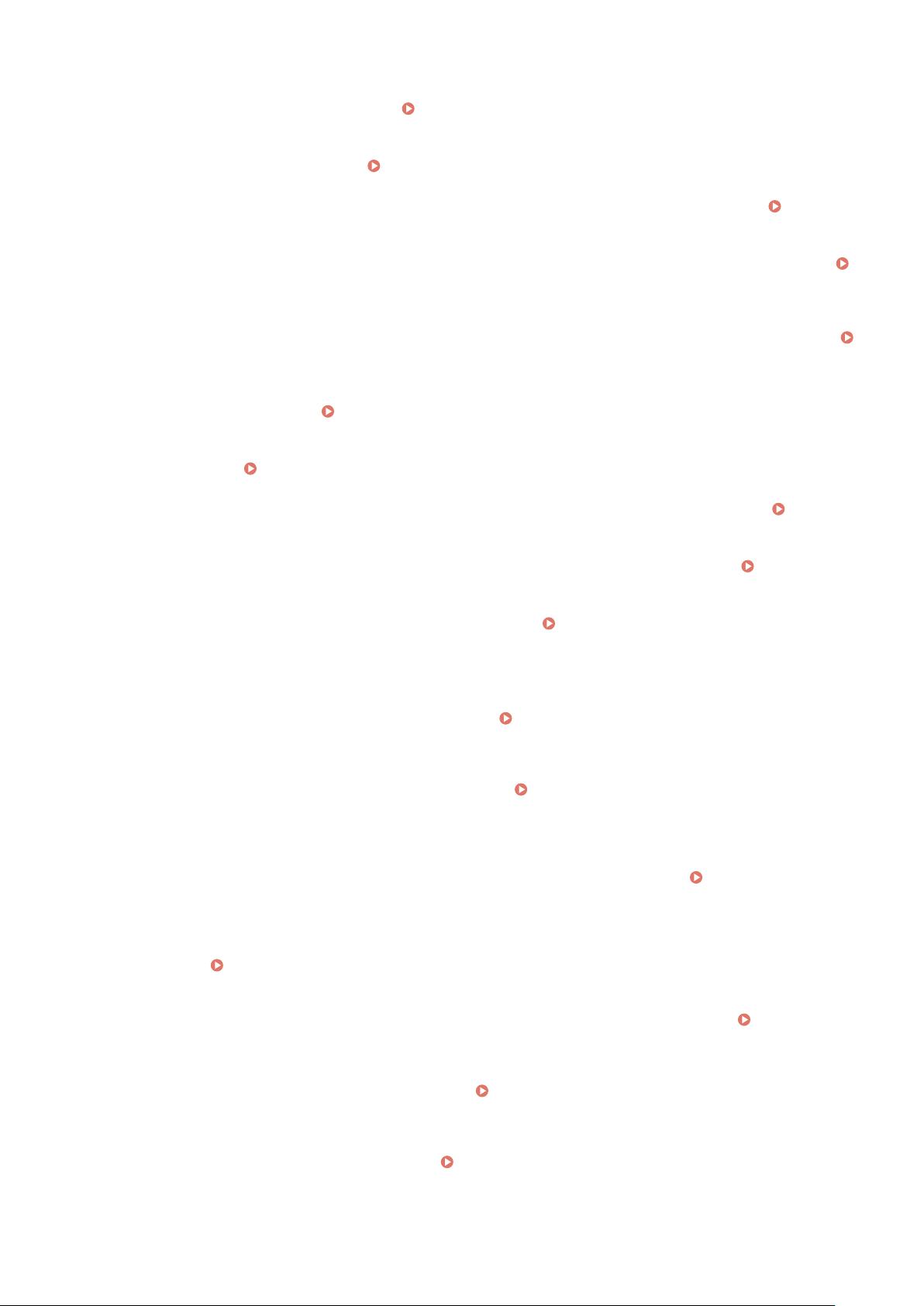
You can select the printing method used to reproduce halftones (the intermediate range between the lighter
and dark
er areas of an image) for optimal image quality. You can make this setting for each of the types of
image contained in one document. See
<Halftones>(P. 347) for the description of the setting.
<Pur
e Black Text>
You can print black text of which color information is "R=G=B=0%," "C=M=Y=100%," or "C=M=Y=0%/K=100%,"
using only the K (black) toner. See
<Pure Black Text>(P. 343) for the description of the setting.
<Black Overprint>
Specify the printing method used when black te
xt overlaps a colored background or gure. See
<Black
Overprint>(P
. 343) for the description of the setting.
<RGB Source Prole>
Select the source prole for color matching to print RGB data, according to the monitor you are using. See
<RGB Source Pr
ole>(P. 343) for the description of the setting.
<CMYK Simulation Prole>
This setting allows you to specify the simulation target to print the CMYK (Cyan Magenta Yellow blacK) data.
The machine converts CMYK data into a device dependent CMYK color model based on this simulation. See
<CMYK Simulation Pr
ole>(P. 344) for the description of the setting.
<Use Grayscale Prole>
Specify whether to convert gray data to CMYK (cyan, magenta, yellow, and black) data using the grayscale
prole of the machine. See
<Use Grayscale Pr
ole>(P. 345) for the description of the setting.
<Output Prole>
Select the appropriate prole for print data. This option can be specied for each image type in one
document. See
<Output Pr
ole>(P. 345) for the description of the setting.
<Matching Method>
Select the element to be prioritized when making color adjustment in <RGB Source Prole>. See
<Matching Method>(P. 346) for the description of the setting.
<Composite Overprint>
Specify whether to o
verprint CMYK data, with overprint specied, as composite output. See
<Composite
Overprint>(P
. 348) for the description of the setting.
<Grayscale Conversion>
Specify the way of printing color data in black and white. See
<Grayscale Conversion>(P. 348) for the
description of the setting.
<Print Quality>
<Density>
Adjust the toner density to be used for printing. See <Density>(P. 312) for the description of the setting.
<T
oner Volume Correction>
When the toner volume for text or lines exceeds the limit value of the machine, make a correction so that
the toner volume does not exceed the limit value. See
<Toner Volume Correction>(P. 315) for the
description of the setting.
<Toner Save>
Selecting <On> prints in toner saving mode. Select <On> when you want to check the layout or other
appearance characteristics before proceeding to nal printing of a large job. See <Toner Save>(P. 313)
for the description of the setting.
<Gradation>
Specify the processing method used to reproduce gradation. <High 2> gives ner gradation than <High
1>. See <Gradation>(P. 313) for the description of the setting.
<Density Fine Adjustment>
When ne lines or small te
xt are faded, increase the density to give less faded print. See
<Density Fine
Adjustment>(P
. 313) for the description of the setting.
<Resolution>
Specify the resolution to process print data. See
<Resolution>(P. 314) for the description of the setting.
<Special Smoothing Mode>
Specify the mode to print data with a smooth nish. If the quality of the printout is not acceptable in
<Mode 1> (default), try another mode. See
<Special Smoothing Mode>(P. 314) for the description of
the setting.
<Line Contr
ol>
Printing
154
Loading ...
Loading ...
Loading ...
