Loading ...
Loading ...
Loading ...
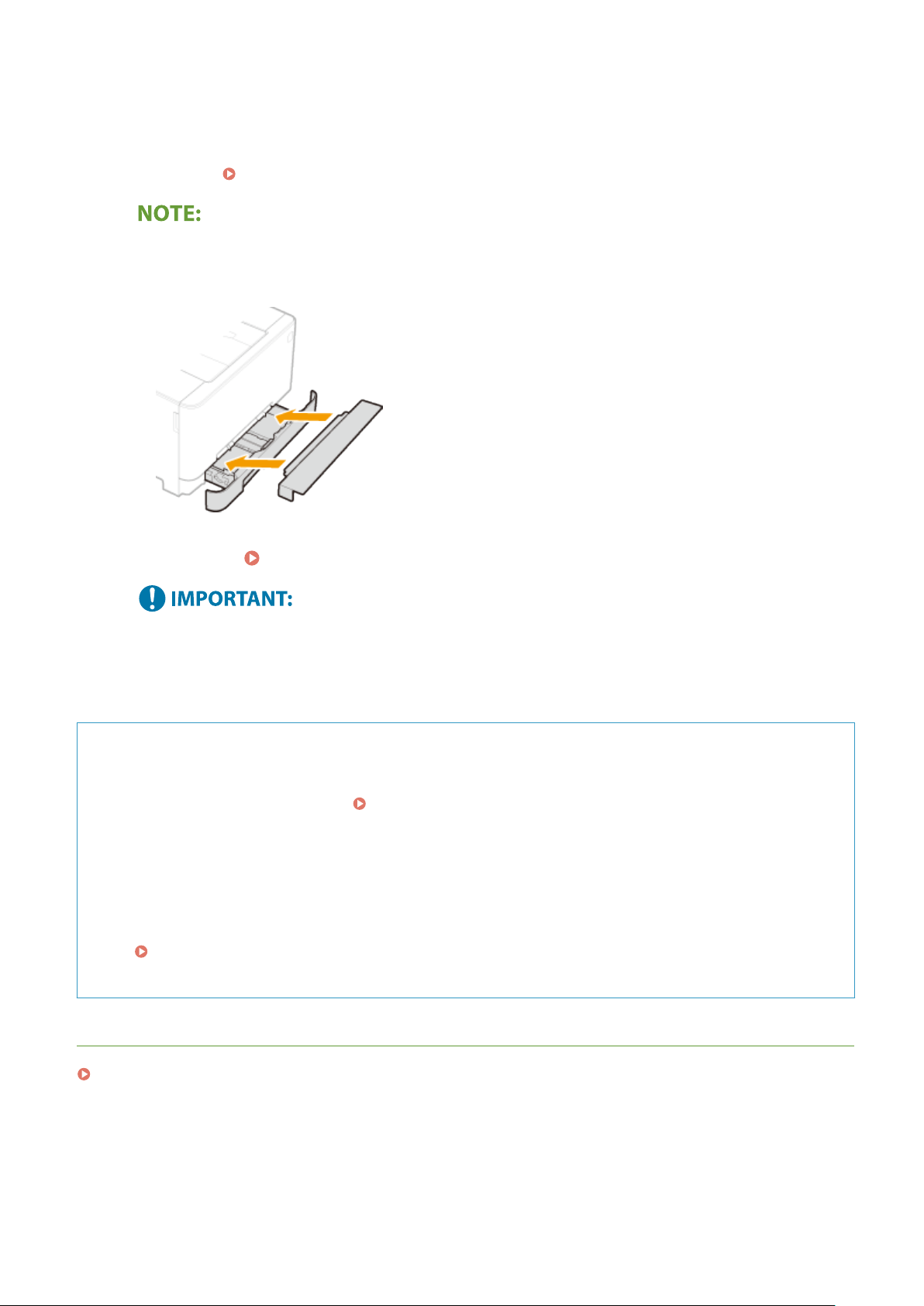
5
Insert the paper drawer into the machine.
● When you insert the paper dr
awer with <Notify to Check Paper Settings> set to <On>, a conrmation screen
is displayed.
<Notify to Check Paper Settings>(P. 367)
When loading longer paper than A4 size
● When
the extended paper drawer is inserted, its front side is not ush with the machine. Place the legal
dust cover over the open part of the paper drawer.
»
Continue to Specifying Paper Size and Type in the Paper Drawer(P. 118)
When changing the paper size or type
● The factory default settings for paper size and type are <LTR> and <Plain 2>, respectively. If you load a
different size or type of paper into the machine, make sure to change the settings. If you do not change
the settings, the machine cannot print properly.
Printing on the Back Side of Printed Paper (Manual 2-Sided Printing)
● Y
ou can print on the back side of printed paper. Flatten any curls on the printed paper and insert it into the
paper drawer or manual feed slot (
Loading Paper in the Manual Feed Slot(P. 110) ), with the side to
print face up (pr
eviously printed side face down).
- When using the manual feed slot, load one sheet of paper each time you print.
- You can use only the paper printed with this machine.
- You cannot print on the side that has previously been printed on.
- If the printouts look faded, set the target paper source to <On> in <Manual Back Side Print (2-Sided Only)>.
<Manual Back Side Print (2-Sided Only)>(P. 297)
-
If you are using A5 size paper, the reverse side may not be printed correctly.
LINKS
Available Paper(P. 416)
Basic Operations
109
Loading ...
Loading ...
Loading ...
