Loading ...
Loading ...
Loading ...
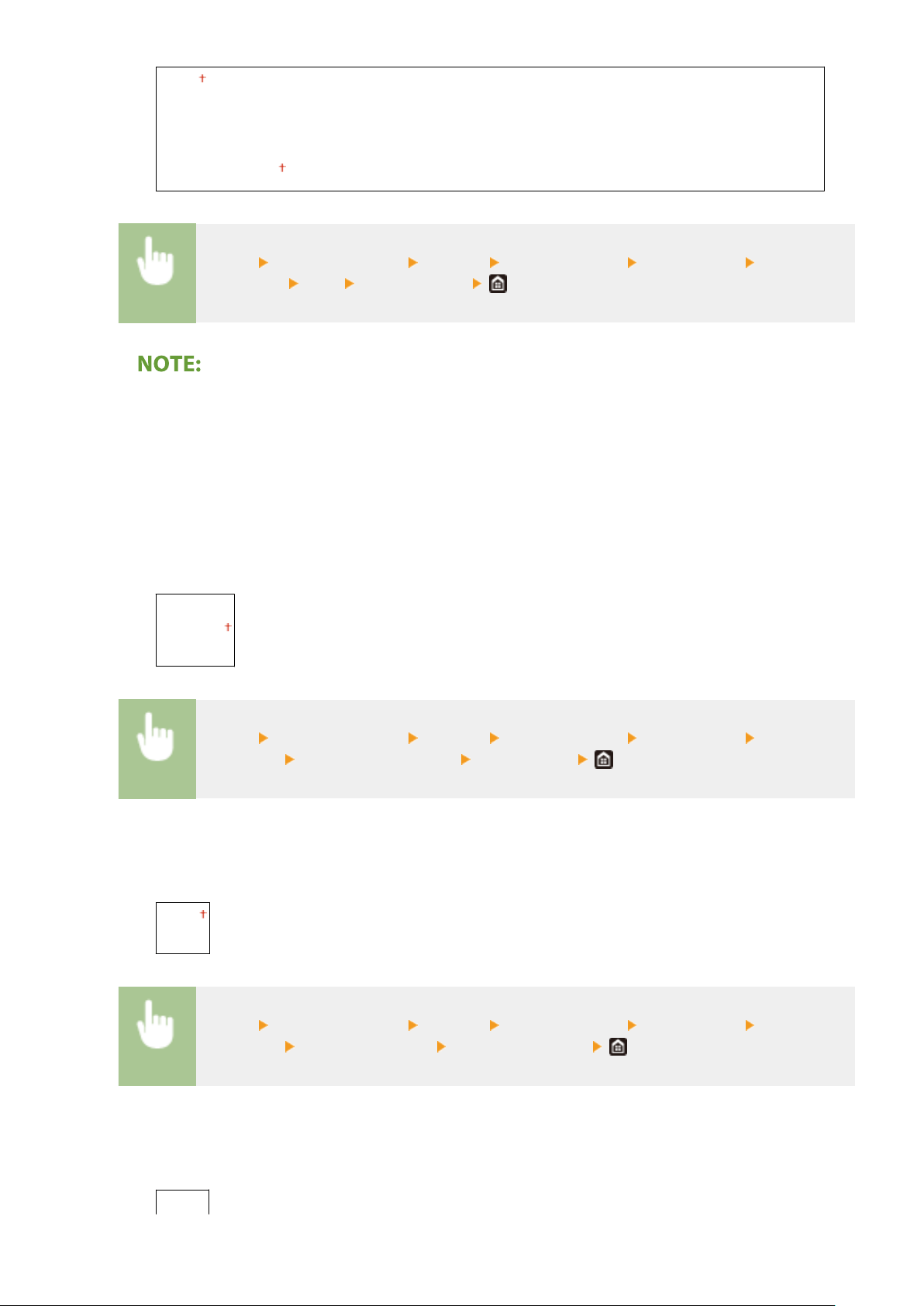
<Off>
<On>
<T
ext>
<Line>
<Text and Line>
<Menu> <Function Settings> <Printer> <Printer Settings> <Print Quality> <Width
Adjustment> <On> Select the target
● If you set to <On>, the printing speed may be slo
wer or image quality may be affected.
● Even if you set to <On>, bold printing may not be possible depending on the printing application.
<Advanced Smoothing>
Congure the smoothing setting to print the outline of graphics (e.g., illustrations created using applications)
or text with a smooth nish.
<Advanced Smoothing>
Select whether to perform smoothing processing. <Level 2> prints an outline with a smoother nish than
<Level 1>. First try with <Level 1>.
<Off>
<Le
vel 1>
<Level 2>
<Menu> <Function Settings> <Printer> <Printer Settings> <Print Quality> <Advanced
Smoothing> <Advanced Smoothing> Select the item
<Apply to Graphics> *1
Specify whether to apply smoothing pr
ocessing to graphics when <Advanced Smoothing> is set to <Level
1> or <Level 2>.
<Off>
<On>
<Menu> <Function Settings> <Printer> <Printer Settings> <Print Quality> <Advanced
Smoothing> <Apply to Graphics> Select <Off> or <On>
<Apply to Text> *1
Specify whether to apply smoothing pr
ocessing to the text when <Advanced Smoothing> is set to <Level
1> or <Level 2>.
<Off>
Setting Menu List
316
Loading ...
Loading ...
Loading ...
