Loading ...
Loading ...
Loading ...
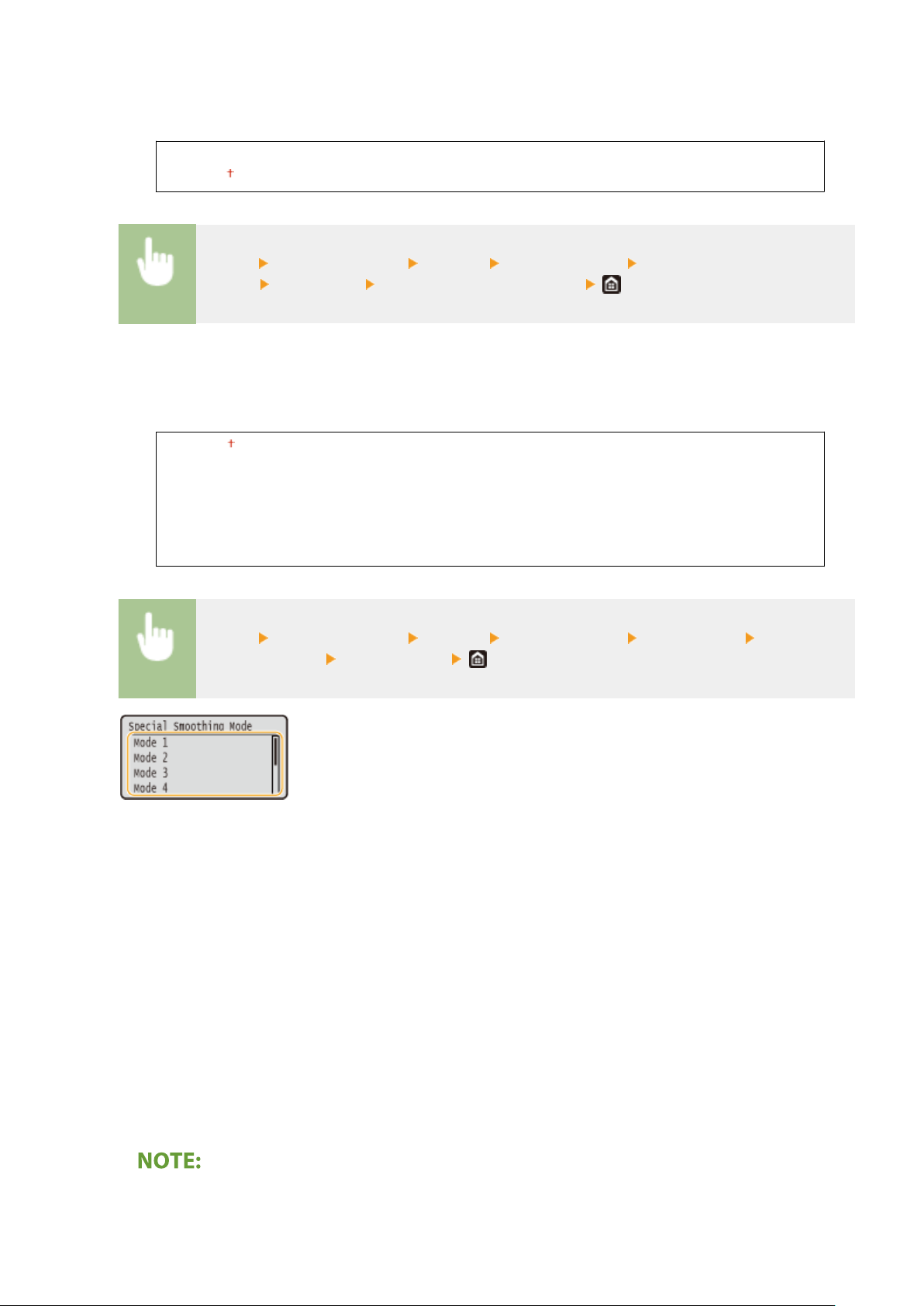
<Resolution>
Specify the r
esolution to be used for print data processing.
<1200 dpi>
<600 dpi>
<Menu> <Function Settings> <Printer> <Printer Settings> <Print
Quality> <Resolution> Select <1200 dpi> or <600 dpi>
<Special Smoothing Mode>
Specify the mode to print data with a smooth nish. If the quality of the printout is not acceptable in <Mode
1> (default), try another mode.
<Mode 1>
<Mode 2>
<Mode 3>
<Mode 4>
<Mode 5>
<Mode 6>
<Menu> <Function Settings> <Printer> <Printer Settings> <Print Quality> <Special
Smoothing Mode> Select the mode
<Mode 1>
Prints an outline of dark te
xt or a gure with a smooth nish. This is the optimal mode for various types of
printing.
<Mode 2>
Prints gure outline and internal halftones with a smooth nish.
<Mode 3>
Prints dark text or lines on an area with a colored background with a smooth nish.
<Mode 4>
Prints an image such as a photo or an outline of a gure or text with a smooth nish.
<Mode 5>
Prints an image and halftones with an even balance.
<Mode 6>
Prints the entire image with a smooth nish.
● When
<Error Diffusion> is set to <On> in <Halftones>, printing in modes other than <Mode 5> all produces
the same results.
Setting Menu List
314
Loading ...
Loading ...
Loading ...
