Loading ...
Loading ...
Loading ...
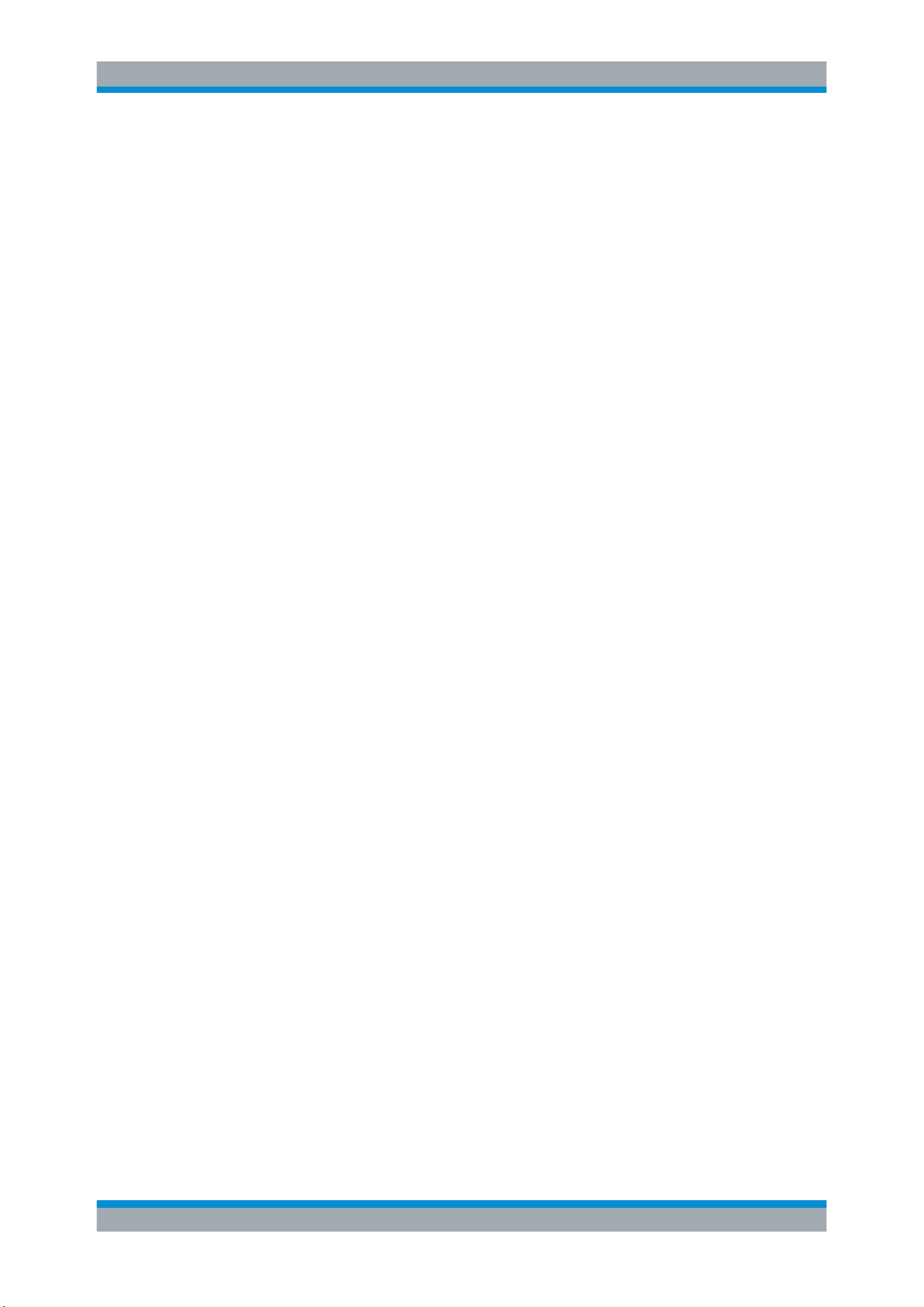
Preface
R&S
®
RTC1000
9User Manual 1335.7352.02 ─ 04
Getting started manual
Introduces the R&S RTC1000 and describes how to set up the product. A printed Eng-
lish version is included in the delivery.
User manual
Contains the description of all instrument modes and functions. It also provides an
introduction to remote control, a complete description of the remote control commands
with programming examples, and information on maintenance and instrument interfa-
ces. Includes the contents of the getting started manual.
The online version of the user manual provides the complete contents for immediate
display on the internet.
Instrument help
The help offers quick, context-sensitive access to the functional description directly on
the instrument.
Basic safety instructions
Contains safety instructions, operating conditions and further important information.
The printed document is delivered with the instrument.
Instrument security procedures manual
Deals with security issues when working with the R&S RTC1000 in secure areas.
Service manual
Describes the performance test for checking the rated specifications, module replace-
ment and repair, firmware update, troubleshooting and fault elimination, and contains
mechanical drawings and spare part lists. The service manual is available for regis-
tered users on the global Rohde & Schwarz information system (GLORIS,
https://
gloris.rohde-schwarz.com
).
1.2.2 Data Sheet and Brochure
The data sheet contains the technical specifications of the R&S RTC1000. It also lists
the options with their order numbers and optional accessories. The brochure provides
an overview of the instrument and deals with the specific characteristics.
See
www.rohde-schwarz.com/brochure-datasheet/rtc1000
1.2.3 Calibration Certificate
The document is available on
https://gloris.rohde-schwarz.com/calcert. You need the
device ID of your instrument, which you can find on a label on the rear panel.
Documentation Overview
Loading ...
Loading ...
Loading ...
