Loading ...
Loading ...
Loading ...
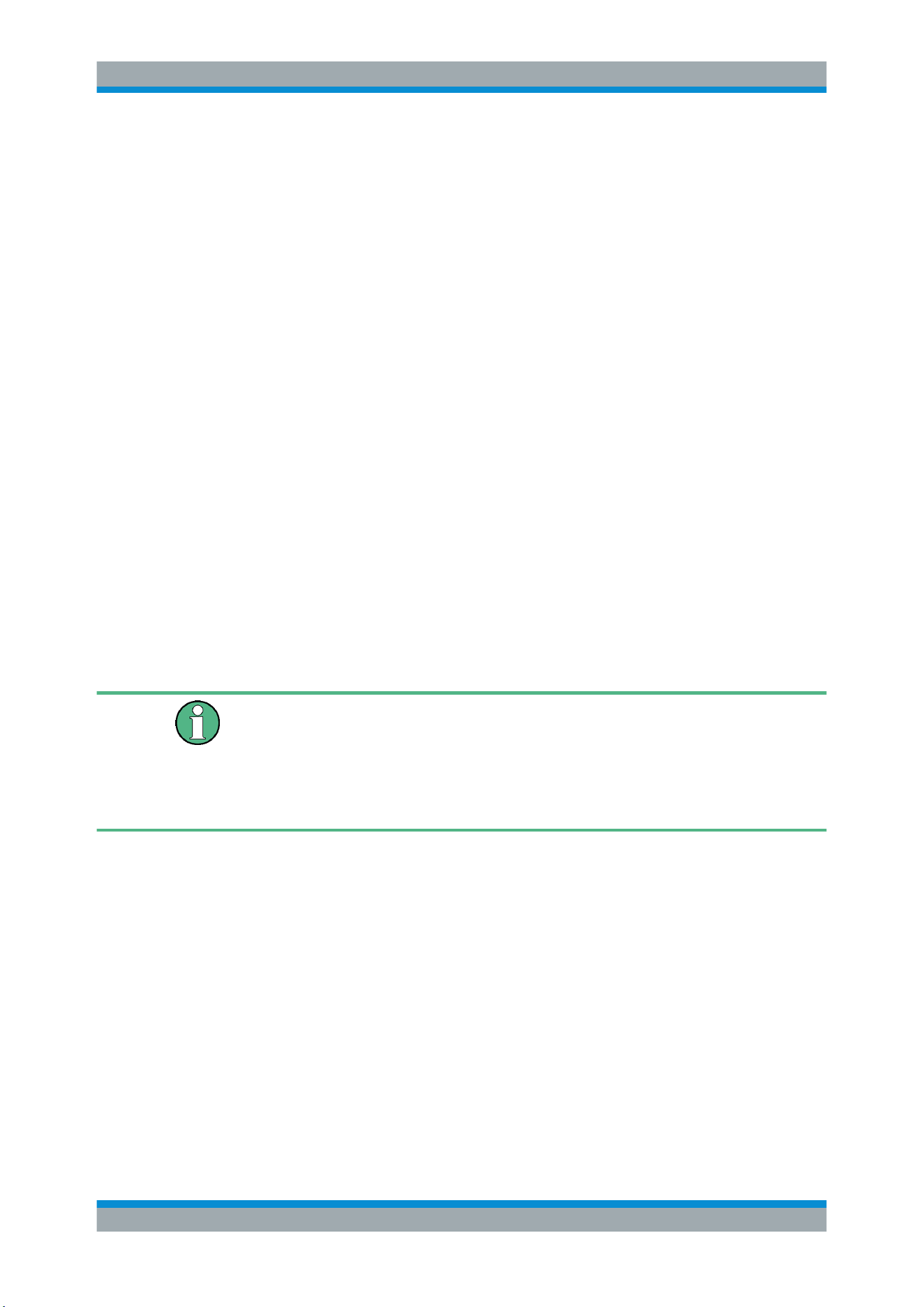
Operating Basics
R&S
®
RTC1000
31User Manual 1335.7352.02 ─ 04
5. Select "UPDATE".
A window with information about the installed firmware and front controller firmware
is shown.
6. Select "FIRMWARE".
The information on the new firmware is added in the window. If you have no newer
firmware than the installed one, a message appears.
7. Wait until the firmware file is loaded.
8. To start the firmware update, select "EXECUTE".
Wait until the update has finished. The instrument restarts automatically.
3.9 Options
All options are activated by license keys. No additional installation or hardware change
is required.
Consult your sales representative and provide the material number, serial number, and
the device ID of your instrument to get a license key. You find this information on the
bar code sticker at the rear panel, and in "SETUP" menu > "DEVICE INFORMATION".
The license key is provided in written form or in a file. Unregistered licenses must be
registered in the R&S License Manager before they can be activated on the instru-
ment.
Unregistered licenses
Unregistered licenses are not assigned to a particular instrument. The instrument
accepts only registered licenses. If your license is delivered unregistered, use the
online tool R&S License Manager to register the license for your instrument. The regis-
tration of a permanent license is irreversible, so ensure that you register it for the cor-
rect instrument. The address of the tool is
https://extranet.rohde-schwarz.com/service.
1. If you received the option key in a file, save the file to a USB flash drive.
2. Connect the USB flash drive to the R&S RTC1000.
3. Press the [SETUP] key.
4. Go to menu page 2/3.
5. Select "Options".
A window with information on the active options is shown.
Options
Loading ...
Loading ...
Loading ...
