Loading ...
Loading ...
Loading ...
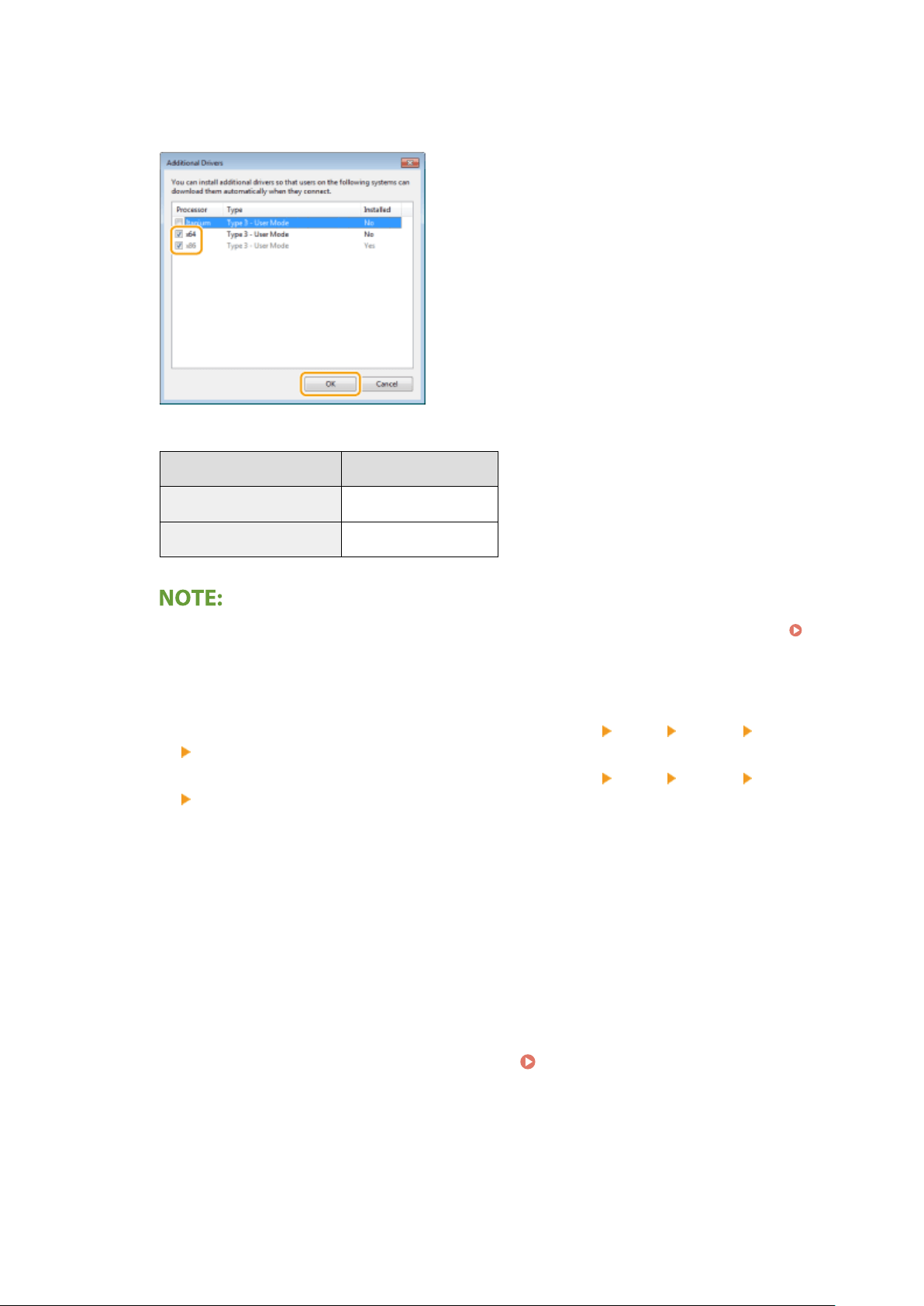
1
Click [Additional Drivers].
2
Select the check box for the bit architecture that other computers are running, and click [OK].
● Select additional drivers fr
om the following, according to the operating system of the print server.
Print server Select the check box for
32-bit operating systems [x64]
64-bit operating systems [x86] under [Processor]
● If you do not kno
w whether your Windows operating system is a 32-bit or 64-bit version, see
Checking the Bit Architecture(P. 641) .
3
Insert the provided CD-ROM/DVD-ROM into the drive on the computer, click [Browse] to specify the folder
that contains the drivers, and then click [OK].
● If the print server runs a 32-bit oper
ating system, select [intdrv]
[UFRII] [us_eng] [x64]
[Driver] folders on the provided CD-ROM/DVD-ROM.
● If the print server runs a 64-bit oper
ating system, select [intdrv]
[UFRII] [us_eng] [32BIT]
[Driver] folders on the provided CD-ROM/DVD-ROM.
4
Follow the on-screen instructions to install additional drivers.
5
Click [OK].
◼ Installing the Drivers on a Computer via the Print Server
1
Locate the shared printer in the print server.
Displaying Shared Printers in the
Print Server(P
. 639)
2
Double-click the shared printer.
Setting Up
48
Loading ...
Loading ...
Loading ...
