Loading ...
Loading ...
Loading ...
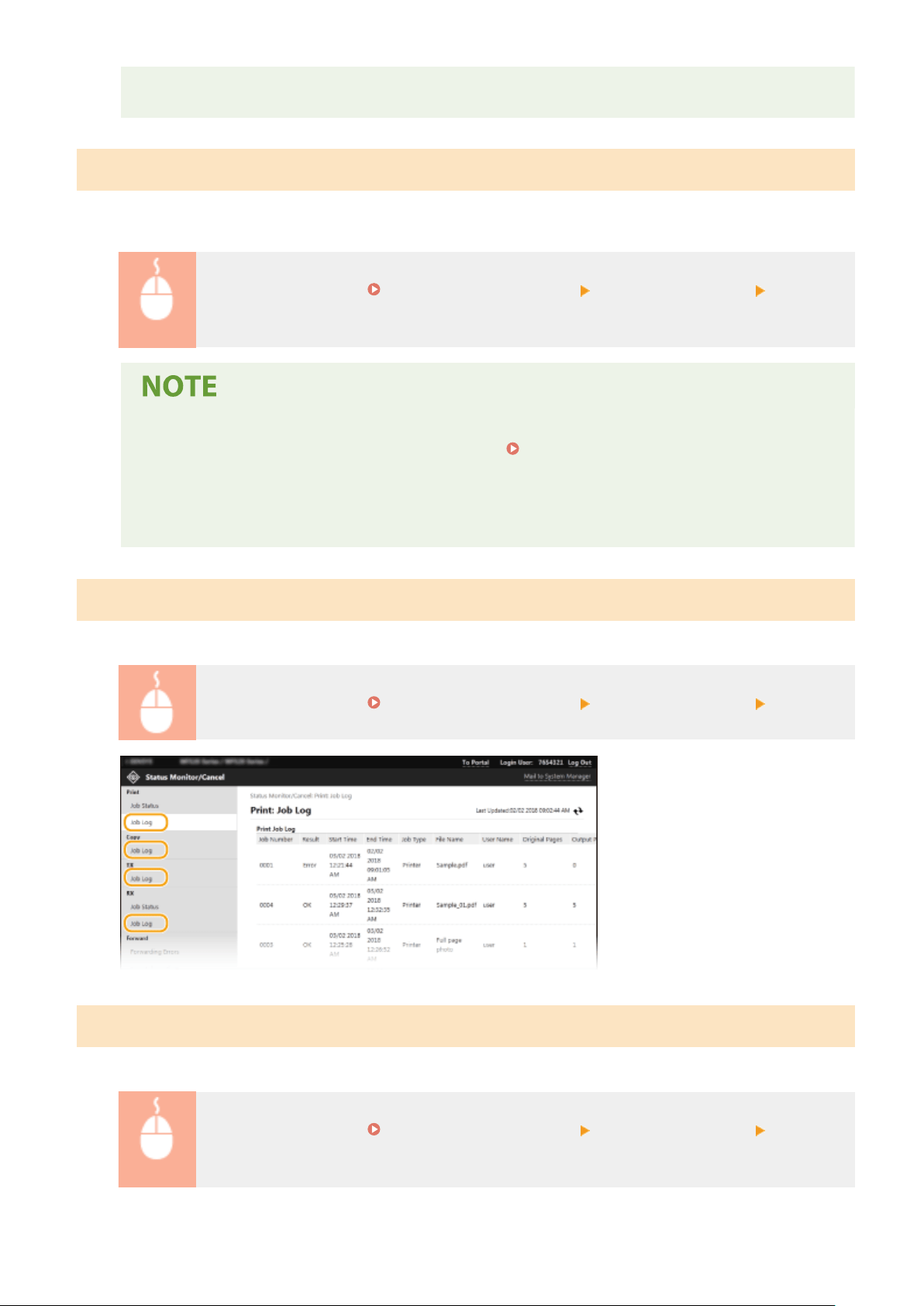
● Click [
Job Number] on the paused documents and secure documents to display detailed information.
You can check the user name and the page count of the printed document.
Checking Current Status of Received Documents
Y
ou can check the logs of received fax and I-Fax documents. You can also click [Delete] for a received fax document to
delete it.
Log in to the Remote UI ( Starting Remote UI(P. 421) ) [Status Monitor/Cancel] [Job Status]
in [RX]
● T
o perform the following operations for a received fax document, you need to log on in System
Manager Mode and set <Use Fax Preview> to <On>.
<Fax Memory Lock Settings>(P. 535)
-
Click [Print All] to print all received documents.
- Click [Print] to print a document waiting to be printed.
- Click [Job Number] to display detailed information and preview of a document waiting to be printed.
Checking History of Documents
The job logs of print, cop
y, sending (TX), and receiving (RX) are displayed.
Log in to the Remote UI ( Starting Remote UI(P. 421) ) [Status Monitor/Cancel] [Job Log]
Checking Information of Documents That Failed To Be Forwarded
Information of documents that failed to be forwarded is displayed.
Log in to the Remote UI ( Starting Remote UI(P. 421) ) [Status Monitor/Cancel] [Forwarding
Err
ors]
Managing the Machine
426
Loading ...
Loading ...
Loading ...
