Loading ...
Loading ...
Loading ...
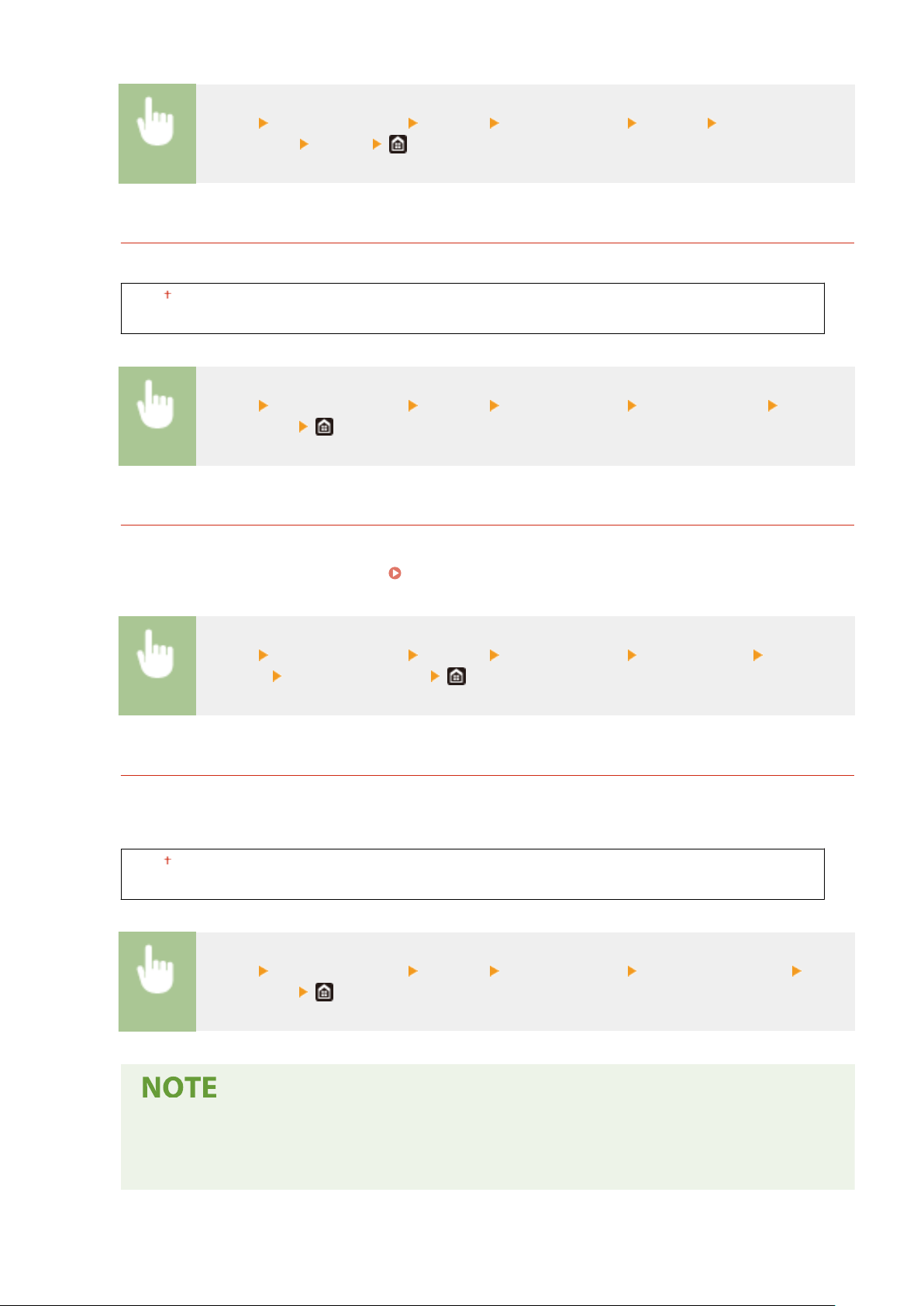
<Menu> <Function Settings> <Printer> <Printer Settings> <Copies> Set the number of
copies to print <Apply>
<2-Sided Printing>
Select whether to make 2-sided printouts.
<Off>
<On>
<Menu> <Function Settings> <Printer> <Printer Settings> <2-Sided Printing> Select
<Off> or <On>
<Default Paper>
Set the default paper size and type. Printing will be performed with paper of the size and type set here when
you want to print fr
om an OS not supporting printer drivers or from a mobile device or other device not
supporting paper size and type settings.
Available Paper(P. 617)
<Menu> <Function Settings> <Printer> <Printer Settings> <Default Paper> Select the
paper size Select the paper type
<Paper Size Override>
Select whether to switch between printing on A4 and Letter size paper if one of these paper sizes is loaded but
the other is not. When you select <On>, if you specify A4 size paper to print fr
om the computer but A4 size
paper is not loaded in the machine, it will print your document on Letter size paper.
<Off>
<On>
<Menu> <Function Settings> <Printer> <Printer Settings> <Paper Size Override> Select
<Off> or <On>
● Y
ou can specify print settings, such as the number of copies or 1-sided/2-sided printing, from an
application or the printer driver. However, the <Paper Size Override> setting can only be specied on
the machine.
Setting Menu List
501
Loading ...
Loading ...
Loading ...
