Loading ...
Loading ...
Loading ...
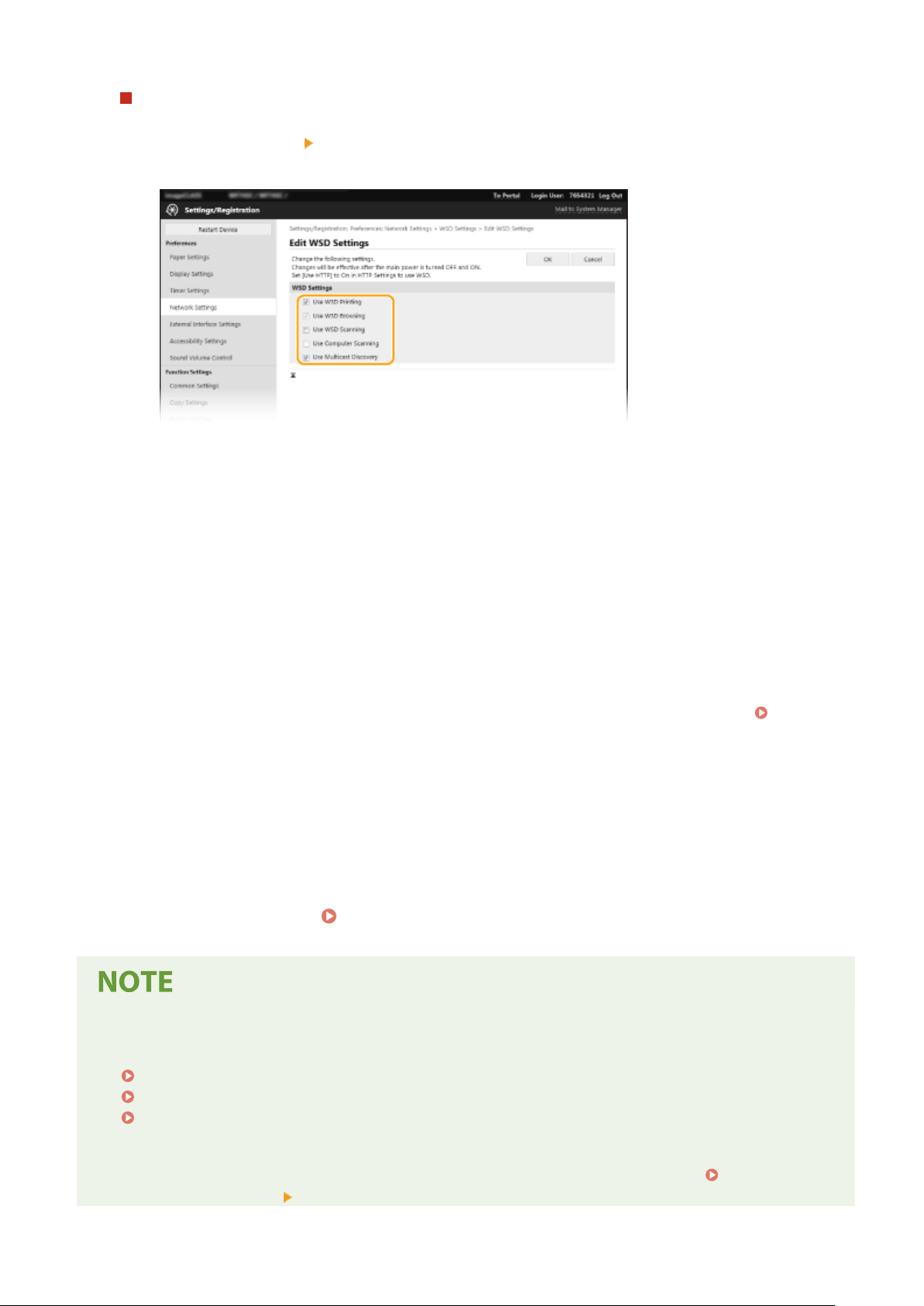
Conguring WSD
1
Select [WSD Settings] [Edit].
2
Congure the settings as necessary
.
[Use WSD Printing]
Select the check bo
x to print via WSD. When not using WSD printing, clear the check box.
[Use WSD Browsing]
Select the check box to obtain information about the machine from a computer via WSD. This check box is
automatically selected when the [Use WSD Printing] check box is selected.
[Use WSD Scanning]
WSD scanning enables you to scan documents to a computer without installing the scanner driver. Select
the check box to scan documents via WSD. When not using WSD scanning, clear the check box.
[Use Computer Scanning]
Select the check box to use WSD scanning by operating the machine with the operation panel. This check
box can only be selected when the [Use WSD Scanning] check box is selected. To perform scanning, select
<Scan> in the Home screen and specify a WSD-connected computer as a scan destination (
Scanning
and Saving to a Computer(P
. 288) ).
[Use Multicast Discovery]
Select the check box to set the machine to reply to multicast discovery messages. If the check box is
cleared, the machine stays in sleep mode even when multicast discovery messages are owing on the
network.
3
Click [OK].
5
Restart the machine.
Restarting the Machine(P. 121)
Selecting settings from the operation panel
● LPD
, RAW, and WSD settings can also be accessed from <Menu> in the Home screen.
<LPD Settings>(P. 470)
<RAW Settings>(P. 470)
<WSD Settings>(P. 470)
Setting up WSD network de
vices
● The WSD network devices can be added from the printer folder. Open the printer folder (
Displaying the
Printer Folder(P
. 638) )
click [Add a device] or [Add a printer] and follow the on-screen instructions. For
Setting Up
41
Loading ...
Loading ...
Loading ...
