Loading ...
Loading ...
Loading ...
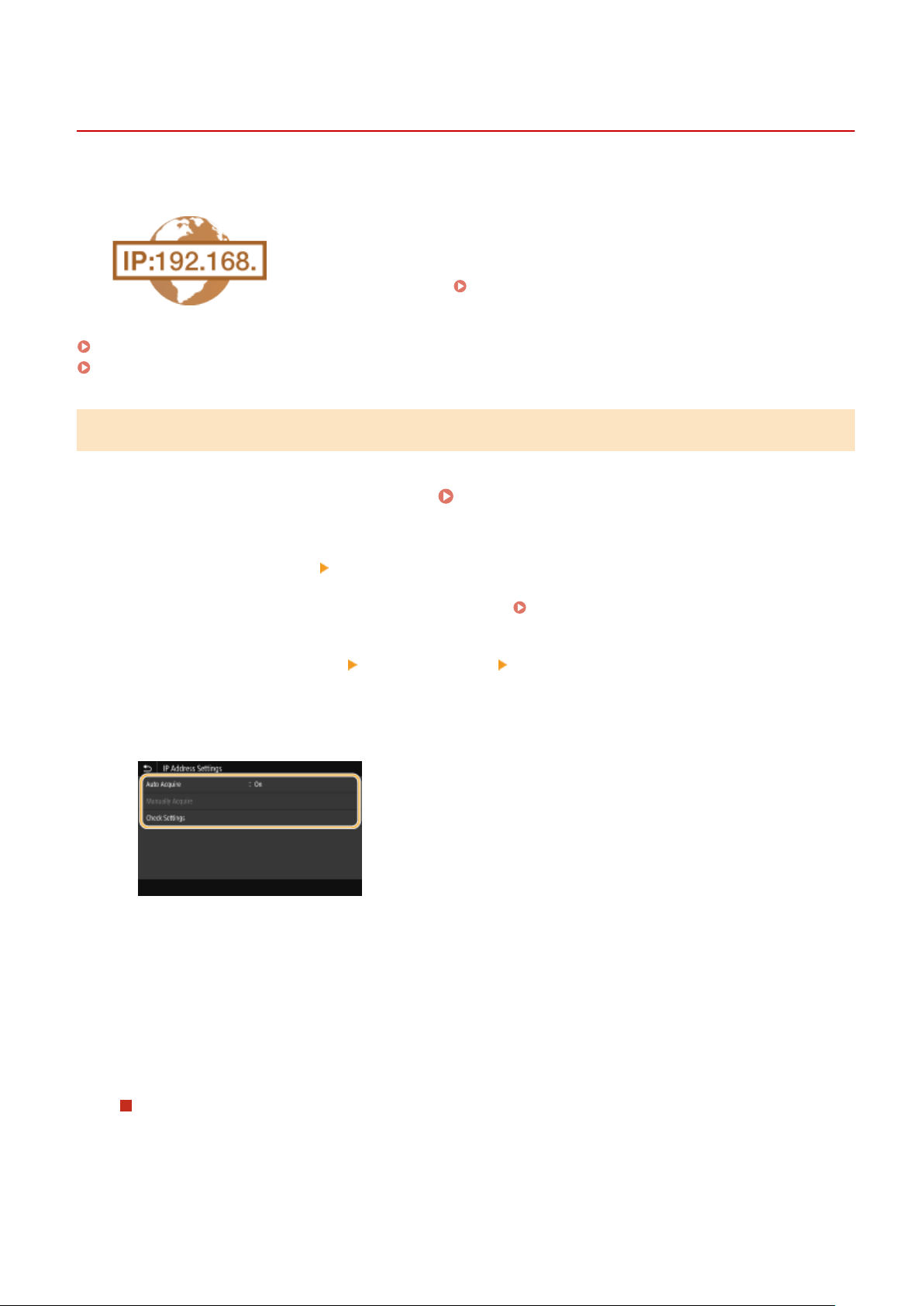
Setting IPv4 Address
7YWY-00K
1660-00W
The machine's IPv4 address can be either assigned automatically by a dynamic IP
addr
essing protocol, such as DHCP, or entered manually. When connecting the
machine to a wired LAN, make sure that the connectors of the LAN cable are rmly
inserted into the ports (
Connecting to a Wired LAN(P. 17) ). Y
ou can test the
network connection if necessary.
Setting IPv4 Address(P. 31)
Testing the Network Connection(P. 32)
Setting IPv4 Address
1
Select <Menu> in the Home screen.
Home Screen(P. 125)
2
Select <Preferences> <Network>.
● If the login scr
een appears, enter the correct ID and PIN.
Logging in to the Machine(P. 136)
3
Select <TCP/IP Settings> <IPv4 Settings> <IP Address Settings>.
4
Congure IP addr
ess settings.
<Auto Acquire>
Select to automatically assign an IP addr
ess via DHCP protocol. When <On> is displayed, automatic
addressing is enabled.
<Manually Acquire>
Select to congure the IP address settings by manually entering an IP address. In order to select this option,
the automatic acquirement must be set to <Off>.
<Check Settings>
Select when you want to view the current IP address settings.
Automatically assigning an IP address
1
Select <Auto Acquire>.
2
Select <On> in <Auto Acquire>, and select <Select Protocol>.
3
Select <DHCP>.
Setting Up
31
Loading ...
Loading ...
Loading ...
