Loading ...
Loading ...
Loading ...
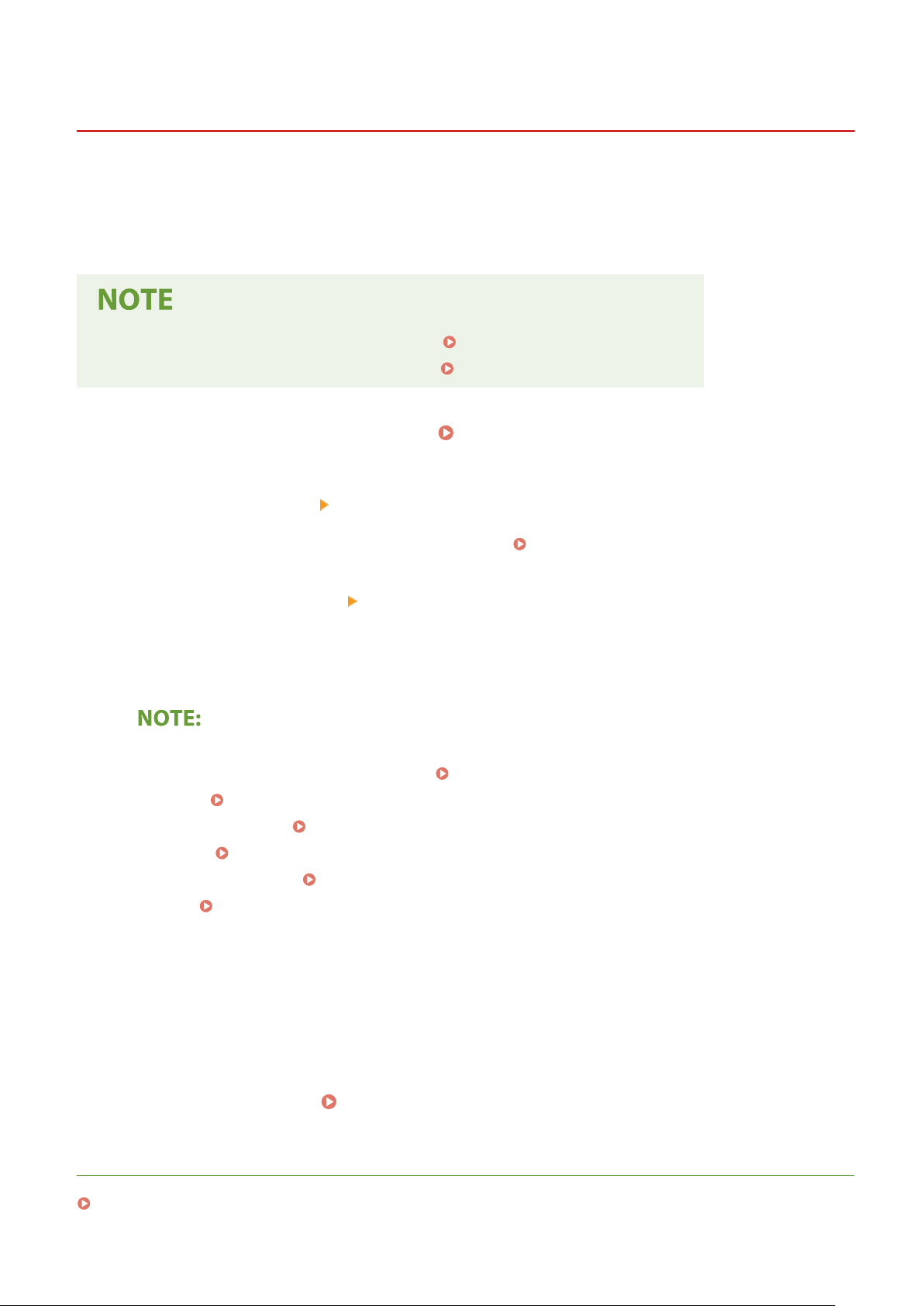
Changing Port Numbers
7YWY-076
Ports serve as endpoints for communicating with other de
vices. Typically, conventional port numbers are used for
major protocols, but devices that use these port numbers are vulnerable to attacks because these port numbers are
well-known. To enhance security, your Network Administrator may change the port numbers. When a port number has
been changed, the new number must be shared with the communicating devices, such as computers and servers.
Specify the port number settings depending on the network environment.
● T
o change the port number for proxy server, see
Setting a Proxy(P. 379) .
● T
o change the port number for LDAP server, see
Registering LDAP Servers(P. 65) .
1
Select <Menu> in the Home screen. Home Screen(P. 125)
2
Select <Preferences>
<Network>.
● If the login scr
een appears, enter the correct ID and PIN.
Logging in to the Machine(P. 136)
3
Select <TCP/IP Settings>
<Port Number Settings>.
4
Selecting the protocol of which you want to change the port number.
Learning more about the protocols
● <LPD>/<RA
W>/<WSD Multicast Discovery>
Conguring Printing Pr
otocols and WSD Functions(P. 40)
● <HTTP>
Disabling HTTP Communication(P. 418)
● <POP3>/<SMTP TX>
Conguring E-Mail/I-Fax Communication Settings
(P. 90)
● <SNMP>
Monitoring and Controlling the Machine with SNMP(P. 70)
● <Multicast Disco
very>
Monitoring the Machine from the Device Management Systems(P. 75)
● <FTP> Procedure for Setting a FTP Server as a Save Location(P. 98)
5
Enter the port number, and select <Apply>.
6
Select <OK>.
7
Restart the machine.
Restarting the Machine(P. 121)
LINKS
Conguring Printer Ports(P
. 43)
Managing the Machine
378
Loading ...
Loading ...
Loading ...
