Loading ...
Loading ...
Loading ...
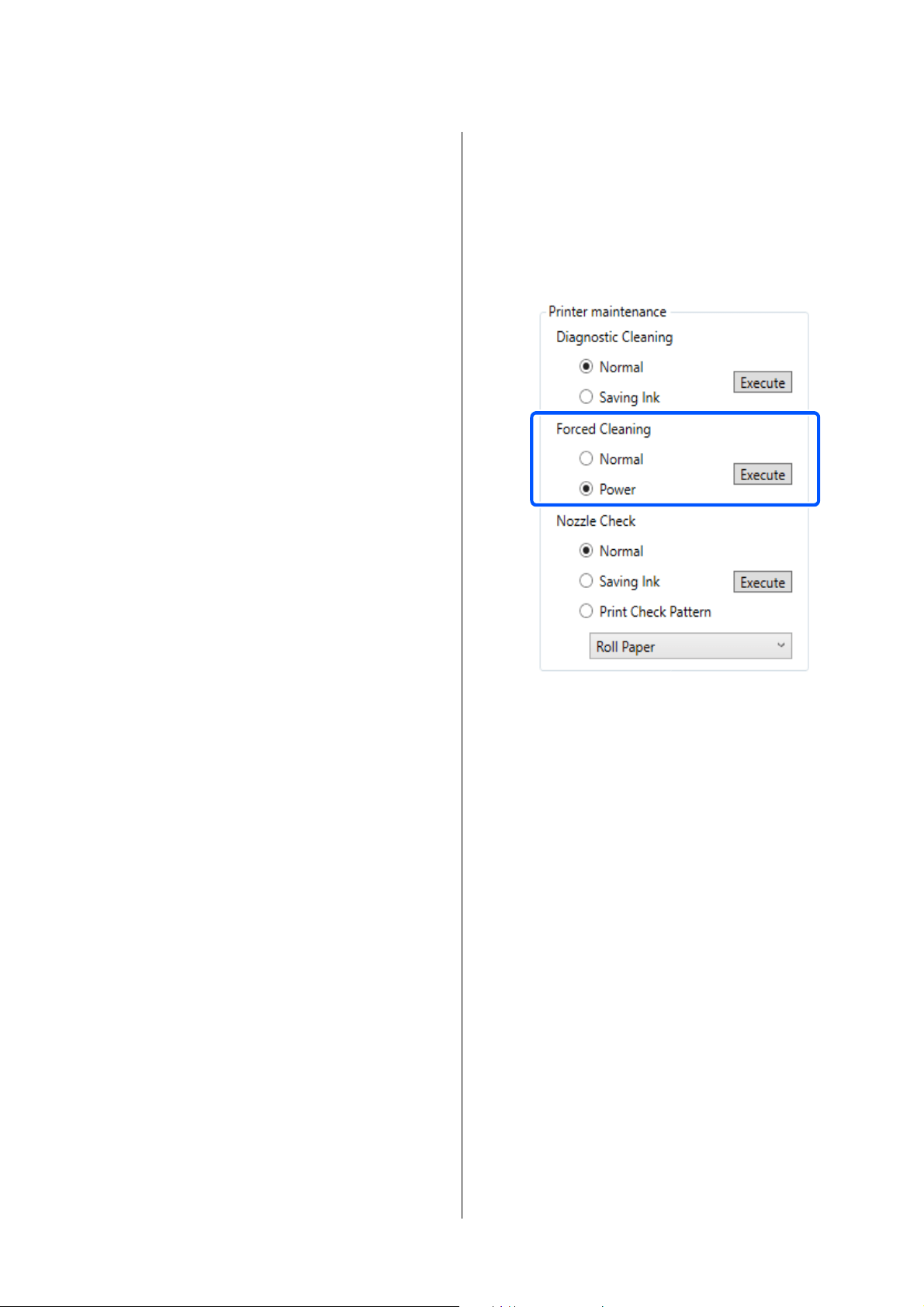
SL-D1000 Series User's Guide
Using the Maintenance Tool (Windows)
92
If the clogged nozzles are not cleared after
repeating Diagnostic Cleaning three times,
then execute Forced Cleaning set to Power.
U
“Forced Cleaning” on page 92
Forced Cleaning
1
Select a printer, in the printer list area on the
main screen, on which to execute cleaning.
When you select multiple printers, press and
hold Ctrl as you select the targeted printers.
See the following for more details on the main
screen.
U
“Explanation of the Main Screen” on page
81
If an error is displayed for the printer you want
to select, clear the error before selecting it.
2
In Printer maintenance - Forced Cleaning,
select Normal or Power, and then click Execute.
Select Normal to clean the surface of the print
head and to clear clogged nozzles.
Power cleans more powerfully than Normal.
Use this setting if the nozzles are still clogged
even after repeating Normal cleaning several
times. Power consumes more ink than Normal
cleaning. If a message is displayed informing
you that here is not enough ink remaining,
replace the ink supply unit before continuing.
Cleaning is executed.
Cleaning may take some time depending on the
selected cleaning level.
When cleaning is complete, the results are
displayed in Printer history.
3
Check the results of Forced Cleaning.
There are the following two ways to check the
cleaning results.
O Execute a nozzle check to check for clogged
nozzles.
U
“Nozzle Check Methods” on page 89
O Print a nozzle check pattern to check for
clogged nozzles.
U
“Print Nozzle Check Pattern Method”
on page 90
Loading ...
Loading ...
Loading ...
