Loading ...
Loading ...
Loading ...
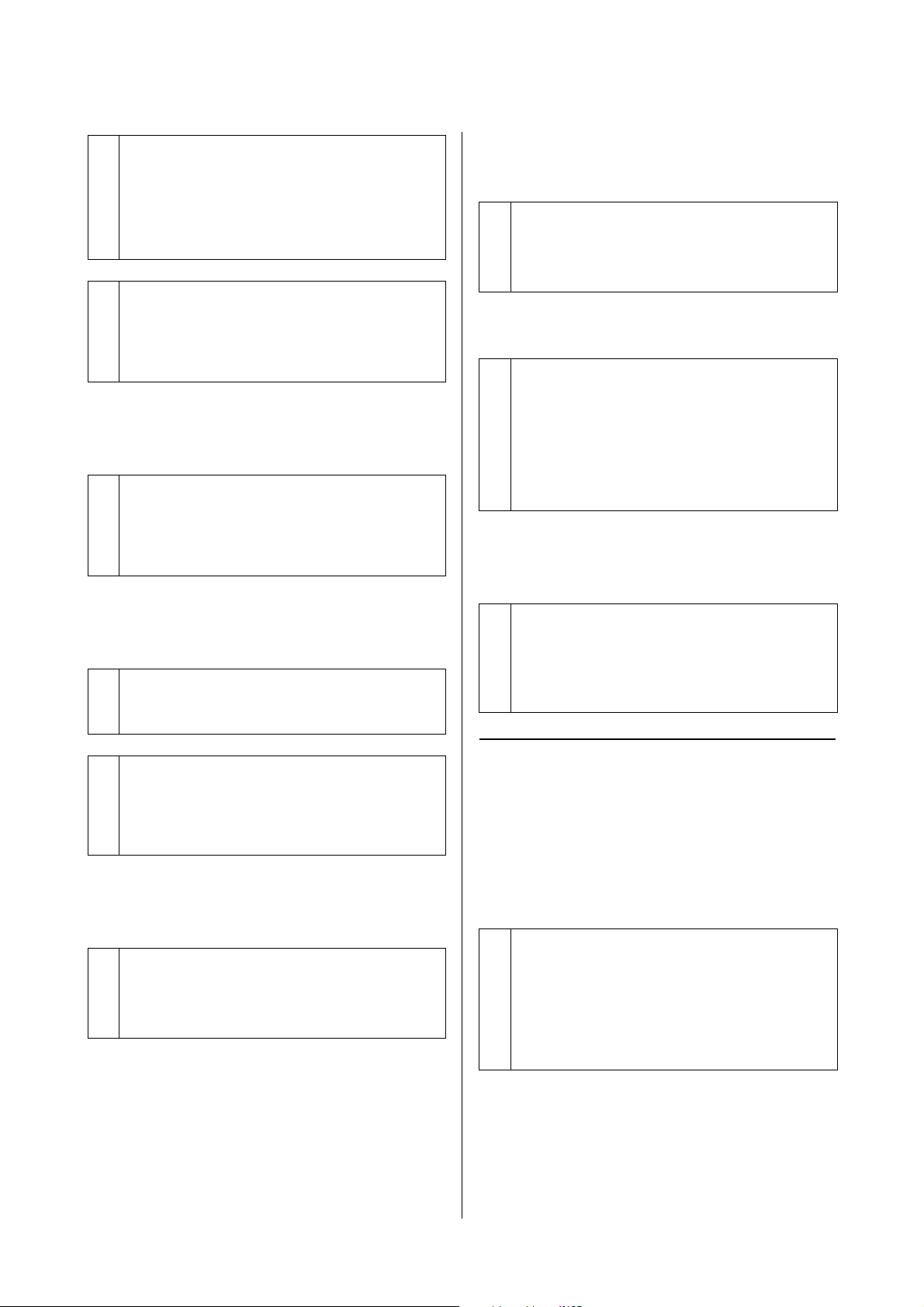
SL-D1000 Series User's Guide
Problem Solver
159
The color is not exactly the same as
another printer.
The print is not positioned properly
on the media.
The printed surface is scuffed or
soiled.
The reverse side of the printed paper
is soiled.
The paper is creased.
Margins appear in borderless
printing.
Trouble when Printing from a
Cassette
Scratch-like marks appear on the
back side of two-sided photo paper
during printing.
o
Are you using an old ink supply unit?
The print quality declines when an old ink supply unit
is used. Replace the ink supply unit with a new one.
We recommend using ink supply units before the
expiry date printed on the package.
U
“Replacing Ink Supply Units” on page 66
o
Have you compared the printing result with
the image on the display monitor?
Since monitors and printers produce colors
differently, printed colors will not always match
on-screen colors perfectly.
o
Colors vary depending on the printer type
due to each printer's characteristics.
Because inks, printer drivers, and printer profiles are
developed for each printer model, the colors printed
by different printer models are not exactly the same.
o
Have you specified the print area?
Check the print area in the settings of the application
and the printer.
o
Are the Paper Size settings correct?
If the Paper Size in the printer driver and the paper
size (width) loaded in the printer do not match, the
print position may misalign or some of the data may
not be printed. In this case, check the print settings.
o
Is the paper too thick or too thin?
Check that the paper specifications are compatible
with this printer.
U
“Supported Media” on page 163
o
Has paper dust collected on the platen?
Clean the platen and roll paper unit.
U
“Cleaning the Platen and Roll Paper Unit” on
page 70
o
Are you using the printer at normal room
temperature?
The printer should be used at normal room
temperature (temperature: 15 to 25 °C, humidity: 40
to 60%). For information about paper, such as thin
paper from other manufacturers that requires special
handling, see the documentation supplied with the
paper.
o
Are the settings for the print data in the
application correct?
Make sure that the paper settings in the application
are correct as well as in the printer driver.
U
“Borderless Printing on All Sides” on page 54
o
Are you using the correct feed rollers?
Scratch-like marks may appear on the back side of
two-sided photo paper during printing if you are
using the feed rollers for card stock. Install the feed
rollers for photo paper, and then print.
U
“Cleaning and Replacing the Rollers in the Duplex
Feeder (Option)” on page 72
Loading ...
Loading ...
Loading ...
